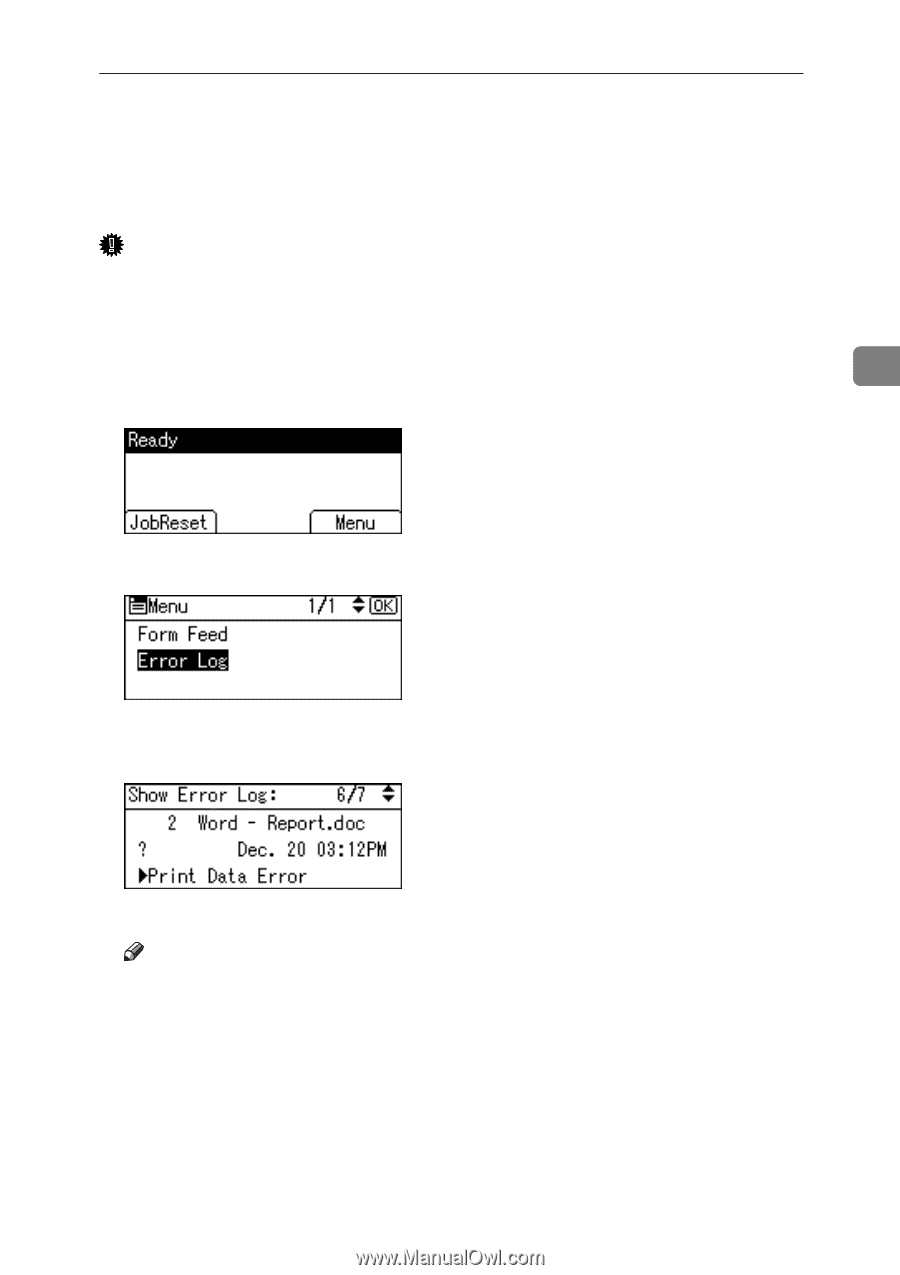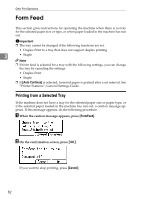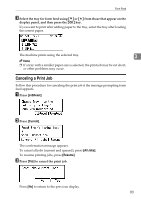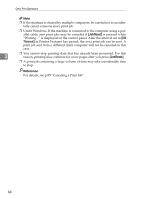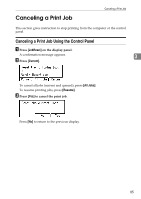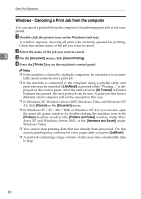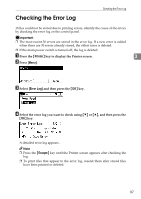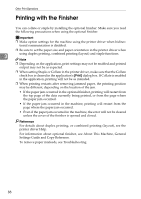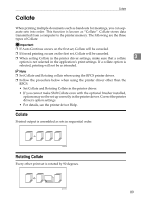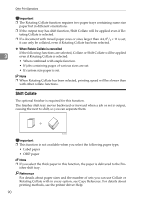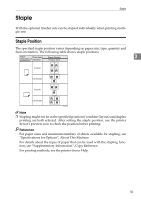Ricoh Aficio MP 2500 Printer Reference - Page 93
Checking the Error Log
 |
View all Ricoh Aficio MP 2500 manuals
Add to My Manuals
Save this manual to your list of manuals |
Page 93 highlights
Checking the Error Log Checking the Error Log If files could not be stored due to printing errors, identify the cause of the errors by checking the error log on the control panel. Important ❒ The most recent 30 errors are stored in the error log. If a new error is added when there are 30 errors already stored, the oldest error is deleted. ❒ If the main power switch is turned off, the log is deleted. A Press the {Printer} key to display the Printer screen. 3 B Press [Menu]. C Select [Error Log] and then press the {OK} key. D Select the error log you want to check using {T} or {U}, and then press the {OK} key. A detailed error log appears. Note ❒ Press the {Escape} key until the Printer screen appears after checking the log. ❒ To print files that appear in the error log, resend them after stored files have been printed or deleted. 87