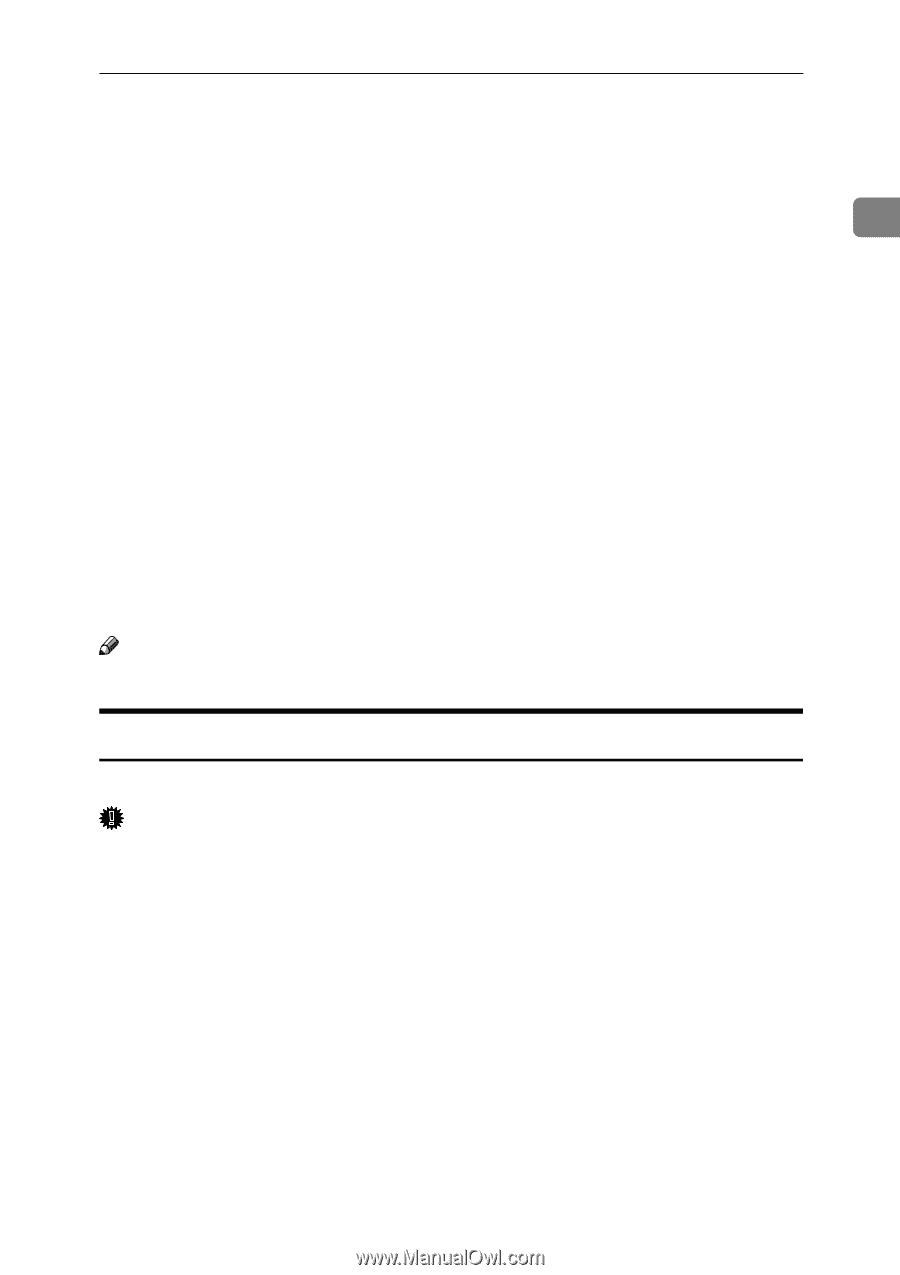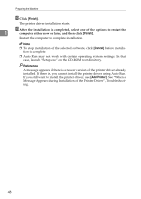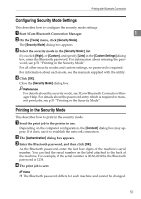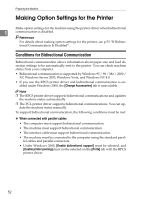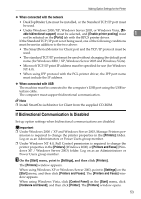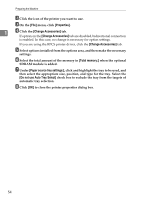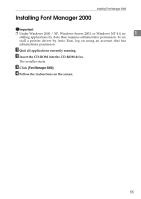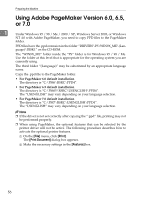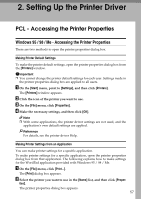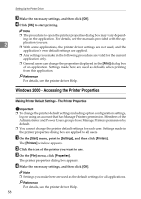Ricoh Aficio MP 2500 Printer Reference - Page 59
If Bidirectional Communication Is Disabled, able bidirectional support, Enable printer pooling, Ports
 |
View all Ricoh Aficio MP 2500 manuals
Add to My Manuals
Save this manual to your list of manuals |
Page 59 highlights
Making Option Settings for the Printer ❖ When connected with the network • DeskTopBinder Lite must be installed, or the Standard TCP/IP port must be used. • Under Windows 2000/XP, Windows Server 2003, or Windows Vista, [Enable bidirectional support] must be selected, and [Enable printer pooling] must 1 not be selected on the [Ports] tab with the RPCS printer driver. If the Standard TCP/IP port is not being used, one of the following conditions must be met in addition to the two above: • The SmartDeviceMonitor for Client port and the TCP/IP protocol must be used. • The standard TCP/IP port must be used without changing the default port name (for Windows 2000 / XP, Windows Server 2003 and Windows Vista). • Microsoft TCP/IP print IP address must be specified for use (for Windows NT 4.0). • When using IPP protocol with the PCL printer driver, the IPP port name must include the IP address. ❖ When connected with USB The machine must be connected to the computer's USB port using the USB interface cable. The computer must support bidirectional communication. Note ❒ Install SmartDeviceMonitor for Client from the supplied CD-ROM. If Bidirectional Communication Is Disabled Set up option settings when bidirectional communications are disabled. Important ❒ Under Windows 2000 / XP and Windows Server 2003, Manage Printers per- mission is required to change the printer properties in the [Printers] folder. Log on as an Administrators or Power Users group member. ❒ Under Windows NT 4.0, Full Control permission is required to change the printer properties in the [Printers] (Windows 2000) or [Printers and Faxes] (Windows XP / Windows Server 2003) folder. Log on as an Administrators or Power Users group member. A On the [Start] menu, point to [Settings], and then click [Printers]. The [Printers] window appears. When using Windows XP or Windows Server 2003, point to [Settings] on the [Start] menu, and then click [Printers and Faxes]. The [Printers and Faxes] window appears. When using Windows Vista, click [Control Panel] on the [Start] menu, click [Hardware and Sound], and then click [Printer]. The [Printers] window opens. 53