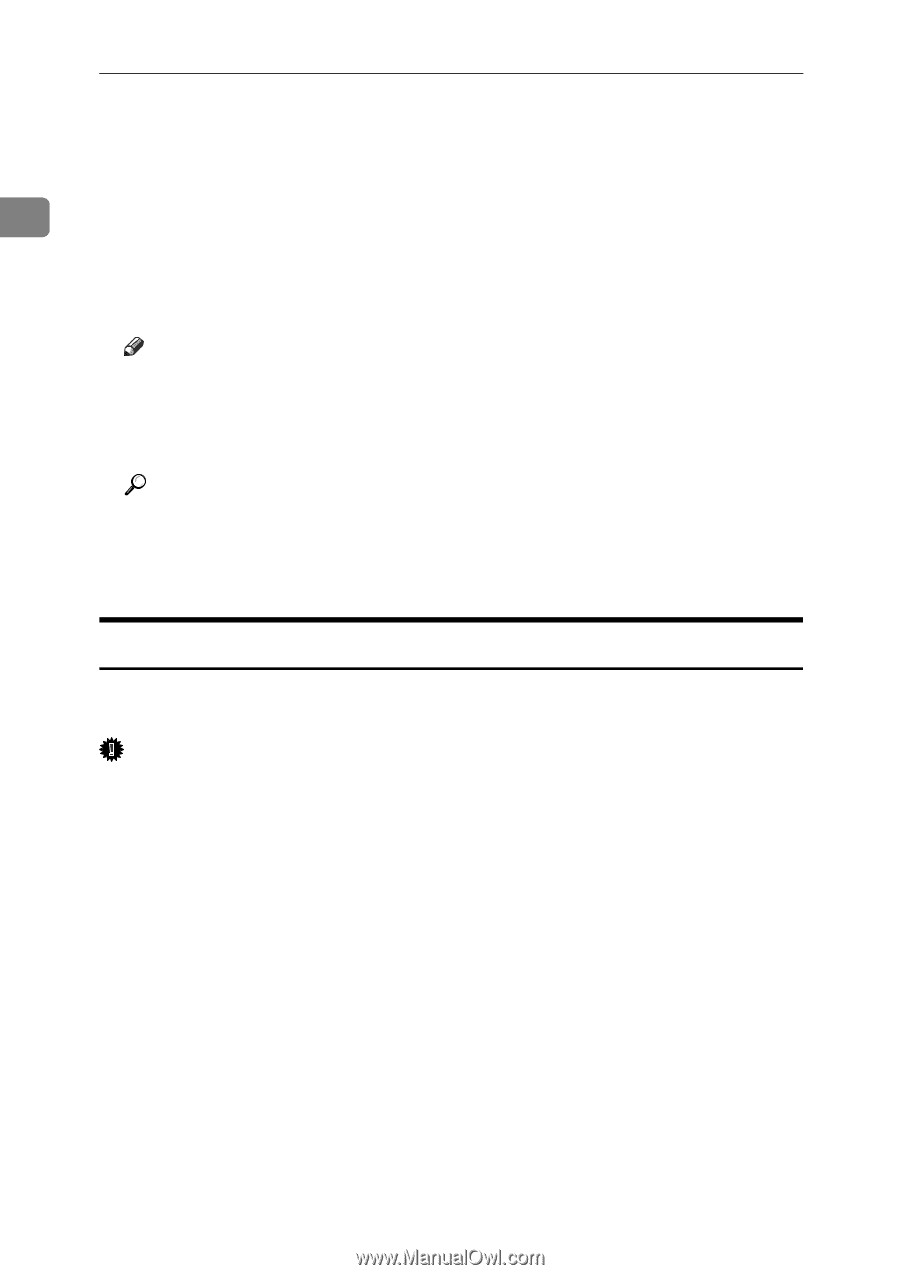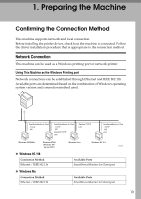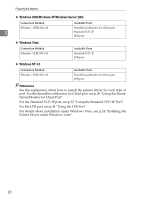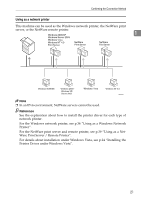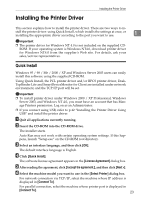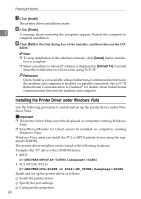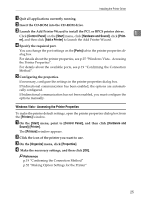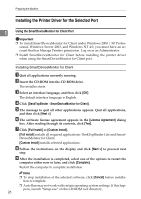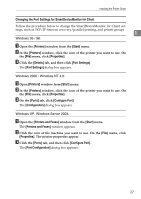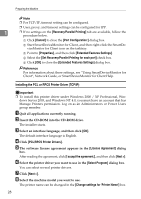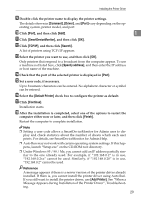Ricoh Aficio MP 2500 Printer Reference - Page 30
Installing the Printer Driver under Windows Vista, D:\DRIVERS\PCLPCL5E or PCL6\XP_VISTA\Language\DISK1 - pcl 6 driver
 |
View all Ricoh Aficio MP 2500 manuals
Add to My Manuals
Save this manual to your list of manuals |
Page 30 highlights
Preparing the Machine G Click [Install]. The printer driver installation starts. H Click [Finish]. 1 A message about restarting the computer appears. Restart the computer to complete installation. I Click [Exit] in the first dialog box of the installer, and then take out the CD- ROM. Note ❒ To stop installation of the selected software, click [Cancel] before installa- tion is complete. ❒ Select a machine to whose IP address is displayed in [Connect To] to install SmartDeviceMonitor for Client when using TCP/IP. Reference Quick Install is not available unless bidirectional communication between the machine and computer is enabled via parallel connection. See p.53 "If Bidirectional Communication Is Disabled" for details about bidirectional communication between the machine and computer. Installing the Printer Driver under Windows Vista Use the following procedure to install and set up the printer driver under Windows Vista. Important ❒ The printer driver Help cannot be displayed on computers running Windows Vista. ❒ SmartDeviceMonitor for Client cannot be installed on computers running Windows Vista. Windows Vista users can install the PCL or RPCS printer driver using the supplied CD-ROM. The printer driver installers can be found in the following locations: Example (the "D" drive is the CD-ROM drive): • RPCS D:\DRIVERS\RPCS\XP_VISTA\(Language)\DISK1 • PCL (PCL5E/PCL6) D:\DRIVERS\PCL(PCL5E or PCL6)\XP_VISTA\(Language)\DISK1 Install and set up the printer driver as follows: A Install the printer driver. B Specify the port settings. C Configure the properties. 24