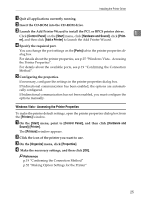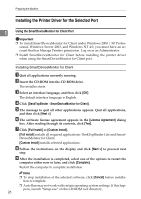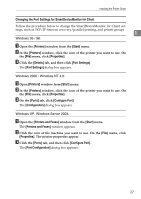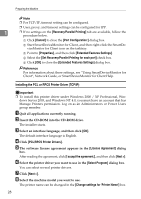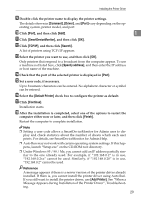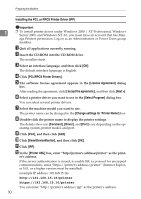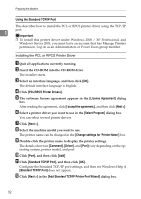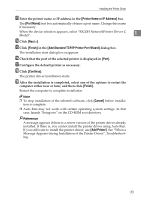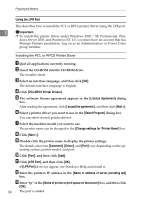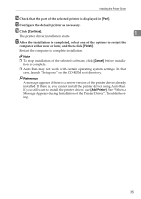Ricoh Aficio MP 2500 Printer Reference - Page 36
Installing the PCL or RPCS Printer Driver (IPP), PCL/RPCS Printer Drivers
 |
View all Ricoh Aficio MP 2500 manuals
Add to My Manuals
Save this manual to your list of manuals |
Page 36 highlights
Preparing the Machine Installing the PCL or RPCS Printer Driver (IPP) 1 30 Important ❒ To install printer driver under Windows 2000 / XP Professional, Windows Server 2003, and Windows NT 4.0, you must have an account that has Manage Printers permission. Log on as an Administrators or Power Users group member. A Quit all applications currently running. B Insert the CD-ROM into the CD-ROM drive. The installer starts. C Select an interface language, and then click [OK]. The default interface language is English. D Click [PCL/RPCS Printer Drivers]. E The software license agreement appears in the [License Agreement] dialog box. After reading the agreement, click [I accept the agreement.], and then click [Next >]. F Select a printer driver you want to use in the [Select Program] dialog box. You can select several printer drivers. G Select the machine model you want to use. The printer name can be changed in the [Change settings for 'Printer Name'] box. H Double-click the printer name to display the printer settings. The details shown in [Comment], [Driver], and [Port] vary depending on the operating system, printer model, and port. I Click [Port], and then click [Add]. J Click [SmartDeviceMonitor], and then click [OK]. K Click [IPP]. L In the [Printer URL] box, enter "http://printer's address/printer" as the print- er's address. If the server authentication is issued, to enable SSL (a protocol for encrypted communication), enter "https://printer's address/printer" (Internet Explorer 5.01, or a higher version must be installed). (example IP address: 192.168.15.16) http://192.168.15.16/printer https://192.168.15.16/printer You can enter "http://printer's address/ipp" as the printer's address.