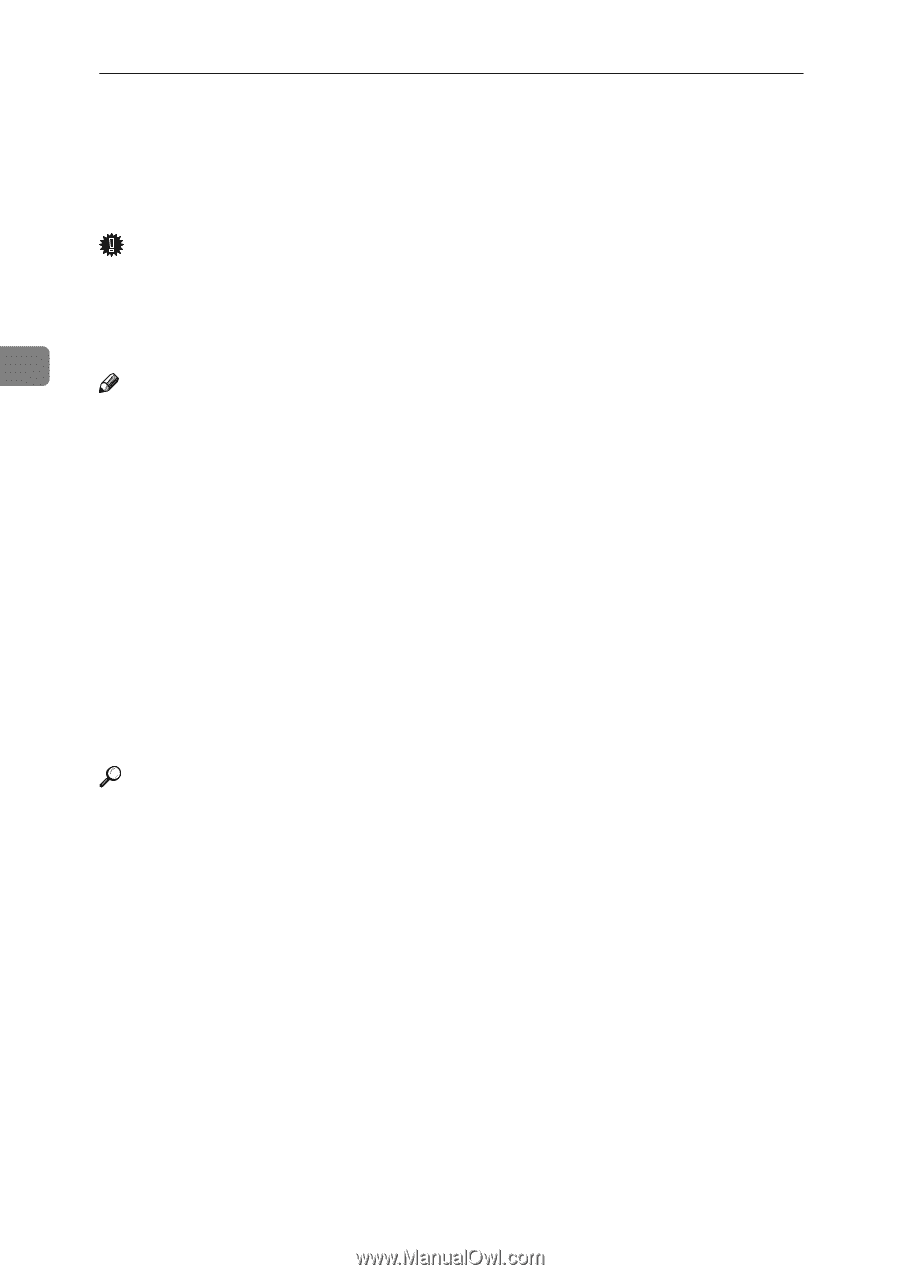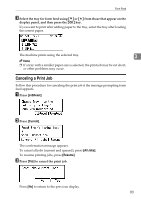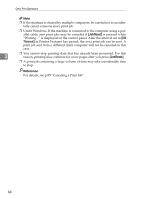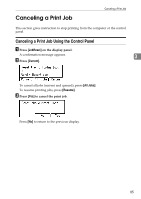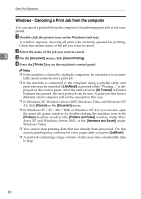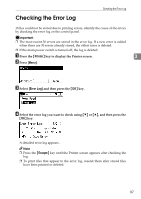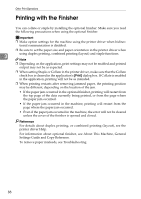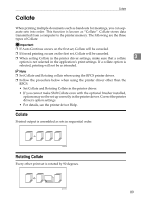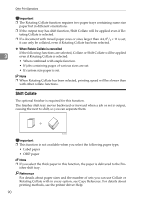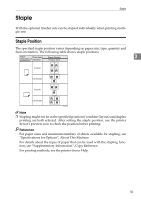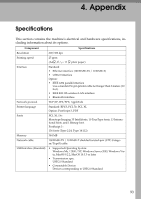Ricoh Aficio MP 2500 Printer Reference - Page 94
Printing with the Finisher
 |
View all Ricoh Aficio MP 2500 manuals
Add to My Manuals
Save this manual to your list of manuals |
Page 94 highlights
Other Print Operations Printing with the Finisher You can collate or staple by installing the optional finisher. Make sure you read the following precautions when using the optional finisher. Important ❒ Make option settings for the machine using the printer driver when bidirectional communication is disabled. ❒ Be sure to set the paper size and paper orientation in the printer driver when 3 using duplex printing, combined printing (layout) and staple functions. Note ❒ Depending on the application, print settings may not be enabled and printed output may not be as expected. ❒ When setting Staple or Collate in the printer driver, make sure that the Collate check box is cleared in the application's [Print] dialog box. If Collate is enabled in the application, printing will not be as intended. ❒ When printing restarts after removing jammed paper, the printing position may be different, depending on the location of the jam. • If the paper jam occurred in the optional finisher, printing will restart from the top page of the data currently being printed, or from the page where the paper jam occurred. • If the paper jam occurred in the machine, printing will restart from the page where the paper jam occurred. • Even if the paper jam occurred in the machine, the error will not be cleared unless the cover of the finisher is opened and closed. Reference For details about duplex printing, or combined printing (layout), see the printer driver Help. For information about optional finisher, see About This Machine, General Settings Guide and Copy Reference. To remove paper misfeeds, see Troubleshooting. 88