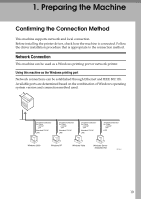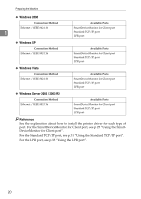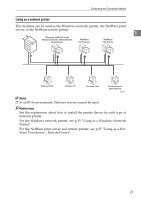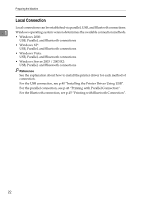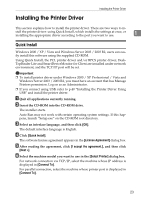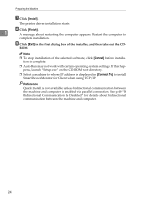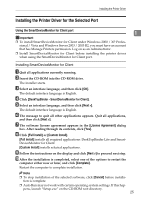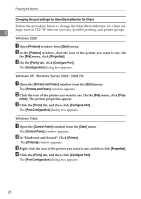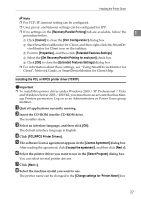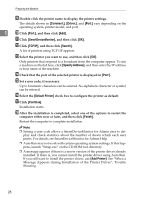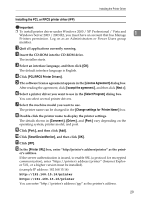Ricoh Aficio MP 7000 Printer Reference - Page 32
Install, Finish, Cancel, Connect To, Click, in the first dialog box of the installer
 |
View all Ricoh Aficio MP 7000 manuals
Add to My Manuals
Save this manual to your list of manuals |
Page 32 highlights
Preparing the Machine G Click [Install]. The printer driver installation starts. H Click [Finish]. 1 A message about restarting the computer appears. Restart the computer to complete installation. I Click [Exit] in the first dialog box of the installer, and then take out the CD- ROM. Note ❒ To stop installation of the selected software, click [Cancel] before installa- tion is complete. ❒ Auto Run may not work with certain operating system settings. If this happens, launch "Setup.exe" on the CD-ROM root directory. ❒ Select a machine to whose IP address is displayed in [Connect To] to install SmartDeviceMonitor for Client when using TCP/IP. Reference Quick Install is not available unless bidirectional communication between the machine and computer is enabled via parallel connection. See p.49 "If Bidirectional Communication Is Disabled" for details about bidirectional communication between the machine and computer. 24