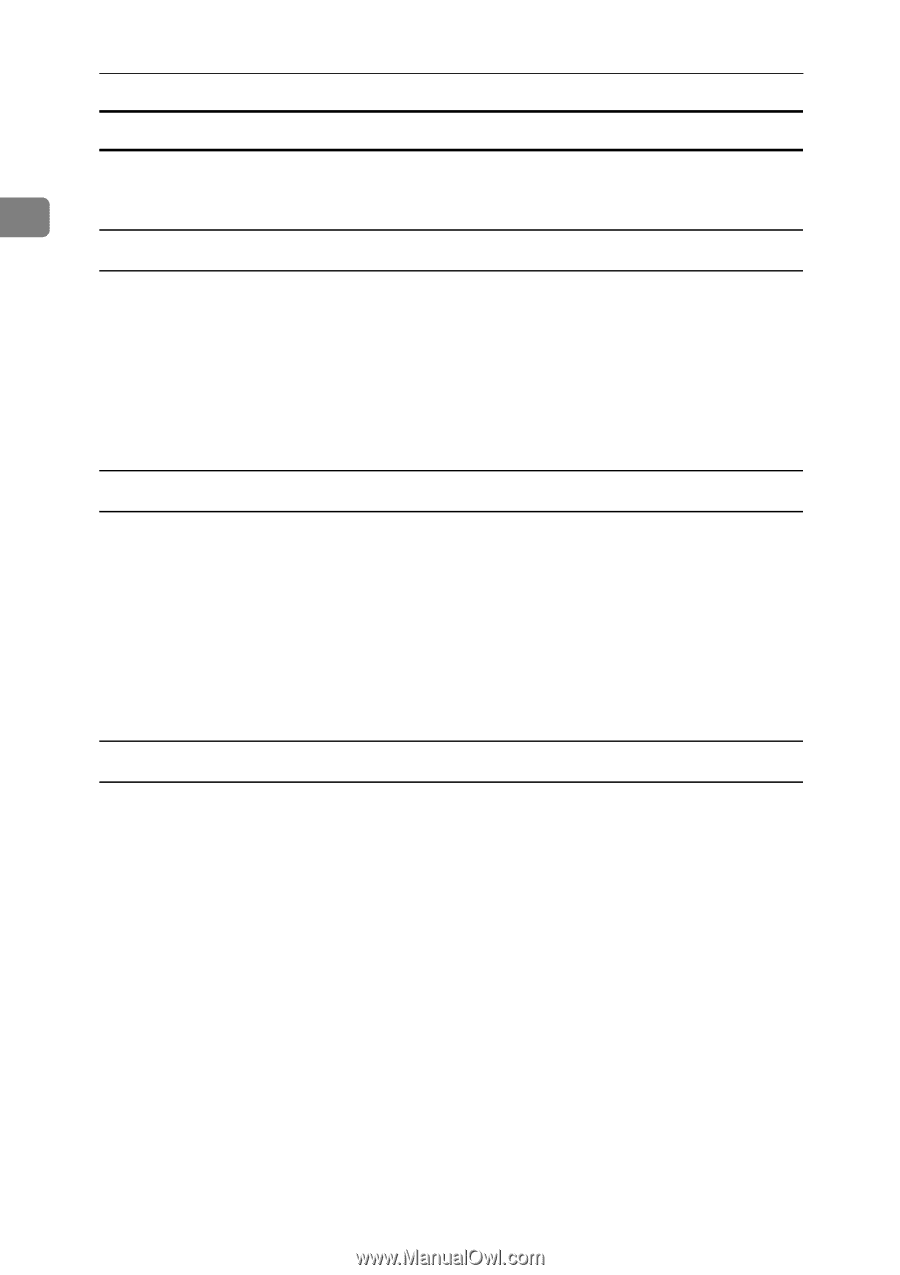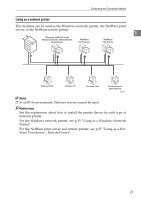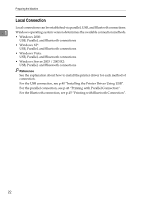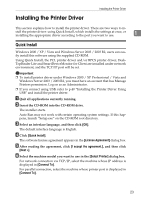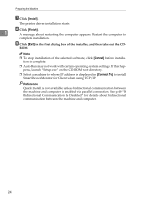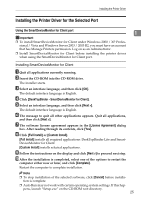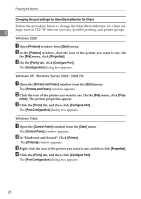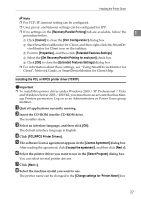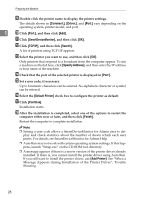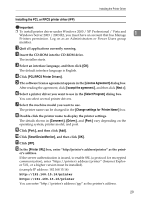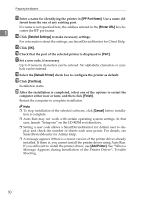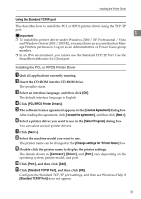Ricoh Aficio MP 7000 Printer Reference - Page 34
Changing the port settings for SmartDeviceMonitor for Client
 |
View all Ricoh Aficio MP 7000 manuals
Add to My Manuals
Save this manual to your list of manuals |
Page 34 highlights
Preparing the Machine Changing the port settings for SmartDeviceMonitor for Client Follow the procedure below to change the SmartDeviceMonitor for Client settings, such as TCP/IP timeout, recovery/parallel printing, and printer groups. 1 Windows 2000 A Open [Printers] window from [Start] menu. B In the [Printers] window, click the icon of the printer you want to use. On the [File] menu, click [Properties]. C On the [Ports] tab, click [Configure Port]. The [Configuration] dialog box appears. Windows XP, Windows Server 2003 / 2003 R2: A Open the [Printers and Faxes] window from the [Start] menu. The [Printers and Faxes] window appears. B Click the icon of the printer you want to use. On the [File] menu, click [Prop- erties]. The printer properties appear. C Click the [Ports] tab, and then click [Configure Port]. The [Port Configuration] dialog box appears. Windows Vista: A Open the [Control Panel] window from the [Start] menu. The [Control Panel] window appears. B In "Hardware and Sound", Click [Printer]. The [Printers]window appears. C Right-click the icon of the printer you want to use, and then click [Properties]. D Click the [Ports] tab, and then click [Configure Port]. The [Port Configuration] dialog box appears. 26