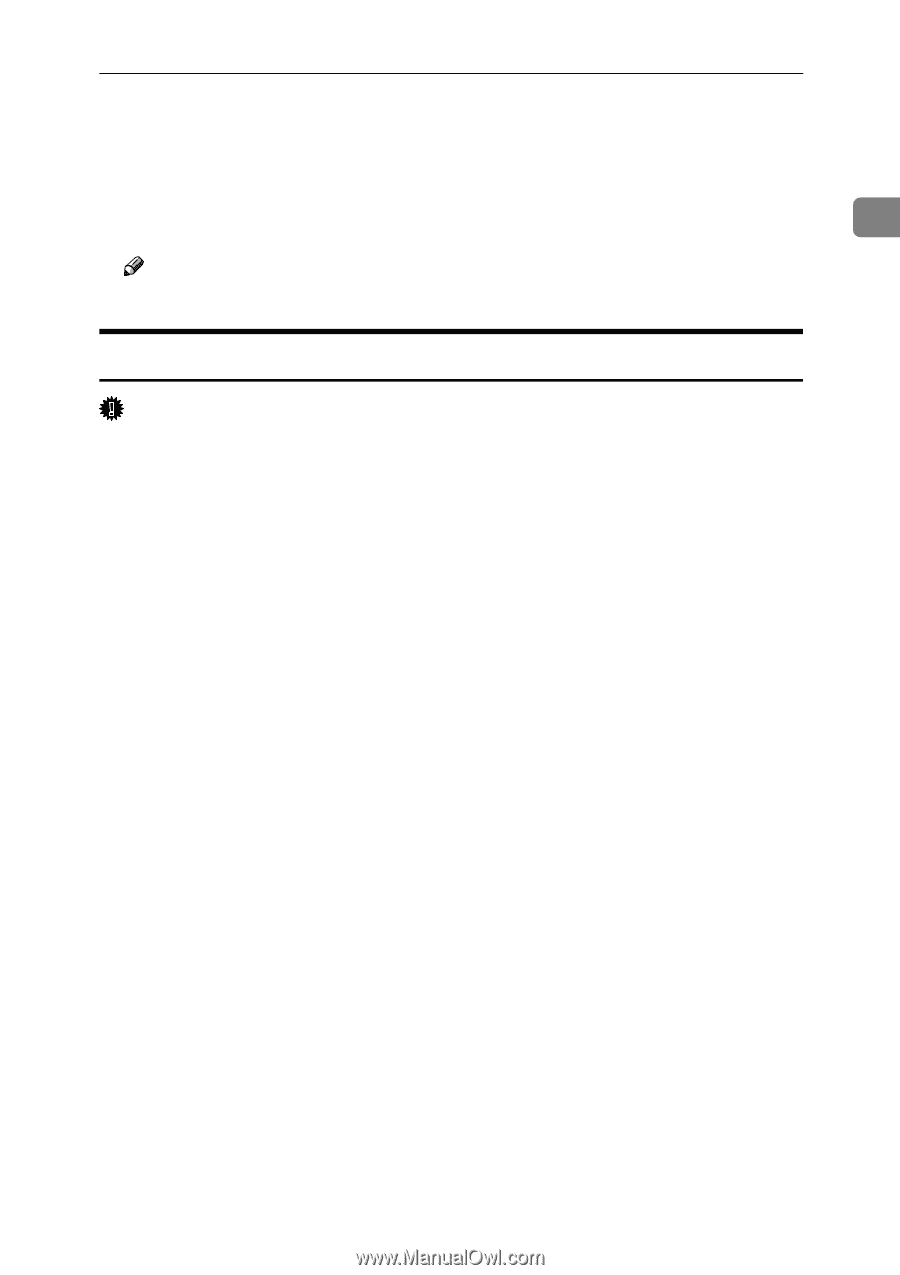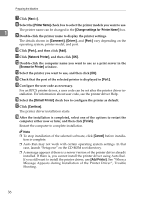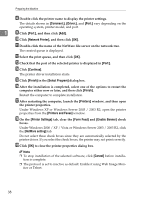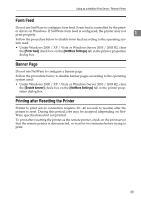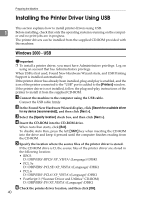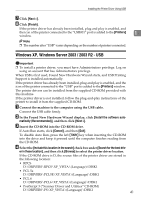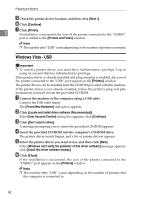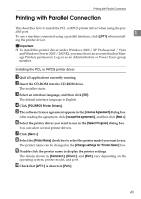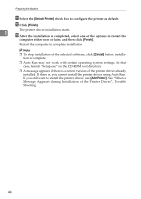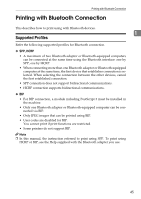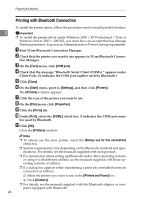Ricoh Aficio MP 7000 Printer Reference - Page 49
Windows XP, Windows Server 2003 / 2003 R2 - USB, In the Found New Hardware Wizard display, click - pcl 5e drivers
 |
View all Ricoh Aficio MP 7000 manuals
Add to My Manuals
Save this manual to your list of manuals |
Page 49 highlights
Installing the Printer Driver Using USB G Click [Next >]. H Click [Finish]. If the printer driver has already been installed, plug and play is enabled, and the icon of the printer connected to the "USB001" port is added to the [Printers] 1 window. Note ❒ The number after "USB" varies depending on the number of printers connected. Windows XP, Windows Server 2003 / 2003 R2 - USB Important ❒ To install a printer driver, you must have Administrators privilege. Log on using an account that has Administrators privilege. When USB is first used, Found New Hardware Wizard starts, and USB Printing Support is installed automatically. If the printer driver has already been installed, plug and play is enabled, and the icon of the printer connected to the "USB" port is added to the [Printers] window. The printer drivers can be installed from the supplied CD-ROM provided with this machine. If the printer driver is not installed, follow the plug-and-play instructions of the printer to install it from the supplied CD-ROM. A Connect the machine to the computer using the USB cable. Connect the USB cable firmly. B In the Found New Hardware Wizard display, click [Install the software auto- matically (Recommended)], and then click [Next >]. C Insert the CD-ROM into the CD-ROM drive. If Auto Run starts, click [Cancel], and then [Exit]. To disable Auto Run, press the left {Shift} key when inserting the CD-ROM into the drive and keep it pressed until the computer finishes reading from the CD-ROM. D Select the [Include this location in the search] check box under [Search for the best driv- er in these location], and then click [Browse] to select the printer driver location. If the CD-ROM drive is D, the source files of the printer driver are stored in the following location: • RPCS D:\DRIVERS\RPCS\XP_VISTA\(Language)\DISK1 • PCL 5e D:\DRIVERS\PCL5E\XP_VISTA\(Language)\DISK1 • PCL 6 D:\DRIVERS\PCL6\XP_VISTA\(Language)\DISK1 • PostScript 3 ("Scanner Driver and Utilities" CD-ROM) D:\DRIVERS\PS\XP_VISTA\(Language)\DISK1 41