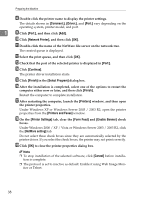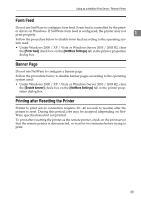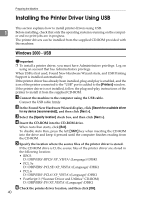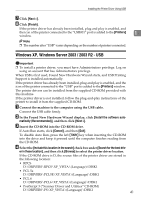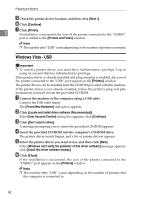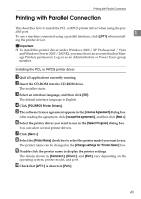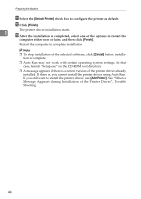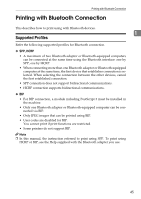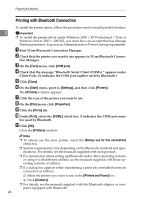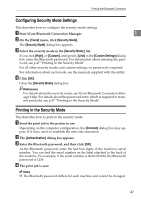Ricoh Aficio MP 7000 Printer Reference - Page 50
Windows Vista - USB, Found New Hardware
 |
View all Ricoh Aficio MP 7000 manuals
Add to My Manuals
Save this manual to your list of manuals |
Page 50 highlights
Preparing the Machine E Check the printer driver location, and then click [Next >]. F Click [Continue]. 1 G Click [Finish]. If installation is successful, the icon of the printer connected to the "USB001" port is added to the [Printers and Faxes] window. Note ❒ The number after "USB" varies depending on the number of printers connected. Windows Vista - USB Important ❒ To install a printer driver, you must have Administrators privilege. Log on using an account that has Administrators privilege. If the printer driver is already installed and plug and play is enabled, the icon of the printer connected to the "USB" port appears in the [Printers] window. The printer drivers can be installed from the CD-ROM provided with this machine. If the printer driver is not already installed, follow the printer's plug and play instructions to install it from the provided CD-ROM. A Connect the machine to the computer using a USB cable. Connect the USB cable firmly. The [Found New Hardware] dialog box appears. B Click [Locate and install driver software (Recommended)]. If the [User Account Control] dialog box appears, click [Continue]. C Click [Don't search online]. A message prompting you to insert the provided CD-ROM appears. D Insert the provided CD-ROM into the computer's CD-ROM drive. The printer driver search begins, and a list of printer drivers appears. E Select the printer driver you want to use, and then click [Next]. If the [Windows can't verify the publisher of this driver software] message appears, click [Install this driver software anyway]. F Click [Close]. If the installation is successful, the icon of the printer connected to the "USB001" port appears in the [Printers] window. Note ❒ The number after "USB" varies depending on the number of printers that the computer is connected to. 42