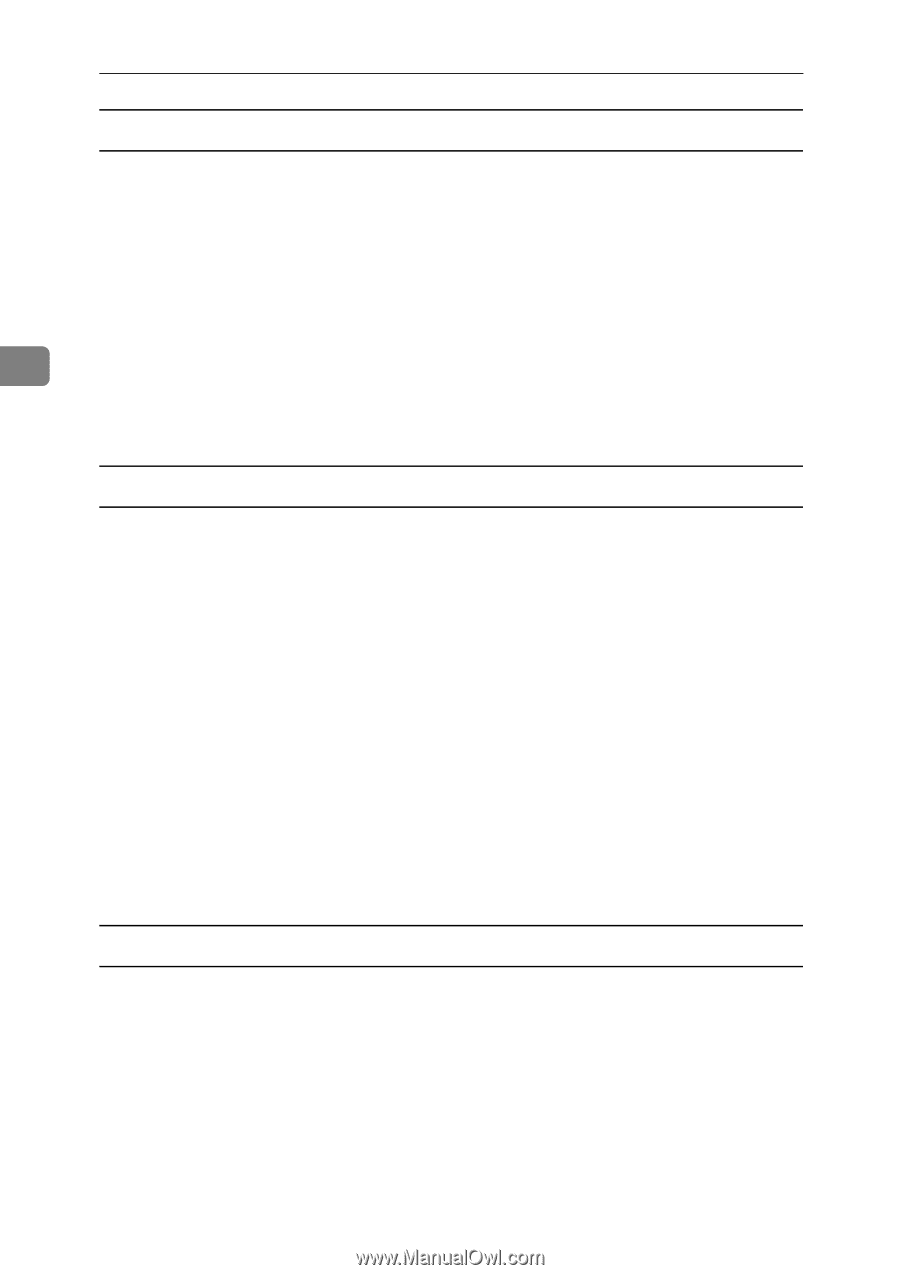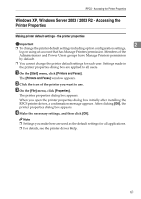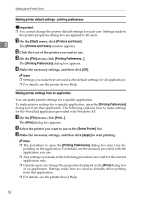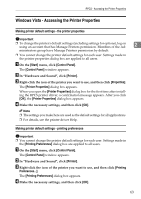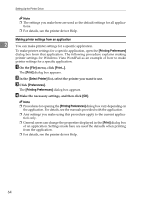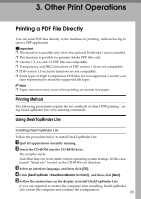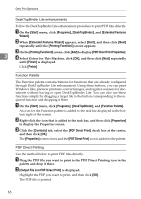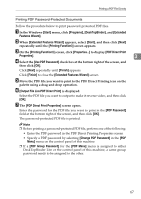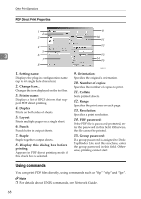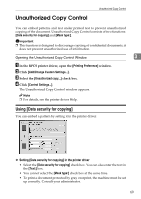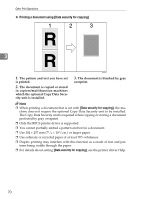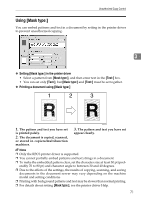Ricoh Aficio MP 7000 Printer Reference - Page 74
Select Driver for This Machine, click, Output File List-PDF Direct Print
 |
View all Ricoh Aficio MP 7000 manuals
Add to My Manuals
Save this manual to your list of manuals |
Page 74 highlights
Other Print Operations DeskTopBinder Lite enhancements Follow the DeskTopBinder Lite enhancement procedure to print PDF files directly. A On the [Start] menu, click [Programs], [DeskTopBinder], and [Extended Features Wizard]. B When [Extended Features Wizard] appears, select [Start], and then click [Next] repeatedly until the [Printing Function3] screen appears. C On the [Printing Function3] screen, click [Add] to display [PDF Direct Print Properties]. 3 D Select Driver for This Machine, click [OK], and then click [Next] repeatedly until [Finish] is displayed. Click [Finish]. Function Palette The Function palette contains buttons for functions that are already configured through DeskTopBinder Lite enhancement. Using these buttons, you can print Windows files, preview printouts, convert images, and register scanners for documents without having to open DeskTopBinder Lite. You can also use these functions simply by dragging a target file to the button corresponding to the required function and dropping it there. A On the [Start] menu, click [Programs], [DeskTopBinder], and [Function Palette]. An icon for the Function palette is added to the task bar displayed at the bottom right of the screen. B Right-click the icon that is added to the task bar, and then click [Properties] to display the Properties screen. C Click the [Contents] tab, select the [PDF Direct Print] check box at the center, and then click [OK]. The [Properties] screen closes and the [PDF Direct Print] icon is added to the palette. PDF Direct Printing Use the method below to print PDF files directly. A Drag the PDF file you want to print to the PDF Direct Printing icon in the palette and drop it there. B [Output File List-PDF Direct Print] is displayed. Highlight the PDF you want to print, and then click [OK]. The PDF file is printed. 66