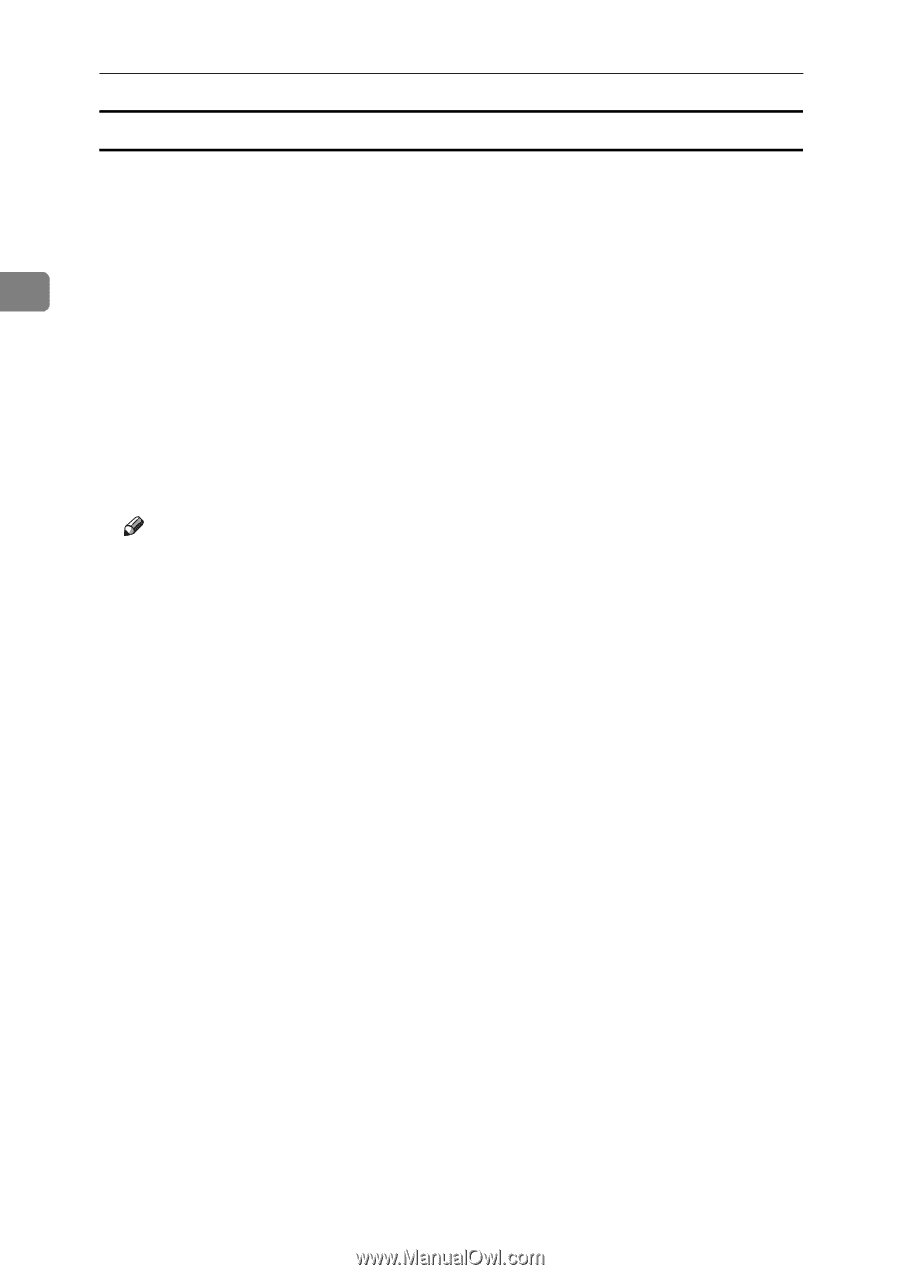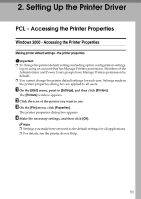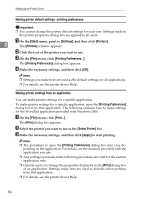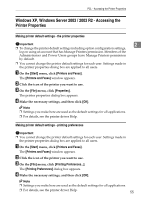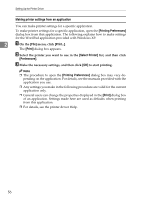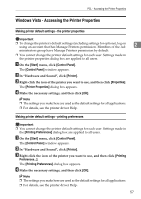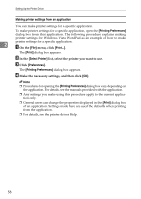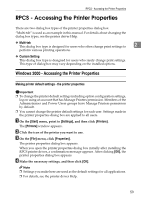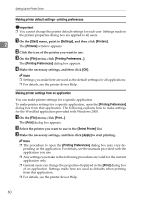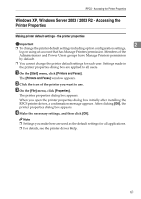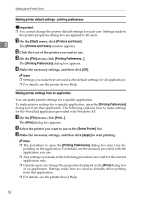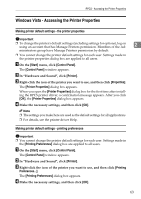Ricoh Aficio MP 7000 Printer Reference - Page 66
Making printer settings from an application, On the, menu, click, list
 |
View all Ricoh Aficio MP 7000 manuals
Add to My Manuals
Save this manual to your list of manuals |
Page 66 highlights
Setting Up the Printer Driver Making printer settings from an application You can make printer settings for a specific application. To make printer settings for a specific application, open the [Printing Preferences] dialog box from that application. The following procedure explains making printer settings for Windows Vista WordPad as an example of how to make printer settings for a specific application. 2 A On the [File] menu, click [Print...]. The [Print] dialog box appears. B In the [Select Printer] list, select the printer you want to use. C Click [Preferences]. The [Printing Preferences] dialog box appears. D Make the necessary settings, and then click [OK]. Note ❒ Procedures for opening the [Printing Preferences] dialog box vary depending on the application. For details, see the manuals provided with the application. ❒ Any settings you make using this procedure apply to the current application only. ❒ General users can change the properties displayed in the [Print] dialog box of an application. Settings made here are used the defaults when printing from the application. ❒ For details, see the printer driver Help. 58