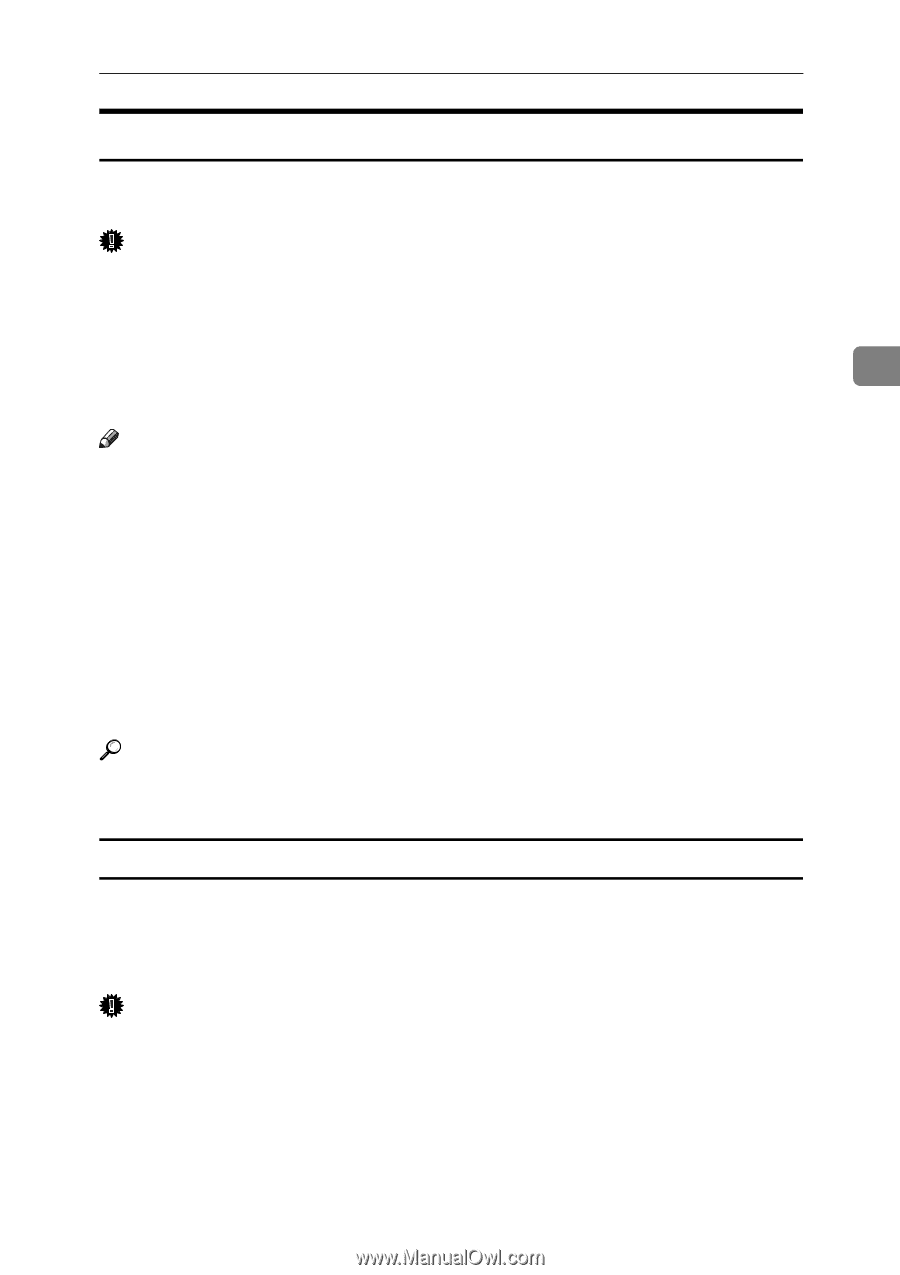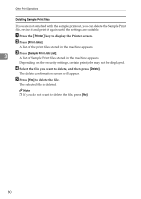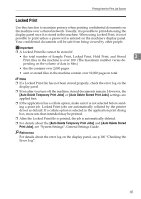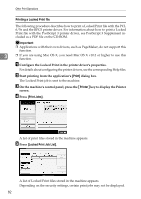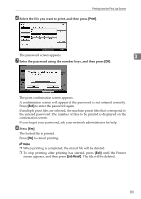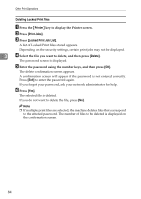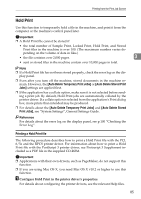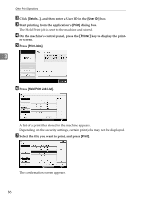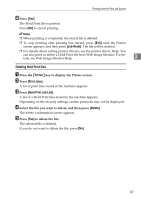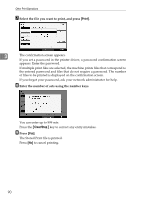Ricoh Aficio MP 7000 Printer Reference - Page 93
Hold Print, Printing a Hold Print file - mac driver
 |
View all Ricoh Aficio MP 7000 manuals
Add to My Manuals
Save this manual to your list of manuals |
Page 93 highlights
Printing from the Print Job Screen Hold Print Use this function to temporarily hold a file in the machine, and print it from the computer or the machine's control panel later. Important ❒ A Hold Print file cannot be stored if: • the total number of Sample Print, Locked Print, Hold Print, and Stored Print files in the machine is over 100. (The maximum number varies de- pending on the volume of data in files.) • the file contains over 2,000 pages. 3 • sent or stored files in the machine contain over 10,000 pages in total. Note ❒ If a Hold Print file has not been stored properly, check the error log on the display panel. ❒ Even after you turn off the machine, stored documents in the machine remain. However, the [Auto Delete Temporary Print Jobs] or [Auto Delete Stored Print Jobs] settings are applied first. ❒ If the application has a collate option, make sure it is not selected before sending a print job. By default, Hold Print jobs are automatically collated by the printer driver. If a collate option is selected from the application's Print dialog box, more prints than intended may be produced. ❒ For details about the [Auto Delete Temporary Print Jobs] and [Auto Delete Stored Print Jobs], see "System Settings", General Settings Guide. Reference For details about the error log on the display panel, see p.100 "Checking the Error Log". Printing a Hold Print file The following procedure describes how to print a Hold Print file with the PCL 6/5e and the RPCS printer driver. For information about how to print a Hold Print file with the PostScript 3 printer driver, see Postscript 3 Supplement included as a PDF file in the supplied CD-ROM. Important ❒ Applications with their own drivers, such as PageMaker, do not support this function. ❒ If you are using Mac OS X, you need Mac OS X v10.2 or higher to use this function. A Configure Hold Print in the printer driver's properties. For details about configuring the printer drivers, see the relevant Help files. 85