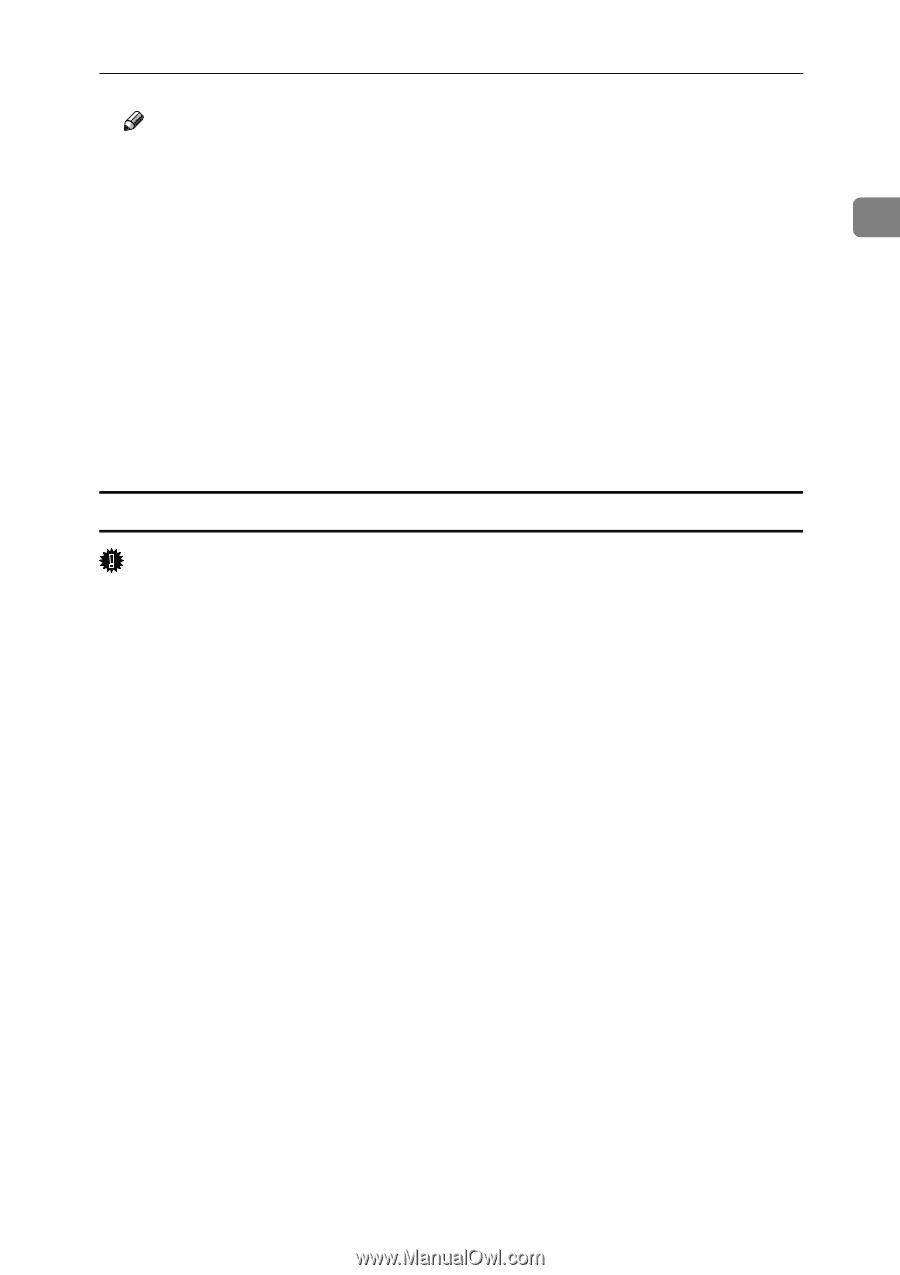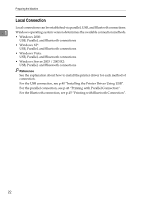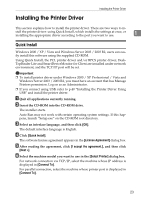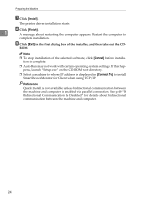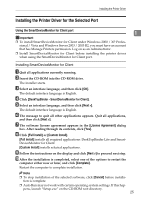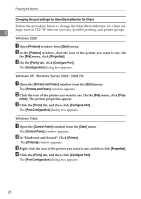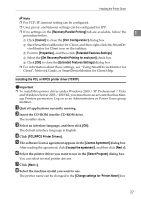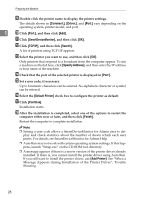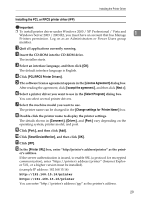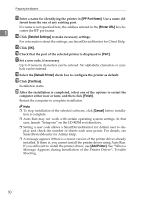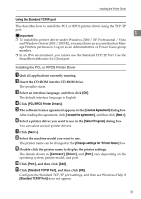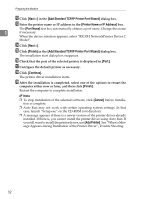Ricoh Aficio MP 7000 Printer Reference - Page 35
Installing the PCL or RPCS printer driver (TCP/IP), Set Recovery/Parallel Printing for each port
 |
View all Ricoh Aficio MP 7000 manuals
Add to My Manuals
Save this manual to your list of manuals |
Page 35 highlights
Installing the Printer Driver Note ❒ For TCP/IP, timeout setting can be configured. ❒ User, proxy, and timeout settings can be configured for IPP. ❒ If no settings on the [Recovery/Parallel Printing] tab are available, follow the procedure below. 1 A Click [Cancel] to close the [Port Configuration:] dialog box. B Start SmartDeviceMonitor for Client, and then right-click the SmartDeviceMonitor for Client icon on the tasktray. C Point to [Properties], and then click [Extended Features Settings]. D Select the [Set Recovery/Parallel Printing for each port] check box. E Click [OK] to close the [Extended Features Settings] dialog box. ❒ For information about these settings, see "Using SmartDeviceMonitor for Client", Network Guide, or SmartDeviceMonitor for Client Help. Installing the PCL or RPCS printer driver (TCP/IP) Important ❒ To install this printer driver under Windows 2000 / XP Professional / Vista and Windows Server 2003 / 2003 R2, you must have an account that has Manage Printers permission. Log on as an Administrators or Power Users group member. A Quit all applications currently running. B Insert the CD-ROM into the CD-ROM drive. The installer starts. C Select an interface language, and then click [OK]. The default interface language is English. D Click [PCL/RPCS Printer Drivers]. E The software license agreement appears in the [License Agreement] dialog box. After reading the agreement, click [I accept the agreement.], and then click [Next >]. F Select the printer driver you want to use in the [Select Program] dialog box. You can select several printer drivers. G Click [Next >]. H Select the machine model you want to use. The printer name can be changed in the [Change settings for 'Printer Name'] box. 27