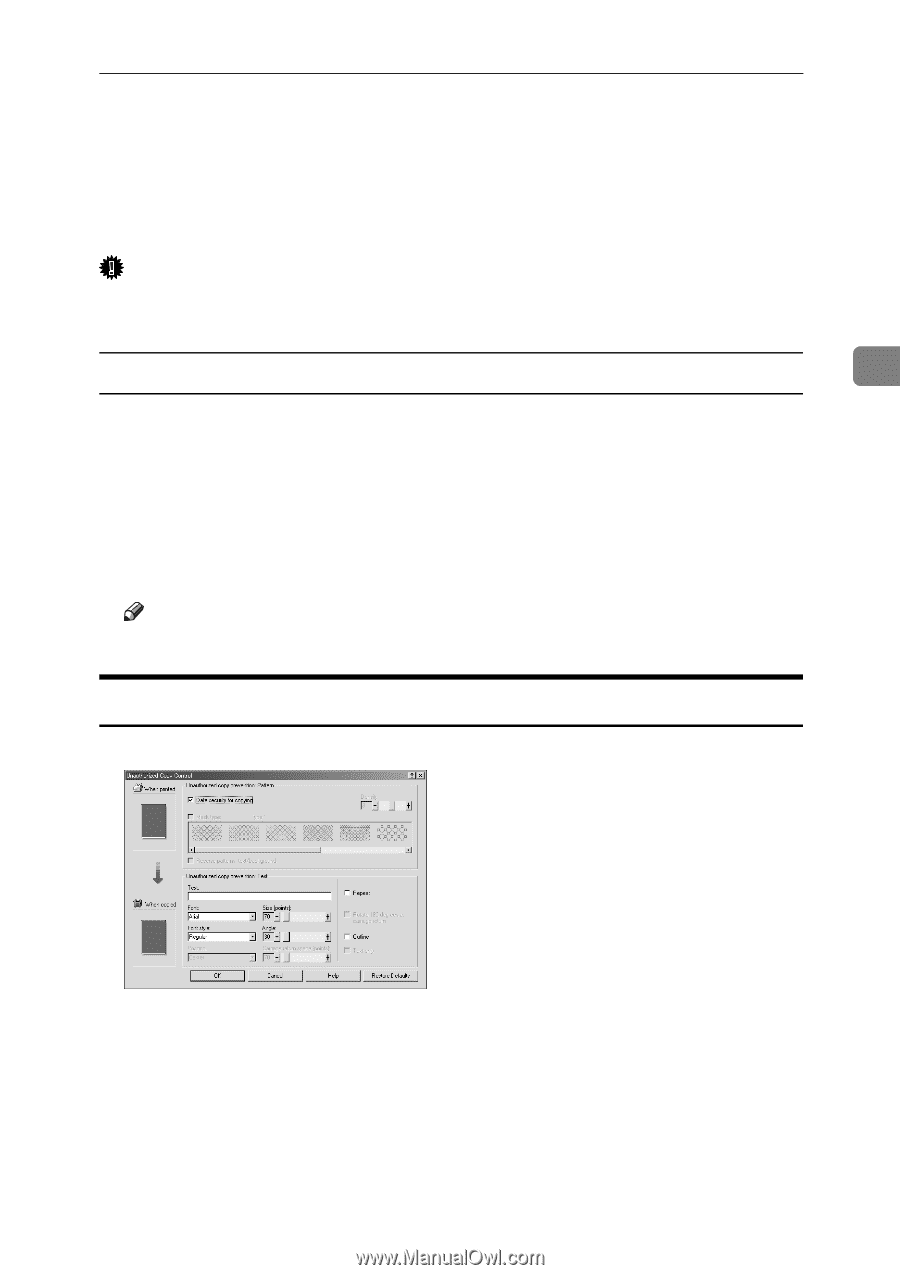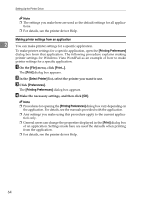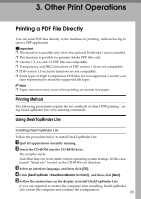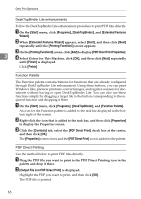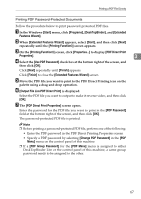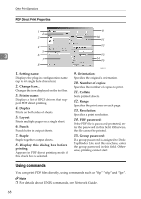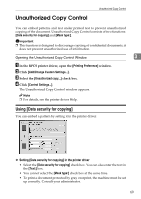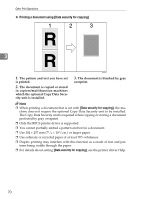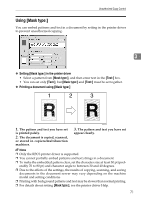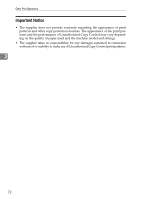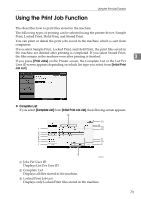Ricoh Aficio MP 7000 Printer Reference - Page 77
Unauthorized Copy Control, Using [Data security for copying], Using
 |
View all Ricoh Aficio MP 7000 manuals
Add to My Manuals
Save this manual to your list of manuals |
Page 77 highlights
Unauthorized Copy Control Unauthorized Copy Control You can embed patterns and text under printed text to prevent unauthorized copying of the document. Unauthorized Copy Control consists of two functions: [Data security for copying] and [Mask type:]. Important ❒ This function is designed to discourage copying of confidential documents; it does not prevent unauthorized use of information. Opening the Unauthorized Copy Control Window 3 A In the RPCS printer driver, open the [Printing Preference] window. B Click [Add/Change Custom Settings...]. C Select the [Unauthorized copy...] check box. D Click [Control Settings...]. The Unauthorized Copy Control window appears. Note ❒ For details, see the printer driver Help. Using [Data security for copying] You can embed a pattern by setting it in the printer driver. ❖ Setting [Data security for copying] in the printer driver • Select the [Data security for copying] check box. You can also enter the text in the [Text:] box. • You cannot select the [Mask type:] check box at the same time. • To print a document protected by gray overprint, the machine must be set up correctly. Consult your administrator. 69