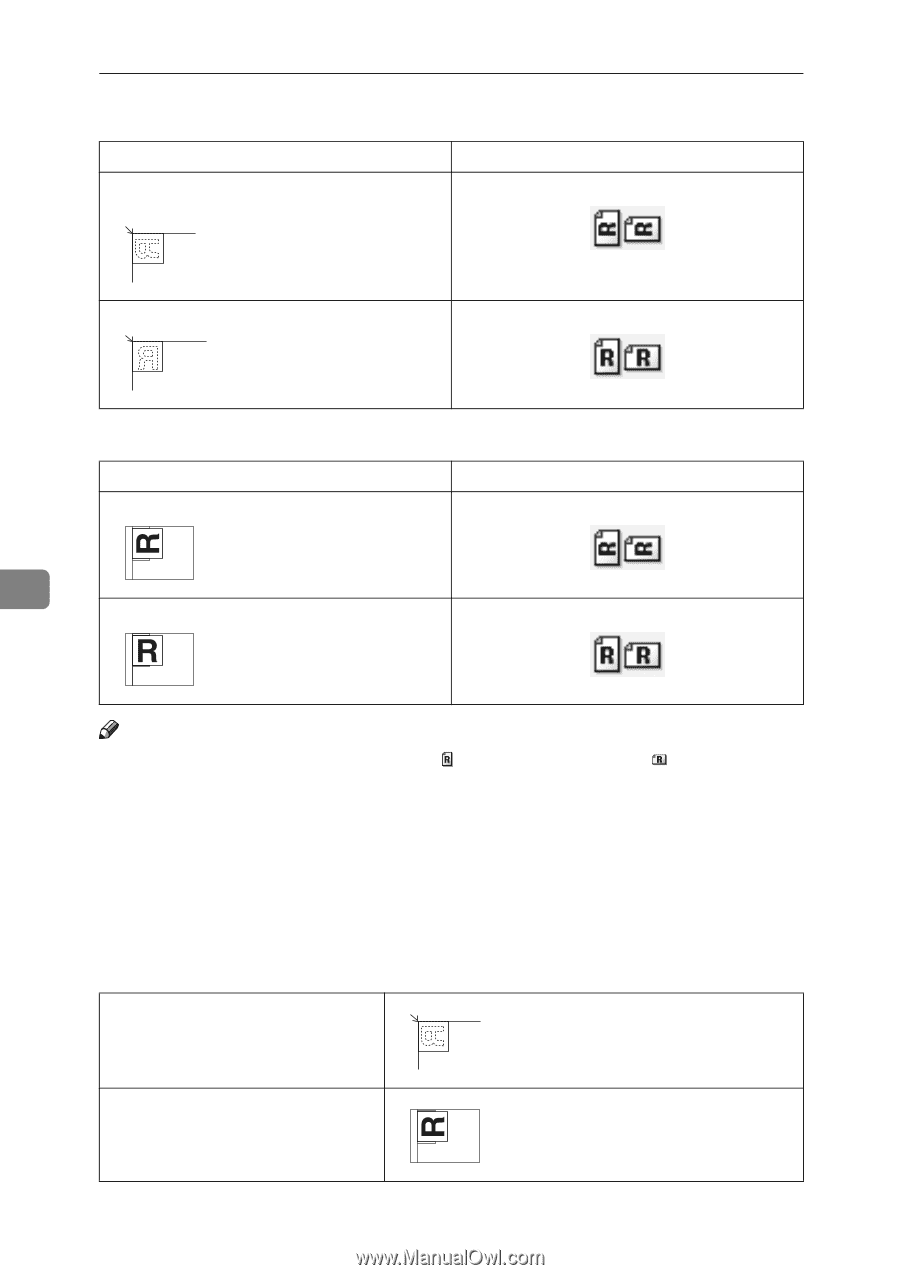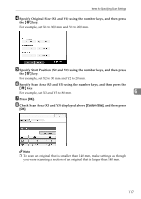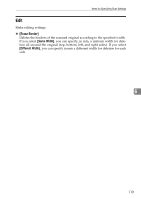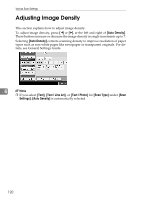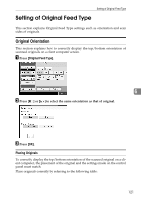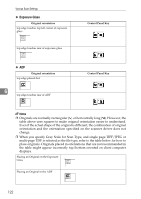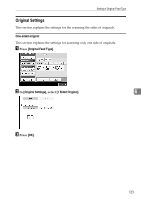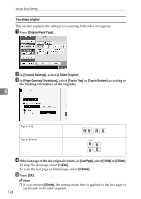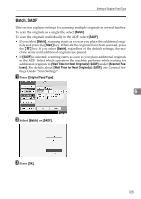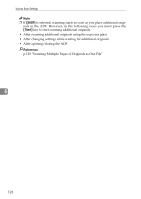Ricoh Aficio MP 7000 Scanner Reference - Page 130
Exposure Glass, orientation and the orientation specified on the scanner driver does
 |
View all Ricoh Aficio MP 7000 manuals
Add to My Manuals
Save this manual to your list of manuals |
Page 130 highlights
Various Scan Settings ❖ Exposure Glass Original orientation top edge touches top left corner of exposure glass top edge touches rear of exposure glass Control Panel Key ❖ ADF Original orientation top edge placed first 6 top edge touches rear of ADF Control Panel Key Note ❒ Originals are normally rectangular ( ) or horizontally long ( ). However, the table above uses squares to make original orientation easier to understand. Even if the actual shape of the original is different, the combination of original orientation and the orientation specified on the scanner driver does not change. ❒ When you specify Gray Scale for Scan Type, and single page TIFF/JPEG or multi-page TIFF is selected as the file type, refer to the table below for how to place originals. Originals placed in orientations that are not recommended in the table might appear incorrectly top/bottom oriented on client computer displays. Placing an Original on the Exposure Glass Placing an Original in the ADF 122