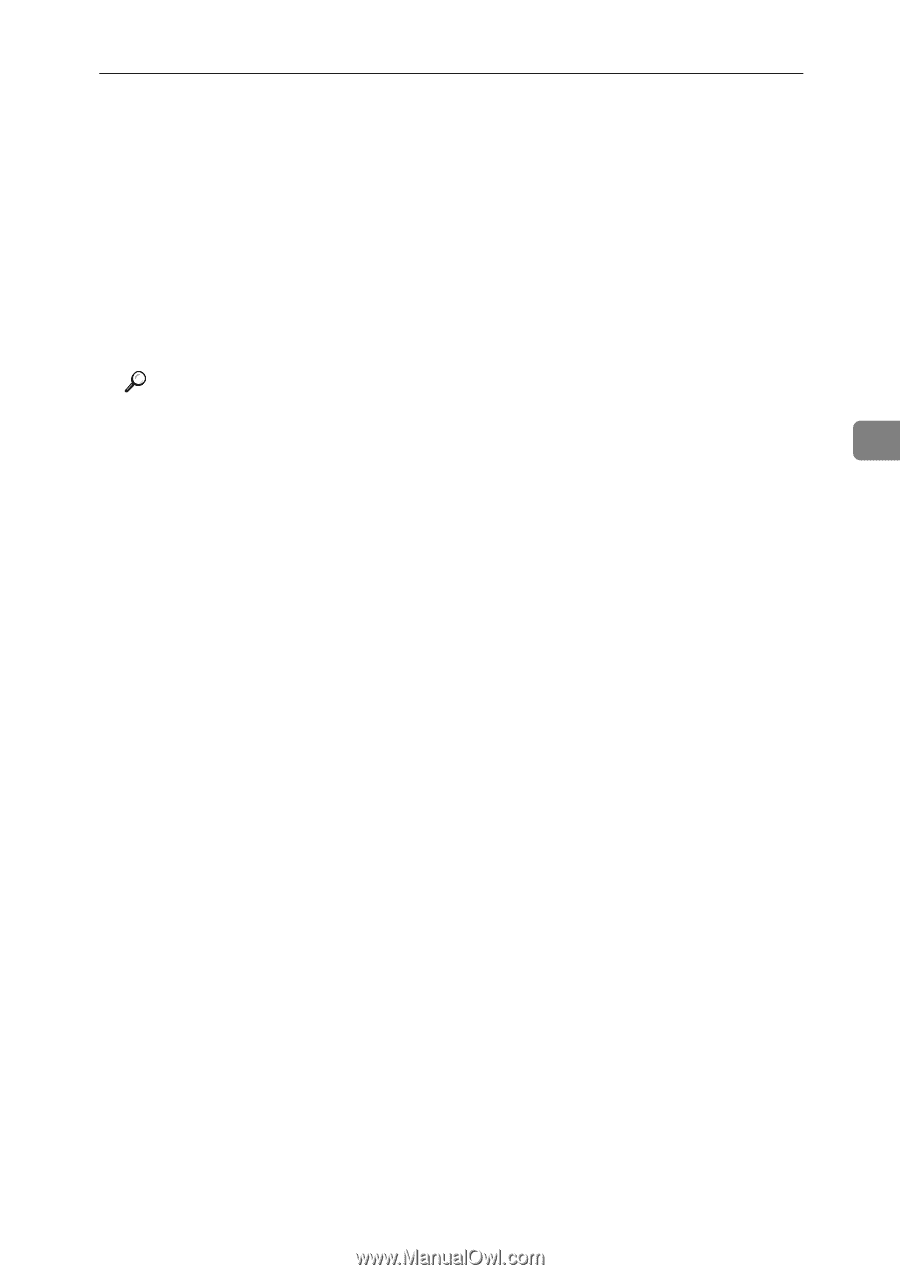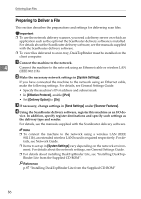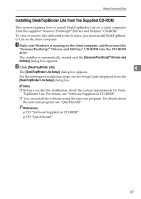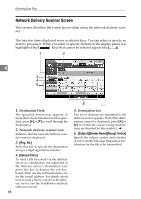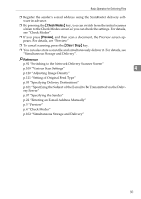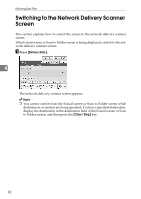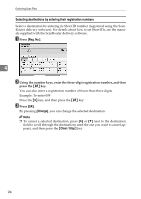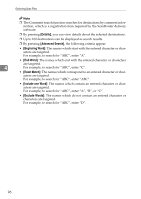Ricoh Aficio MP 7000 Scanner Reference - Page 99
Check Modes, Preview, Clear / Stop, p.92 Switching to the Network Delivery Scanner Screen
 |
View all Ricoh Aficio MP 7000 manuals
Add to My Manuals
Save this manual to your list of manuals |
Page 99 highlights
Basic Operation for Delivering Files ❒ Register the sender's e-mail address using the ScanRouter delivery software in advance. ❒ By pressing the {Check Modes} key, you can switch from the initial scanner screen to the Check Modes screen so you can check the settings. For details, see "Check Modes". ❒ If you press [Preview], and then scan a document, the Preview screen appears. For details, see "Preview" ❒ To cancel scanning, press the {Clear / Stop} key. ❒ You can also store a scan file and simultaneously deliver it. For details, see "Simultaneous Storage and Delivery". Reference p.92 "Switching to the Network Delivery Scanner Screen" p.109 "Various Scan Settings" 4 p.120 "Adjusting Image Density" p.121 "Setting of Original Feed Type" p.93 "Specifying Delivery Destinations" p.101 "Specifying the Subject of the E-mail to Be Transmitted via the Delivery Server" p.97 "Specifying the Sender" p.22 "Entering an E-mail Address Manually" p.5 "Preview" p.4 "Check Modes" p.102 "Simultaneous Storage and Delivery" 91