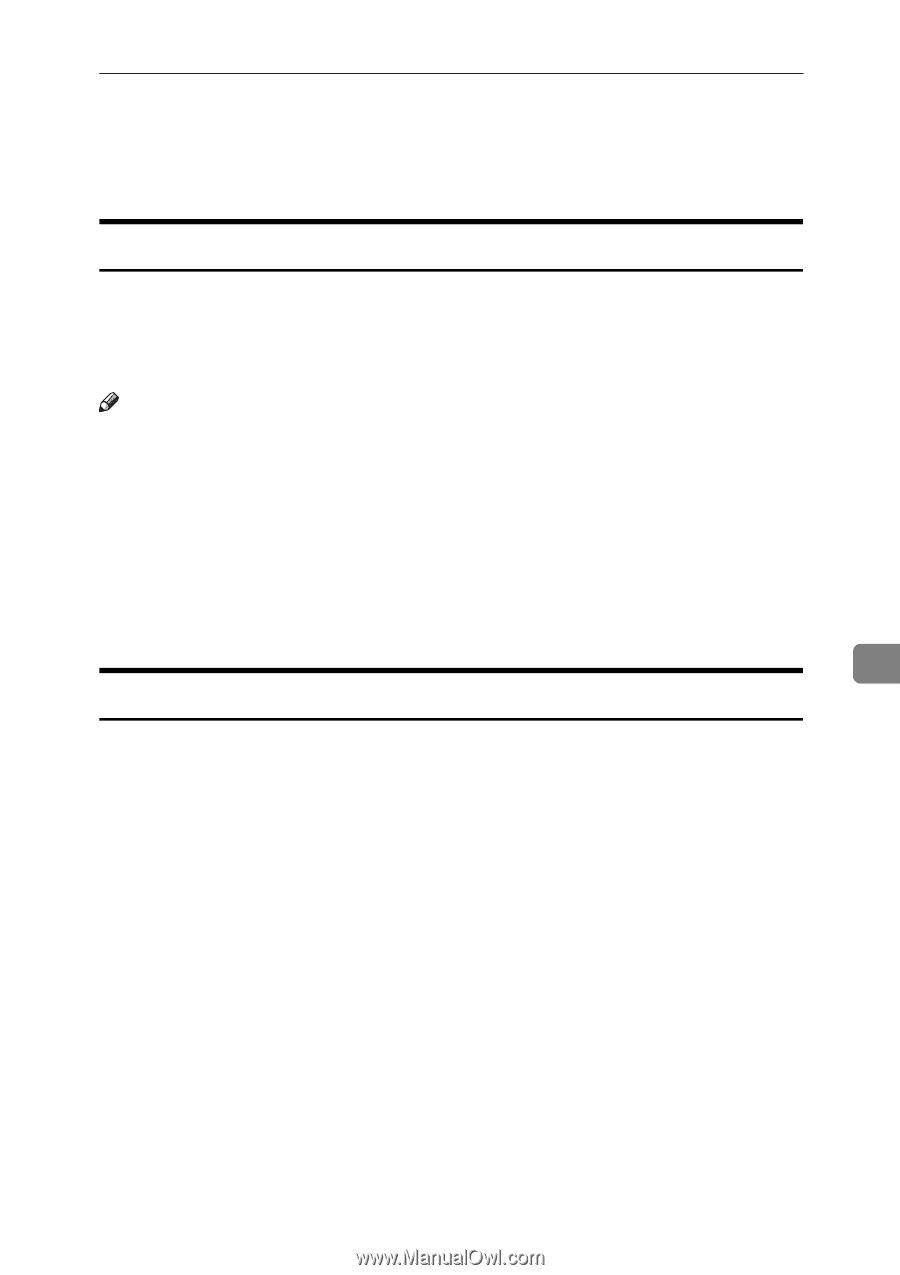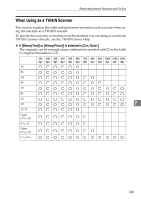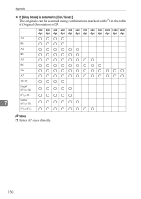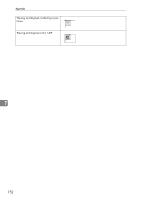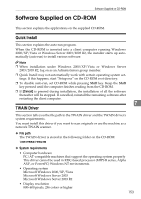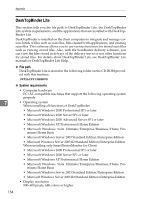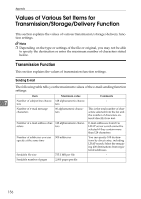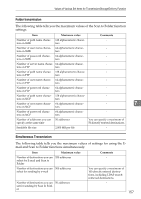Ricoh Aficio MP 7000 Scanner Reference - Page 161
Software Supplied on CD-ROM, Quick Install, TWAIN Driver
 |
View all Ricoh Aficio MP 7000 manuals
Add to My Manuals
Save this manual to your list of manuals |
Page 161 highlights
Software Supplied on CD-ROM Software Supplied on CD-ROM This section explains the applications on the supplied CD-ROM. Quick Install This section explains the auto-run program. When the CD-ROM is inserted into a client computer running Windows 2000/XP/Vista or Windows Server 2003/2003 R2, the installer starts up automatically (auto run) to install various software. Note ❒ When installation under Windows 2000/XP/Vista or Windows Server 2003/2003 R2, log on as an Administrators group member. ❒ Quick Install may not automatically work with certain operating system set- tings. If this happens, start "Setup.exe" on the CD-ROM root directory. ❒ To disable auto-run, set CD-ROM while pressing Shift key. Keep the Shift key pressed until the computer finishes reading from the CD-ROM. ❒ If [Cancel] is pressed during installation, the installation of all the software thereafter will be stopped. If cancelled, reinstall the remaining software after restarting the client computer. 7 TWAIN Driver This section tells you the file path to the TWAIN driver and the TWAIN driver's system requirements. You must install this driver if you want to scan originals or use the machine as a network TWAIN scanner. ❖ File path The TWAIN driver is stored in the following folder on the CD-ROM: \DRIVERS\TWAIN ❖ System requirements • Computer hardware PC/AT-compatible machines that support the operating system properly This driver cannot be used in RISC-based processor (MIPS R series, Alpha AXP, or PowerPC) Windows NT environments. • Operating system Microsoft Windows 2000/XP/Vista Microsoft Windows Server 2003 Microsoft Windows Server 2003 R2 • Display resolution 800×600 pixels, 256 colors or higher 153