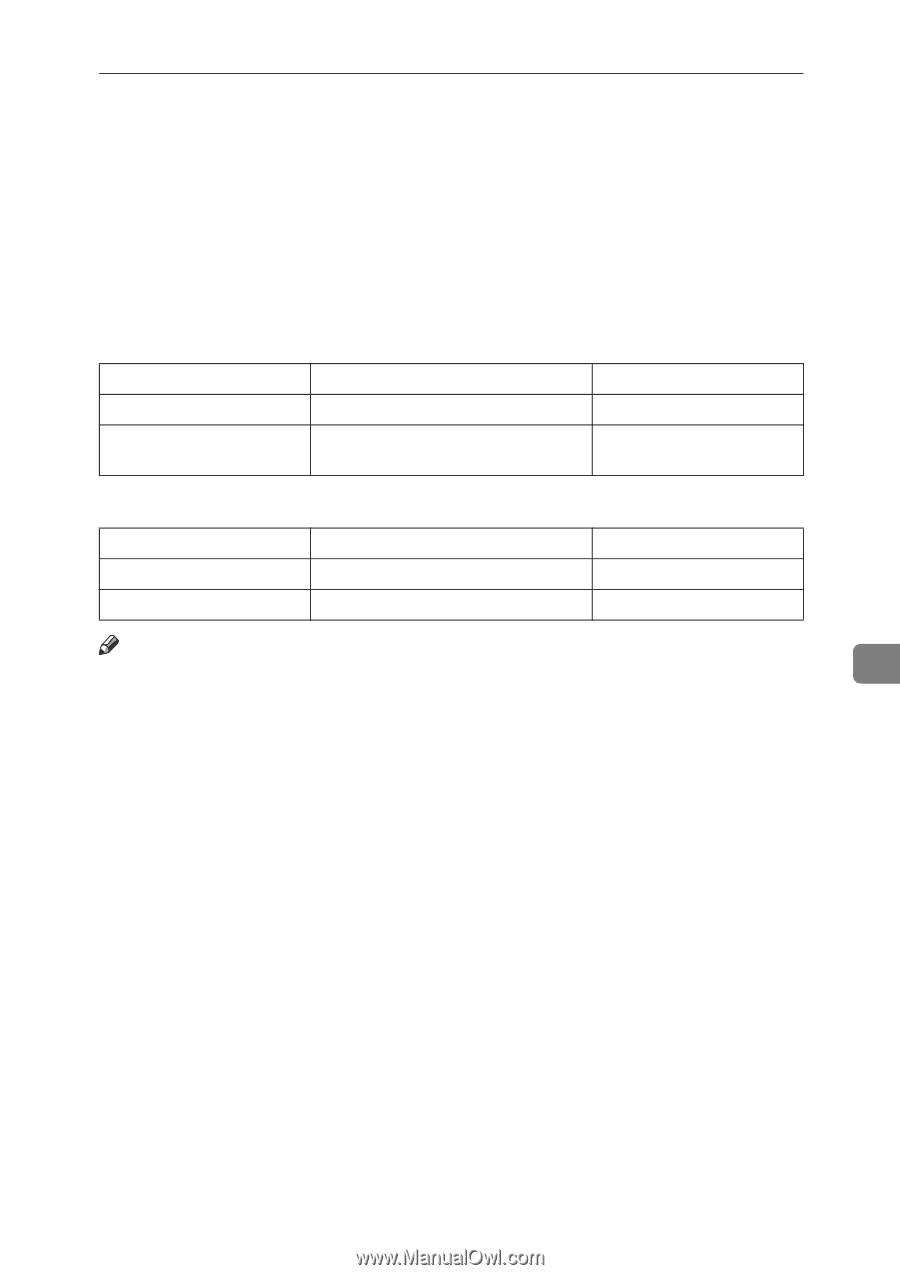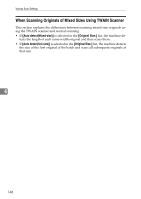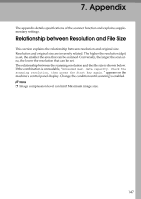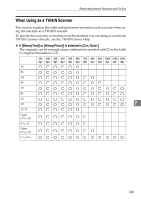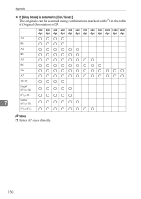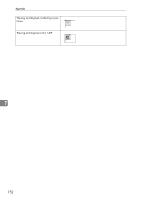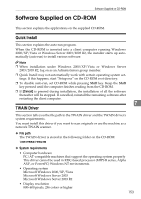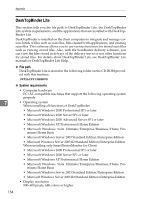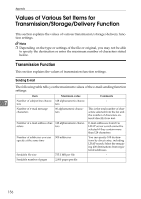Ricoh Aficio MP 7000 Scanner Reference - Page 159
Relationship between File Type Specified for Scanning and File Types for Sending E- mail and Folder
 |
View all Ricoh Aficio MP 7000 manuals
Add to My Manuals
Save this manual to your list of manuals |
Page 159 highlights
Relationship between File Type Specified for Scanning and File Types for Sending E-mail and Folder Relationship between File Type Specified for Scanning and File Types for Sending Email and Folder This section explains the relationship between the file type specified for scanning originals and the file type to which files are converted when sent by e-mail or Scan to Folder. ❖ Single page file type Scan Setting Black and white Gray scale TIFF/JPEG specified TIFF TIFF (uncompressed) / JPEG (compressed) PDF specified PDF PDF ❖ Multi-page file type Scan Setting Black and white Gray scale TIFF specified TIFF TIFF (uncompressed) PDF specified PDF PDF Note ❒ When you select to convert a scanned original to a single-page TIFF/JPEG 7 file, if gray scale is selected in [Scan Type] under [Scan Settings], depending on the [Compression (Gray Scale)] setting under [Scanner Features], the file type changes as follows: • [On]...JPEG • [Off]...TIFF ❒ When you set [Compression (Gray Scale)] to [On] under [Scanner Features], if you specify gray scale in [Scan Type] under [Scan Settings], you cannot select multipage TIFF as the file type. ❒ Files are stored in single-page format. When sending files by e-mail or Scan to Folder, you can select single-page or multi-page format. ❒ JPEG format files cannot be sent as a multi-page TIFF file even if you specify to send it as a multi-page TIFF. The file is sent in a default format other than multi-page TIFF. ❒ When you specify Gray Scale for Scan Type, and single page TIFF/JPEG or multi-page TIFF is selected as the file type, refer to the table below for how to place originals. Originals placed in orientations that are not recommended in the table might appear incorrectly top/bottom oriented on client computer displays. 151