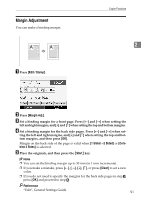Ricoh Aficio MP 7500 S/P Copy/Document Server Reference - Page 112
Border Erase (same width), Edit / Stamp, Erase, Erase Center / Border, Same Width, Sided Set, Start
 |
View all Ricoh Aficio MP 7500 S/P manuals
Add to My Manuals
Save this manual to your list of manuals |
Page 112 highlights
Copying Border Erase (same width) This mode erases the edge margin of the original image. A Press [Edit / Stamp]. 2 B Press [Erase]. C Press [Erase Center / Border]. D Press [Same Width]. E Set an erase border width with [n] or [o]. Pressing [n] or [o] changes the width in increments of 1 mm (0.1 inch). Pressing and holding down the relevant key changes the width in increments of 10 mm (0.4 inch). If you select to erase the image on the back of the original, press [2 Sided Setting] and [Back]. Erasing the image on the back is valid when you copy 2-Sided originals. F Press [OK] twice. G Place the originals, and then press the {Start} key. Note ❒ To change the value entered in step E, press [n] and [o] to set a new value. 94

Copying
94
2
Border Erase (same width)
This mode erases the edge margin of the original image.
A
Press
[
Edit / Stamp
]
.
B
Press
[
Erase
]
.
C
Press
[
Erase Center / Border
]
.
D
Press
[
Same Width
]
.
E
Set an erase border width with
[
n
]
or
[
o
]
.
Pressing
[
n
]
or
[
o
]
changes the width in increments of 1 mm (0.1 inch).
Pressing and holding down the relevant key changes the width in increments
of 10 mm (0.4 inch).
If you select to erase the image on the back of the original, press
[
2 Sided Set-
ting
]
and
[
Back
]
.
Erasing the image on the back is valid when you copy 2-Sided originals.
F
Press
[
OK
]
twice.
G
Place the originals, and then press the
{
Start
}
key.
Note
❒
To change the value entered in step
E
, press
[
n
]
and
[
o
]
to set a new value.