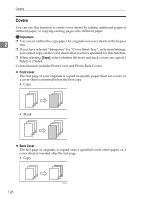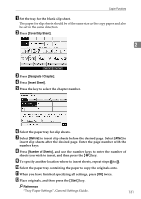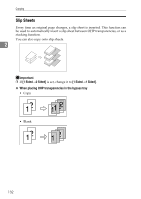Ricoh Aficio MP 7500 S/P Copy/Document Server Reference - Page 149
Cover/Slip Sheet, Designate / Insert Sheet, Before, After, Number of Sheets, Start
 |
View all Ricoh Aficio MP 7500 S/P manuals
Add to My Manuals
Save this manual to your list of manuals |
Page 149 highlights
Copier Functions A Set the tray for the blank slip sheet. The paper for slip sheets should be of the same size as the copy paper and also be set in the same direction. B Press [Cover/Slip Sheet]. 2 C Press [Designate / Chapter]. D Press [Insert Sheet]. E Press the key to select the chapter number. F Select the paper tray for slip sheets. G Select [Before] to insert slip sheets before the desired page. Select [After] to insert slip sheets after the desired page. Enter the page number with the number keys. H Press [Number of Sheets], and use the number keys to enter the number of sheets you wish to insert, and then press the {q} key. I To specify another location where to insert sheets, repeat steps E to H. J Select the paper tray containing the paper to copy the originals onto. K When you have finished specifying all settings, press [OK] twice. L Place originals, and then press the {Start} key. Reference "Tray Paper Settings", General Settings Guide. 131