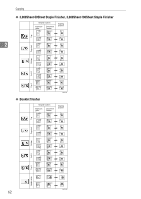Ricoh Aficio MP 7500 S/P Copy/Document Server Reference - Page 81
Finishing, Start, Press, Select one of the stapling positions.
 |
View all Ricoh Aficio MP 7500 S/P manuals
Add to My Manuals
Save this manual to your list of manuals |
Page 81 highlights
Copier Functions This table shows the stapling positions, not the orientation of delivery. Not available for vertical Left 2 and horizontal Top 2 for A3 or B4 JIS size paper. A Press [Finishing]. B Select one of the stapling positions. 2 When you select a stapling position, Sort mode is automatically selected. C Enter the number of copy sets using the number keys. D Place the originals, and then press the {Start} key. Note ❒ When placing originals on the exposure glass, start with the first page to be copied. When placing originals in the ADF, set the first page on top. ❒ When placing originals on the exposure glass or in the ADF using the Batch function, press the {q} key after all the originals have been scanned. Reference "Input/Output", General Settings Guide 63