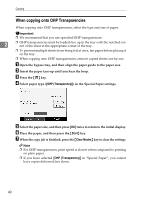Ricoh Aficio MP 7500 S/P Copy/Document Server Reference - Page 62
Selecting the Original Type Setting, Text/Photo, Photo, Generation Copy
 |
View all Ricoh Aficio MP 7500 S/P manuals
Add to My Manuals
Save this manual to your list of manuals |
Page 62 highlights
Copying Selecting the Original Type Setting Select one of the following 5 types to match your originals: ❖ Text When originals contain only text (no pictures). 2 ❖ Text/Photo When originals contain photographs or pictures alongside the text. ❖ Photo When you want to reproduce the delicate tones of photographs and pictures. • When copying developed photographs: • When copying photographs or pictures that are printed on paper (e.g. magazines): • When copying copies or originals generated by printers: ❖ Pale When you want to reproduce originals that have lighter lines in pencil, or faintly copied slips. Faint lines are copied with greater clarity. ❖ Generation Copy When originals are copies (generation copies), the copy image can be reproduced sharply and clearly. A Select the original type. Note ❒ You can select the type of originals shown on the initial screen, when [Orig- inal Type Display] is set to [On] in [General Features] under [Copier / Document Server Features]. Reference "General Features", General Settings Guide 44