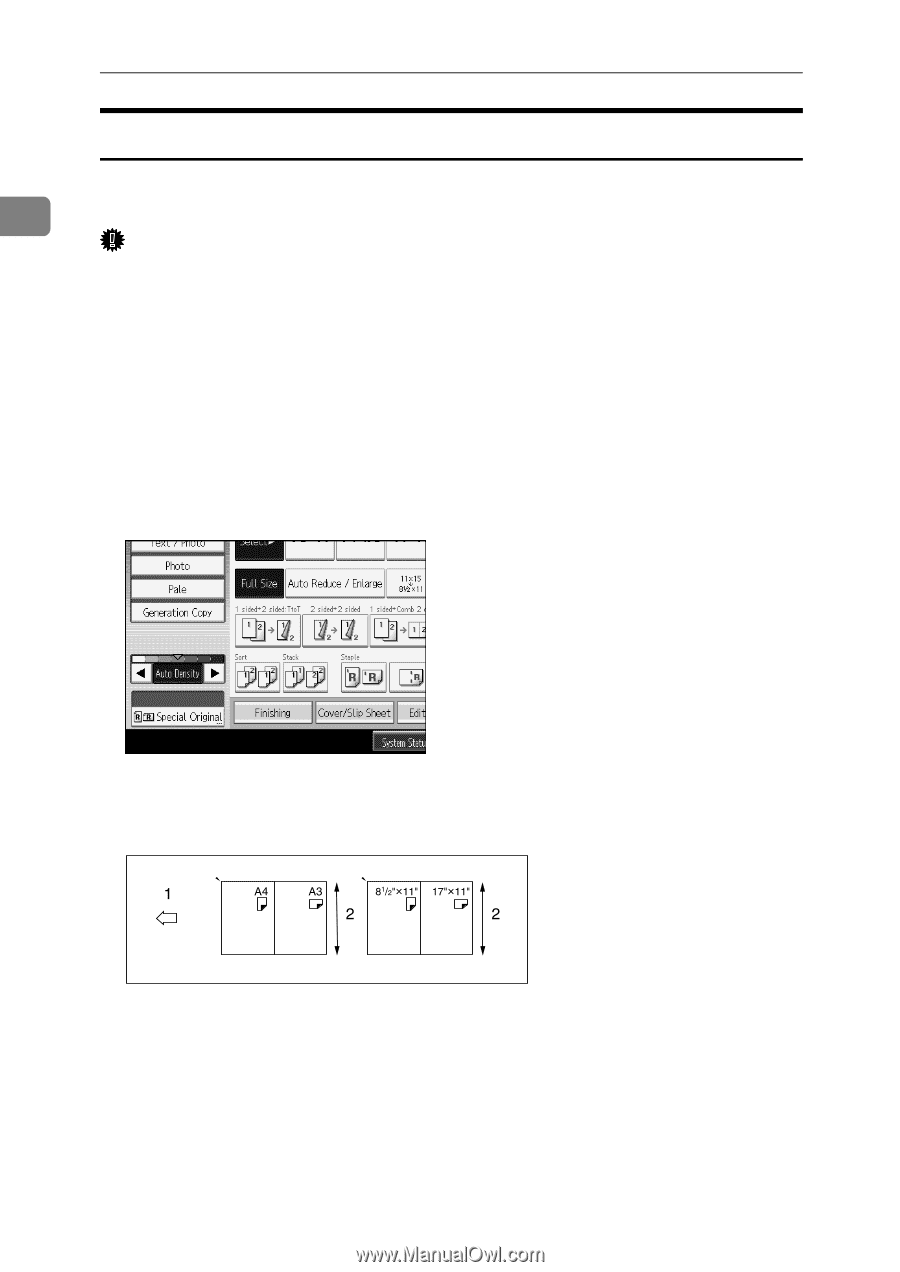Ricoh Aficio MP 7500 S/P Copy/Document Server Reference - Page 40
Mixed size mode, Special Original, Mixed Sizes, Start
 |
View all Ricoh Aficio MP 7500 S/P manuals
Add to My Manuals
Save this manual to your list of manuals |
Page 40 highlights
Placing Originals Mixed size mode In Mixed size mode, you can place originals of various sizes in the ADF at the 1 same time if their widths are the same. Important ❒ When placing originals of different sizes in the ADF and making copies with- out using the Mixed size mode, paper might become jammed or parts of the original image might not be copied. ❒ The sizes of the originals that can be placed in this mode are follows: • Metric version A3L and A4K, B4 JISL and B5 JISK, A4L and A5K • Inch version 11" × 17"L and 81/2" × 11"K, 81/2" × 11"L and 51/2" × 81/2"K ❒ You can place two different sizes of originals in the ADF at the same time. A Press [Special Original]. B Select [Mixed Sizes], and then press [OK]. C Align the rear and left edges of the originals as shown in the illustration. ANP073S A Place the originals into the ADF B Vertical size D Adjust the guide to the widest original size. E Place originals in ADF. F Press the {Start} key. 22