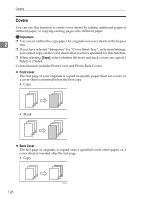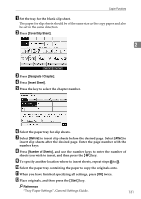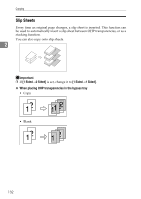Ricoh Aficio MP 7500 S/P Copy/Document Server Reference - Page 146
Designate, Start, Cover/Slip Sheet, Designate / Designate: Copy, Designate: Blank
 |
View all Ricoh Aficio MP 7500 S/P manuals
Add to My Manuals
Save this manual to your list of manuals |
Page 146 highlights
Copying D Select the paper tray that contains the sheet paper to copy the originals. E Place the originals, and then press the {Start} key. Reference "Tray Paper Settings", General Settings Guide 2 Designate Use this function to have certain pages of your original copied onto slip sheets or to insert a slip sheet for each page specified. Important ❒ You cannot place the copy paper in the bypass tray. ❒ If you have selected "Interposer" for "Designation Sheet 2 Tray" in System Settings, you cannot copy on the slip sheets that you have specified for this function. A Set the tray you want to use for slip sheets. The paper for slip sheets should be of the same size as the copy paper and also be set in the same direction. B Press [Cover/Slip Sheet]. C Press [Designate / Chapter]. D Select [Designate: Copy] or [Designate: Blank]. 128