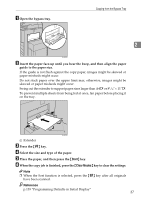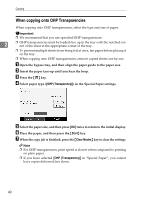Ricoh Aficio MP 7500 S/P Copy/Document Server Reference - Page 59
When copying onto Thick Paper, Thick Paper, Start, Clear Modes
 |
View all Ricoh Aficio MP 7500 S/P manuals
Add to My Manuals
Save this manual to your list of manuals |
Page 59 highlights
Copying from the Bypass Tray When copying onto Thick Paper When copying onto thick paper, select the type and size of paper. To prevent multiple sheets from being fed at once, fan paper before placing it on the tray. A Open the bypass tray, and then align the paper guide to the paper size. B Insert the paper face-up until you hear the beep. 2 C Press the {q} key. D Press [Thick Paper]. E Select the paper size. F Press [OK] twice. G Place the paper, and then press the {Start} key. H When the copy job is finished, press the {Clear Modes} key to clear the settings. Note ❒ For thick paper, print speed is slower when compared to printing on plain paper. ❒ If you have selected [Thick Paper] in "Special Paper", you cannot have copies delivered face down. 41