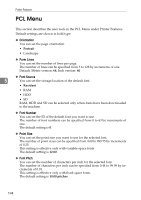Ricoh Aficio MP C3500 General Settings Guide - Page 197
System
 |
View all Ricoh Aficio MP C3500 manuals
Add to My Manuals
Save this manual to your list of manuals |
Page 197 highlights
System System This section describes the user tools in the System menu under Printer Features. Default settings are shown in bold type. ❖ Print Error Report Select this to have an error report printed when a printer or memory error occurs. • On • Off ❖ Auto Continue You can select this to enable Auto Continue. When it is On, printing continues after a system error occurs. • Off • Immediate 5 • 1 minute • 5 minutes • 10 minutes • 15 minutes ❖ Memory Overflow Select this to have a memory overflow error report printed. • Do not Print • Error Information ❖ Job Separation You can enable Job Separation. This menu can be selected only when a finisher (optional) is installed. • On • Off ❖ Auto Delete Temporary Print Jobs You can select to automatically delete print jobs temporarily stored in the machine. • On • Off If you select [On], you can set up to 200 hours for auto file deleting. ❖ Auto Delete Stored Print Jobs You can select to automatically delete print jobs stored in the machine. • On: 3 day(s) • Off If you select [On], you can set up to 180 days for auto file deleting. 189