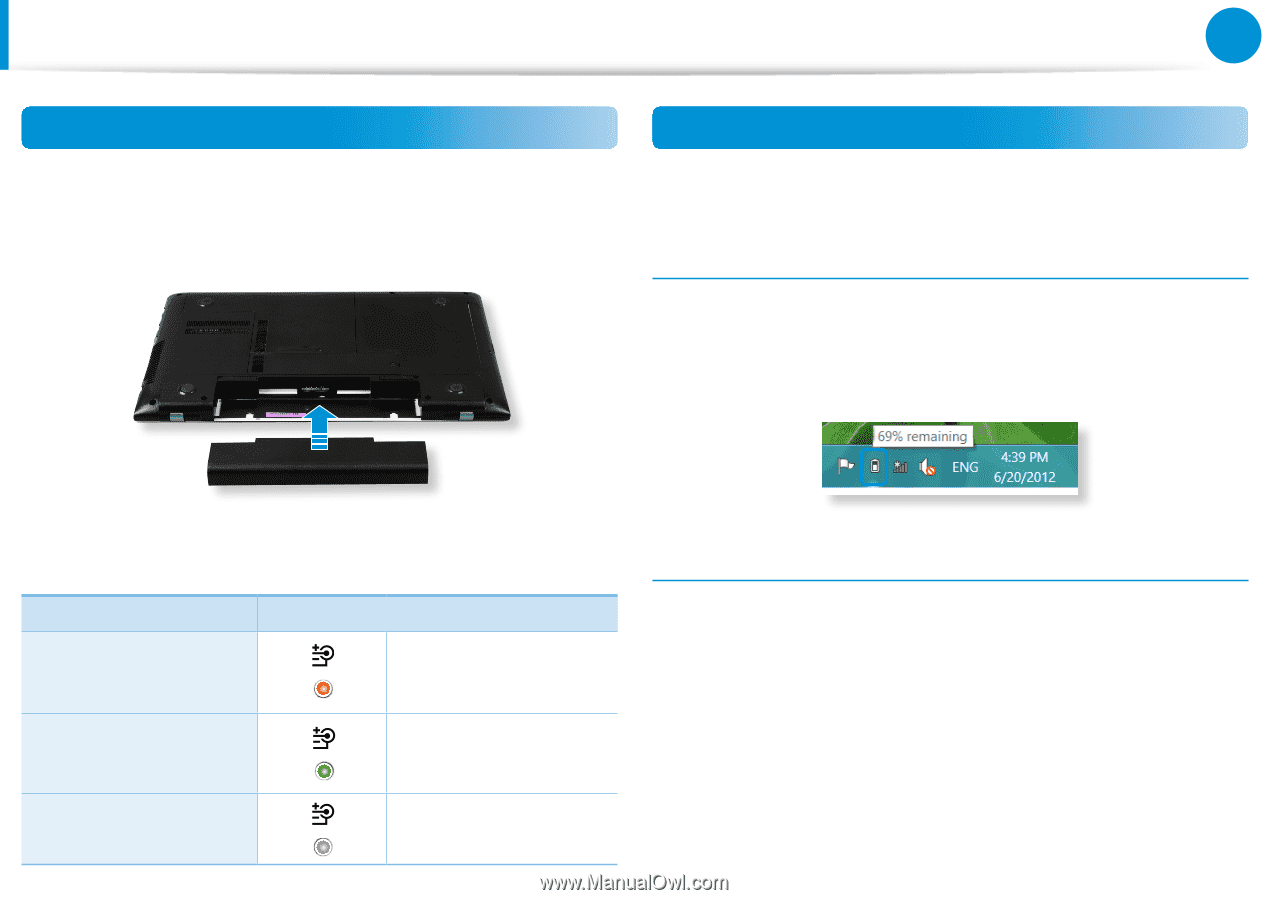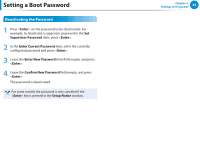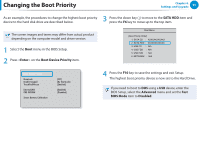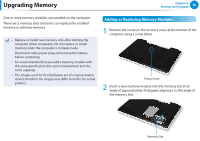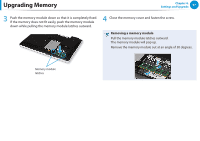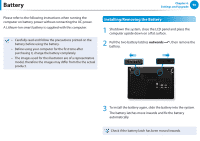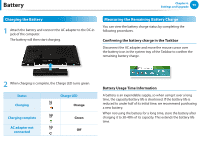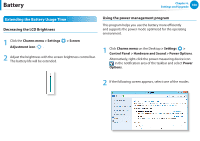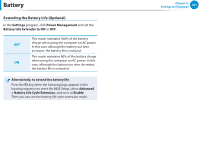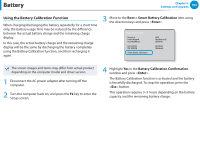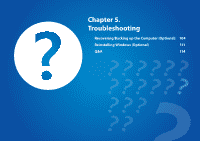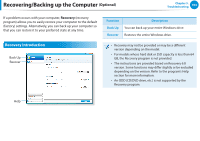Samsung NP355E5C User Manual Windows 7 User Manual Ver.1.2 (English) - Page 100
Charging the Battery, Measuring the Remaining Battery Charge
 |
View all Samsung NP355E5C manuals
Add to My Manuals
Save this manual to your list of manuals |
Page 100 highlights
Battery Chapter 4. Settings and Upgrade 99 Charging the Battery 1 Attach the battery and connect the AC adapter to the DC-in jack of the computer. The battery will then start charging. Measuring the Remaining Battery Charge You can view the battery charge status by completing the following procedures. Confirming the battery charge in the Taskbar Disconnect the AC adapter and move the mouse cursor over the battery icon in the system tray of the Taskbar to confirm the remaining battery charge. 2 When charging is complete, the Charge LED turns green. Status Charging Charge LED Orange Charging complete AC adapter not connected Green Off Battery Usage Time Information A battery is an expendable supply, so when using it over a long time, the capacity/battery life is shortened. If the battery life is reduced to under half of its initial time, we recommend purchasing a new battery. When not using the battery for a long time, store the battery after charging it to 30-40% of its capacity. This extends the battery life time.