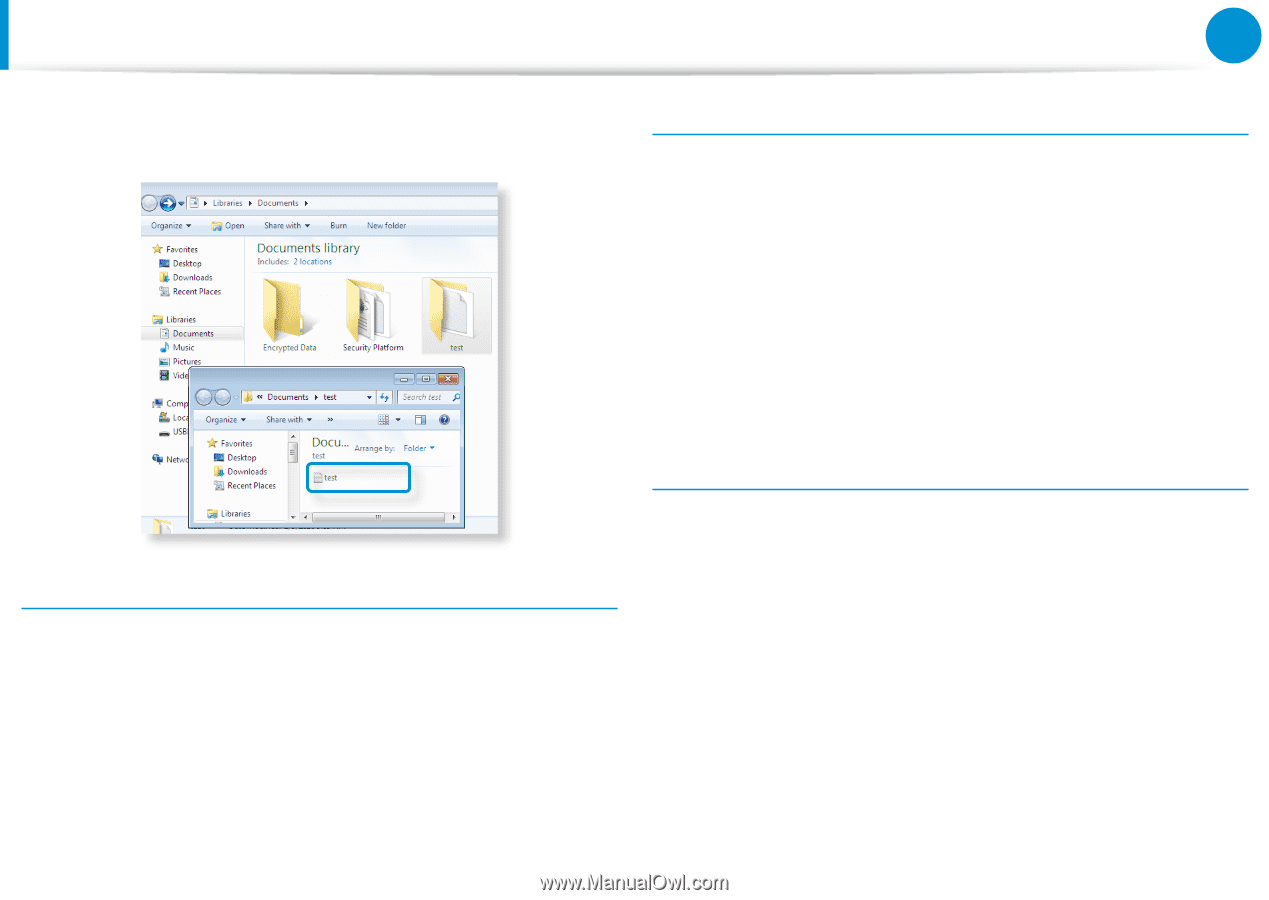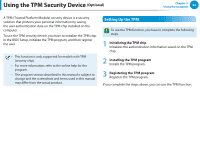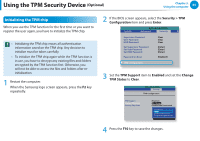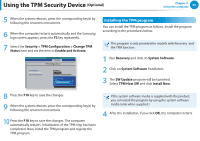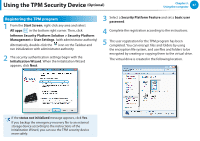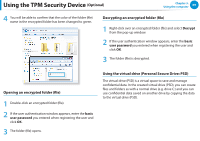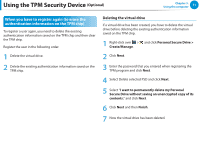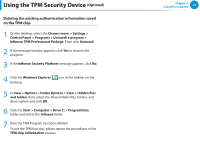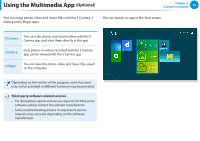Samsung NP355E5C User Manual Windows 7 User Manual Ver.1.2 (English) - Page 70
Optional, Opening an encrypted folder file, Using the virtual drive Personal Secure Drive: PSD, basic
 |
View all Samsung NP355E5C manuals
Add to My Manuals
Save this manual to your list of manuals |
Page 70 highlights
Using the TPM Security Device (Optional) Chapter 3. Using the computer 69 4 You will be able to confirm that the color of the folder (file) name in the encrypted folder has been changed to green. Decrypting an encrypted folder (file) 1 Right-click over an encrypted folder (file) and select Decrypt from the pop-up window. 2 If the user authentication window appears, enter the basic user password you entered when registering the user and click OK. 3 The folder (file) is decrypted. Opening an encrypted folder (file) 1 Double-click an encrypted folder (file). 2 If the user authentication window appears, enter the basic user password you entered when registering the user and click OK. 3 The folder (file) opens. Using the virtual drive (Personal Secure Drive: PSD) The virtual drive (PSD) is a virtual space to save and manage confidential data. In the created virtual drive (PSD), you can create files and folders as with a normal drive (e.g. drive C:) and you can use confidential data saved on another drive by copying the data to the virtual drive (PSD).