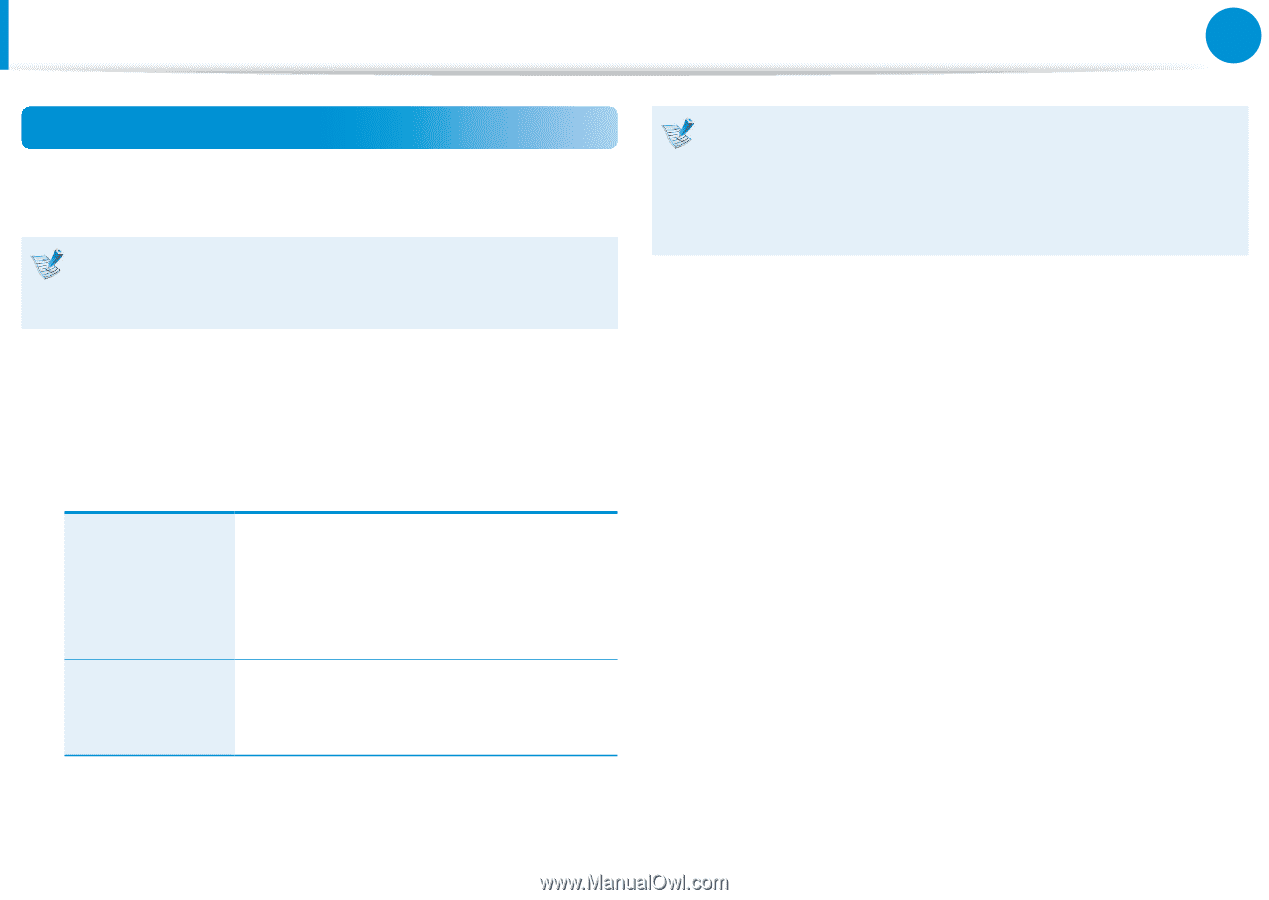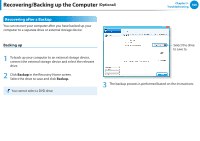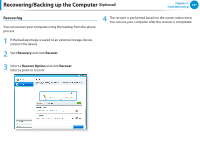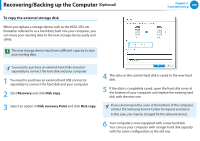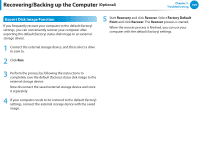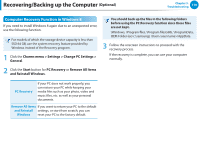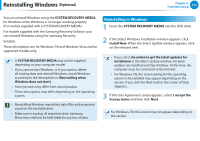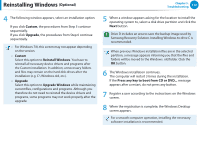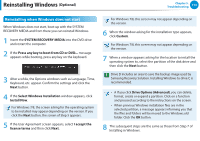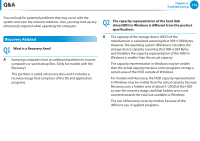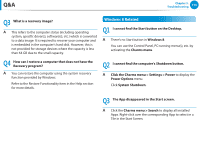Samsung NP355E5C User Manual Windows 7 User Manual Ver.1.2 (English) - Page 111
Computer Recovery Function in Windows 8, Charms menu > Settings > Change PC Settings > - factory reset
 |
View all Samsung NP355E5C manuals
Add to My Manuals
Save this manual to your list of manuals |
Page 111 highlights
Recovering/Backing up the Computer (Optional) Chapter 5. Troubleshooting 110 Computer Recovery Function in Windows 8 If you need to install Windows 8 again due to an unexpected error, use the following function. For models of which the storage device capacity is less than SSD 64 GB, use the system recovery feature provided by Windows instead of the Recovery program. 1 Click the Charms menu > Settings > Change PC Settings > General. You should back up the files in the following folders before using the PC Recovery function since these files are not kept. \Windows, \Program files, \Program files(x86), \ProgramData, OEM Folder (ex) c:\samsung), \User\\AppData 3 Follow the onscreen instructions to proceed with the recovery process. If the recovery is complete, you can use your computer normally. 2 Click the Start button for PC Recovery or Remove All Items and Reinstall Windows. PC Recovery If your PC does not work properly, you can restore your PC while keeping your media files such as your photo, video and music files, etc. as well as your personal documents. Remove All Items If you want to return your PC to the default and Reinstall settings, or start from scratch, you can Windows reset your PC to the factory default.