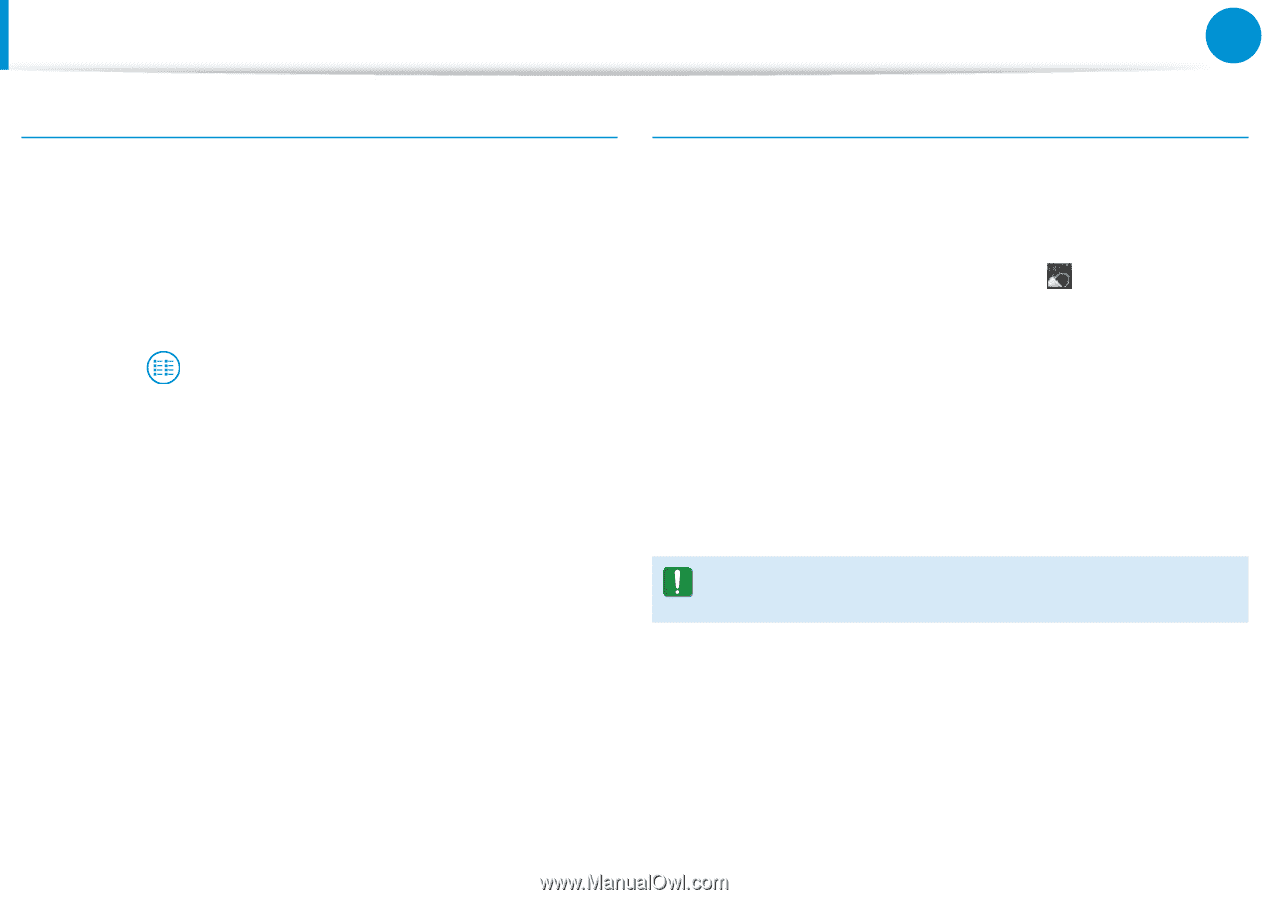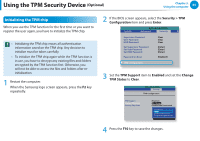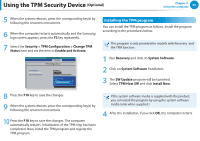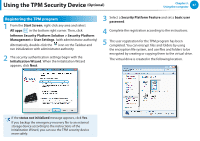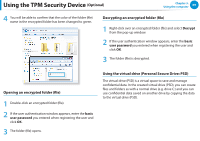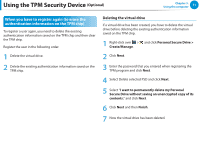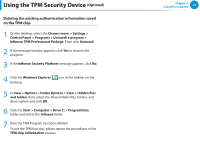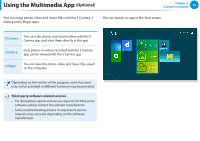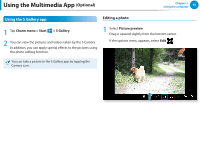Samsung NP355E5C User Manual Windows 7 User Manual Ver.1.2 (English) - Page 71
Optional, When the virtual drive PSD does not appear
 |
View all Samsung NP355E5C manuals
Add to My Manuals
Save this manual to your list of manuals |
Page 71 highlights
Using the TPM Security Device (Optional) Chapter 3. Using the computer 70 When the virtual drive (PSD) does not appear You can only use the virtual drive (PSD) when you have selected the Personal Secure Drive (PSD) option during the program registration. If you have not selected the option during the registration, complete the following steps. 1 From the Start Screen, right-click any area and select All apps in the bottom right corner. Then, click Infineon Security Platform Solution > Security Platform Management > User Settings tab > Configure Security Platform Features. 2 When the Initialization Wizard appears, select Personal Secure Drive (PSD) and enter the user password. 3 Click Next several times according to the instructions of the Initialization Wizard to finish the wizard. When the virtual drive (PSD) is not loaded To use the virtual drive (PSD), the virtual drive (PSD) should be loaded first. If it is not loaded, you can load it according to the procedures below. 1 Right-click over the Security Platform icon in the system tray of the Taskbar and select Personal Secure Drive > Load from the pop-up menu. 2 In the load window, enter the basic user password and click OK. 3 If you click Start > Computer, you will be able to confirm that the Personal Secure Drive is created. Note that when you have copied confidential data to the PSD, the original data files are not encrypted.