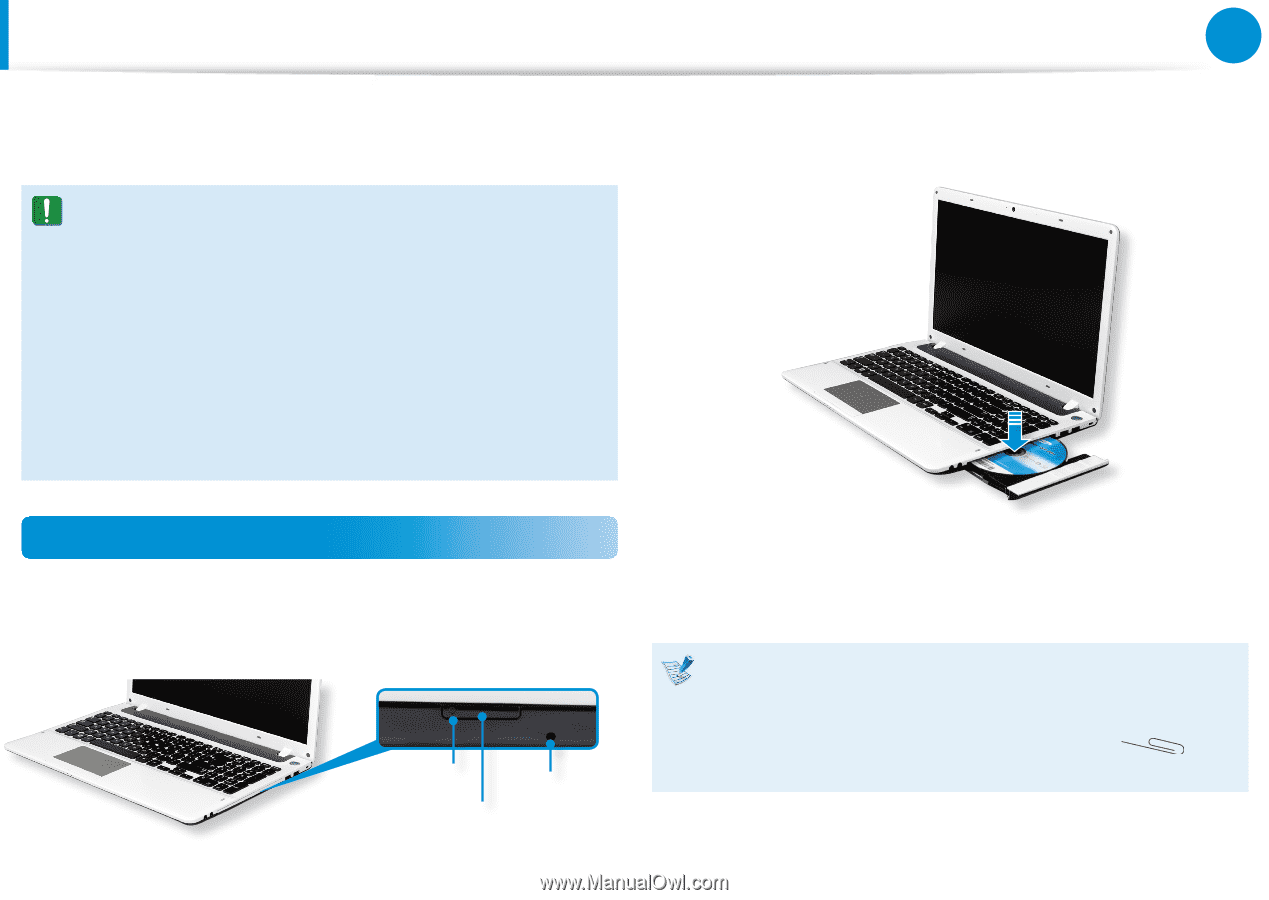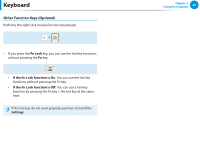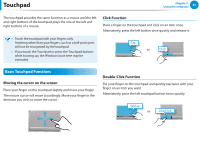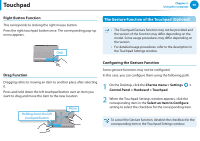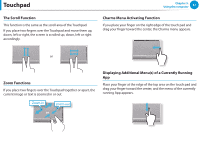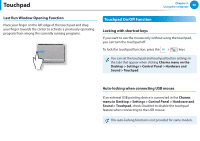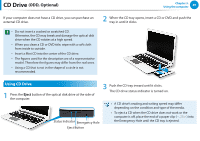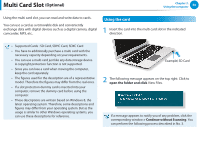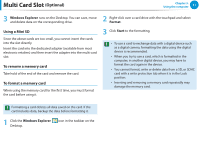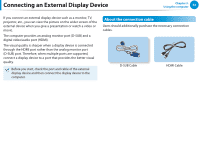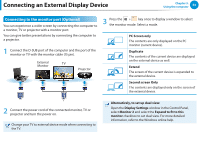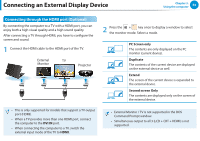Samsung NP355E5C User Manual Windows 7 User Manual Ver.1.2 (English) - Page 50
CD Drive (ODD, Optional), ODD
 |
View all Samsung NP355E5C manuals
Add to My Manuals
Save this manual to your list of manuals |
Page 50 highlights
CD Drive (ODD, Optional) Chapter 3. Using the computer 49 If your computer does not have a CD drive, you can purchase an external CD drive. •• Do not insert a cracked or scratched CD. Otherwise, the CD may break and damage the optical disk drive when the CD rotates at a high speed. •• When you clean a CD or DVD title, wipe with a soft cloth from inside to outside. •• Insert a Mini CD into the center of the CD drive. •• The figures used for the description are of a representative model. Therefore the figures may differ from the real ones. •• Using a CD that is not in the shape of a circle is not recommended. 2 When the CD tray opens, insert a CD or DVD and push the tray in until it clicks. Using CD Drive 1 Press the Eject button of the optical disk drive at the side of the computer. 3 Push the CD tray inward until it clicks. The CD drive status indicator is turned on. •• A CD drive's reading and writing speed may differ depending on the condition and type of the media. Status Indicator Emergency Hole •• To eject a CD when the CD drive does not work or the computer is off, place the end of a paper clip ( ) into the Emergency Hole until the CD tray is ejected. Eject Button