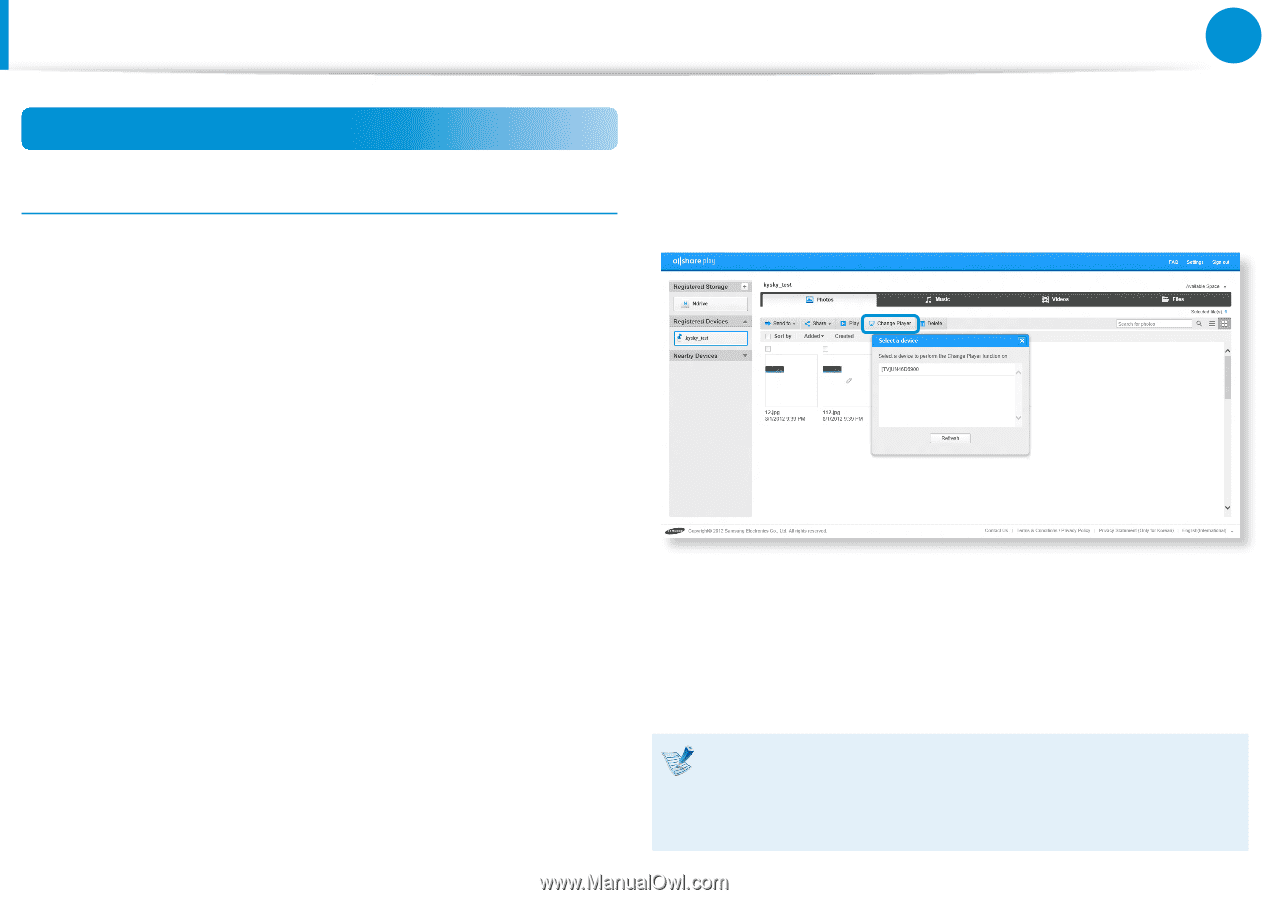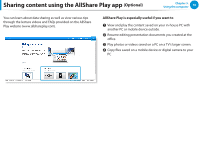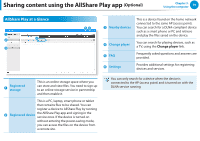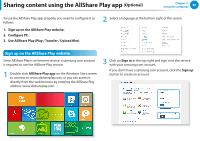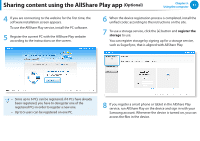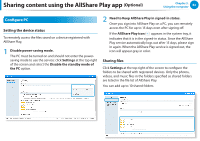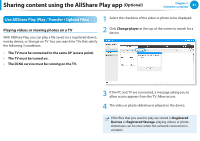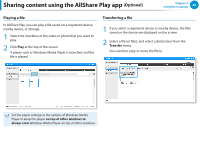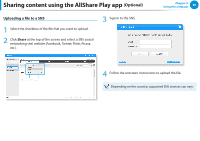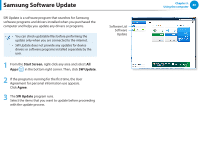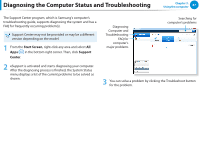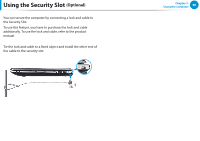Samsung NP355E5C User Manual Windows 7 User Manual Ver.1.2 (English) - Page 84
Use AllShare Play Play / Transfer / Upload Files, Playing videos or viewing photos on a TV
 |
View all Samsung NP355E5C manuals
Add to My Manuals
Save this manual to your list of manuals |
Page 84 highlights
Sharing content using the AllShare Play app (Optional) Chapter 3. Using the computer 83 Use AllShare Play (Play / Transfer / Upload Files) 1 Select the checkbox of the video or photo to be displayed. Playing videos or viewing photos on a TV With AllShare Play, you can play a file saved on a registered device, nearby device, or Storage on TV. You can search for TVs that satisfy the following 3 conditions: 2 Click Change player at the top of the screen to search for a device. •• The TV must be connected to the same AP (access point). •• The TV must be turned on. •• The DLNA service must be running on the TV. 3 If the PC and TV are connected, a message asking you to allow access appears from the TV. Allow access. 4 The video or photo slideshow is played on the device. If the files that you want to play are stored in Registered Devices or Registered Storage, playing videos or photo slideshows can be slow when the network connection is unstable.