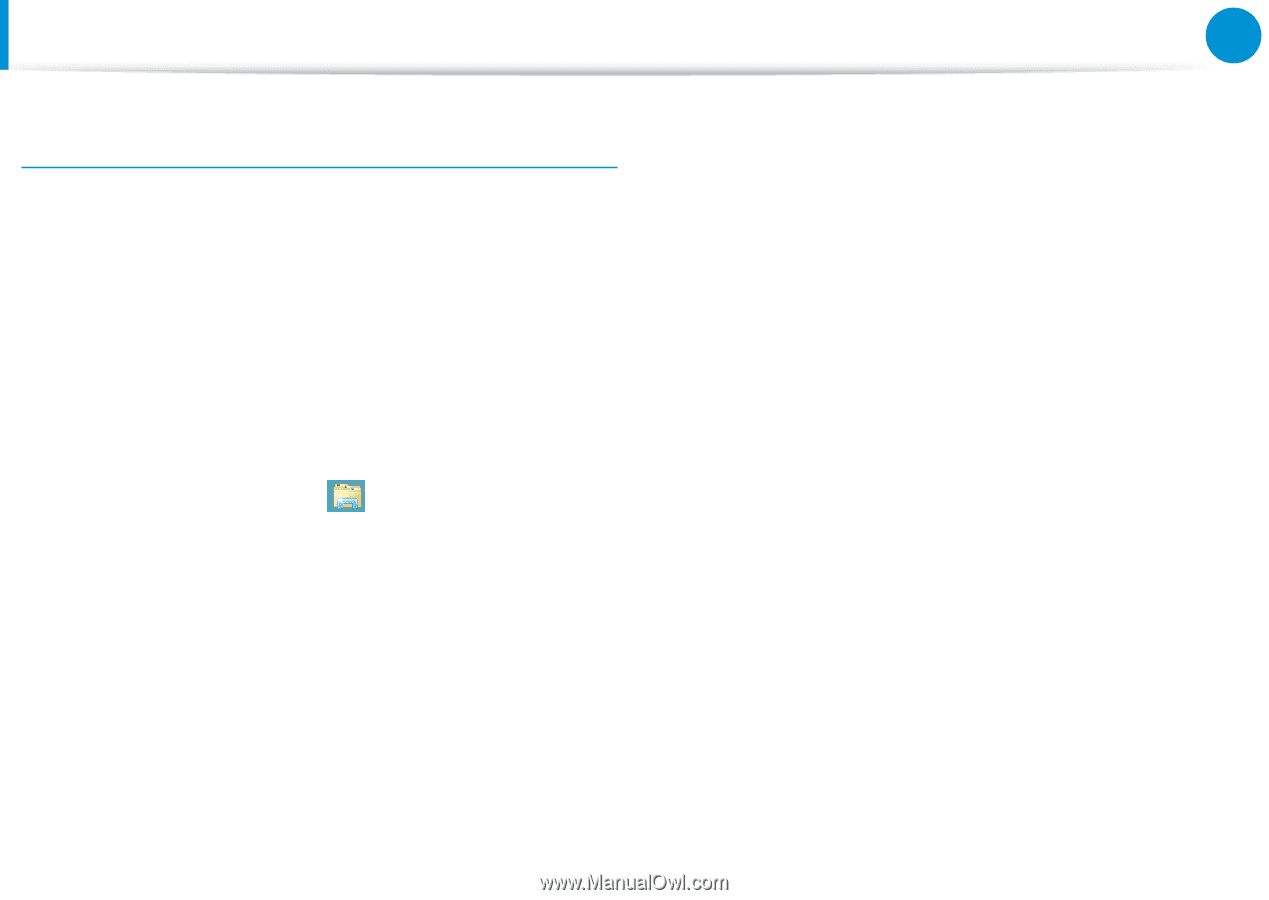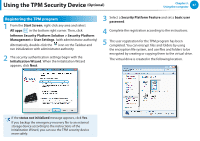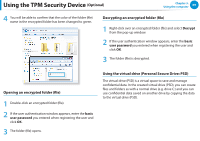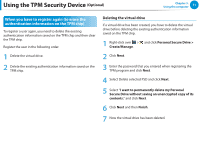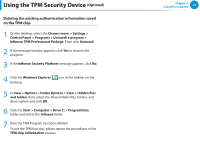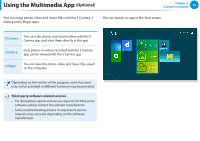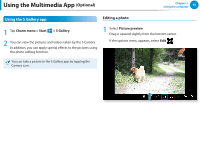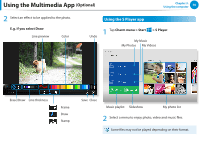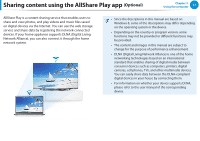Samsung NP355E5C User Manual Windows 7 User Manual Ver.1.2 (English) - Page 73
Optional, Deleting the existing authentication information saved, on the TPM chip.
 |
View all Samsung NP355E5C manuals
Add to My Manuals
Save this manual to your list of manuals |
Page 73 highlights
Using the TPM Security Device (Optional) Deleting the existing authentication information saved on the TPM chip. 1 On the desktop, select the Charms menu > Settings > Control Panel > Programs > Uninstall a program > Infineon TPM Professional Package. Then click Uninstall. 2 If the message window appears, click Yes to remove the program. 3 If the Infineon Security Platform message appears, click No. 4 Click the Windows Explorer Desktop. icon in the taskbar on the 5 In View > Options > Folder Options > View > Hidden files and folders item, select the Show hidden files, folders, and drives option and click OK. 6 Click the Start > Computer > Drive C: > ProgramData folder and delete the Infineon folder. 7 Now the TPM Program has been deleted. To use the TPM function, please repeat the procedures of the TPM chip initialization process. Chapter 3. Using the computer 72