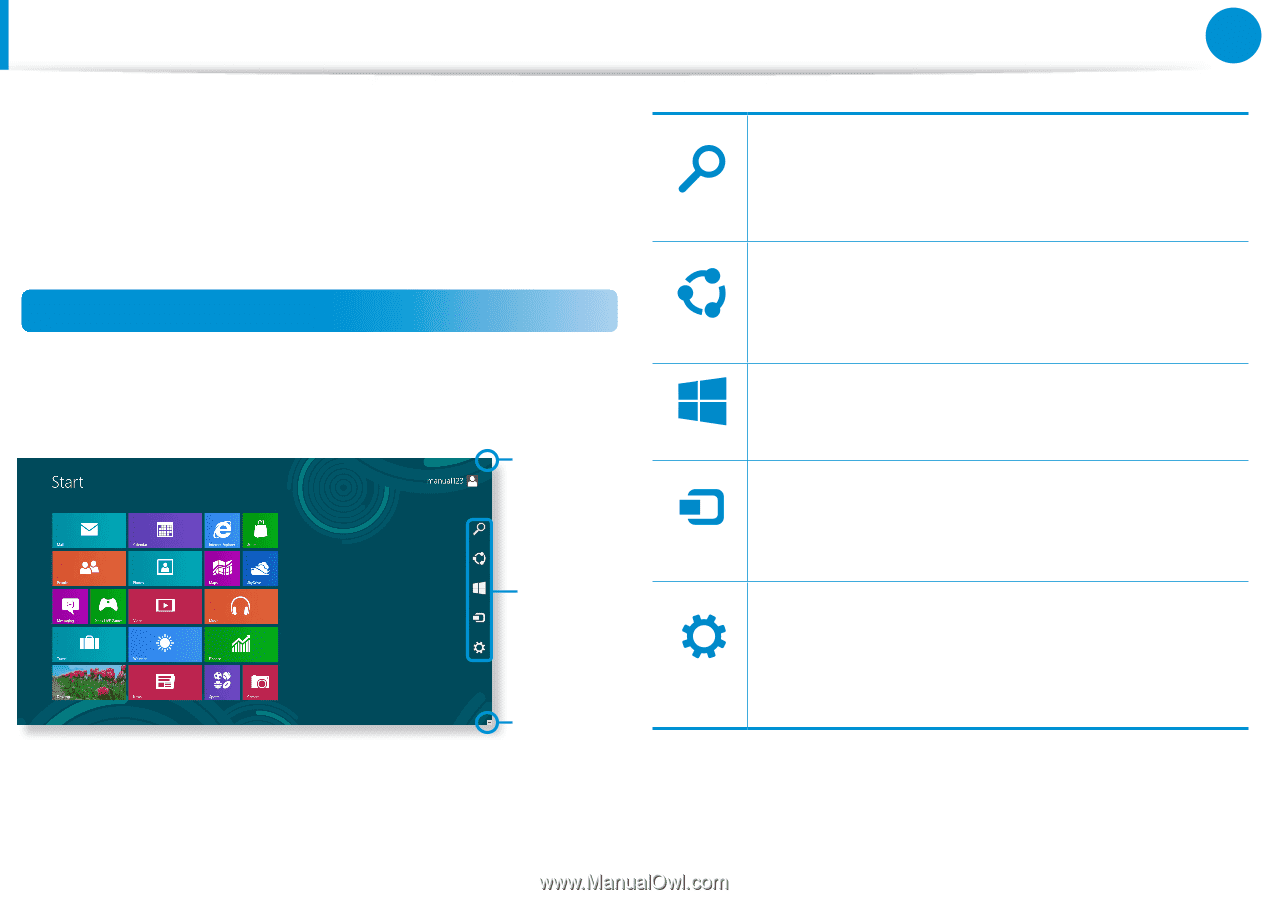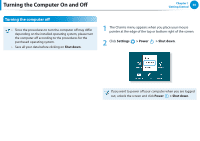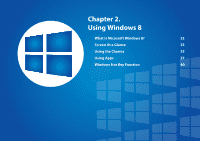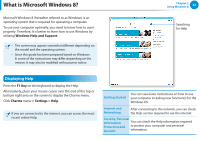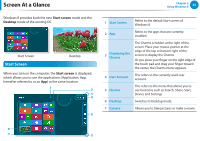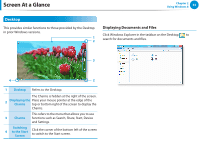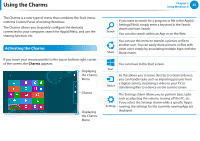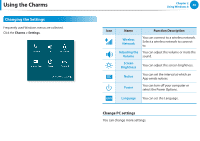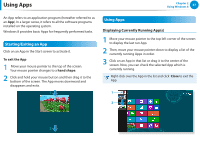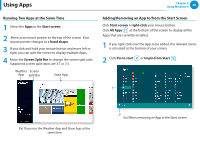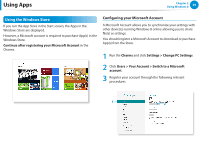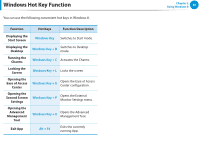Samsung NP355E5C User Manual Windows 7 User Manual Ver.1.2 (English) - Page 36
Using the Charms, Activating the Charms
 |
View all Samsung NP355E5C manuals
Add to My Manuals
Save this manual to your list of manuals |
Page 36 highlights
Using the Charms Chapter 2 Using Windows 8 35 The Charms is a new type of menu that combines the Start menu with the Control Panel of existing Windows. The Charms allows you to quickly configure the device(s) connected to your computer, search for App(s)/file(s), and use the sharing function, etc. Activating the Charms If you move your mouse pointer to the top or bottom right corner of the screen, the Charms appears. Displaying the Charms Menu Charms Displaying the Charms Menu SSSeeeaaarrrccchhh If you want to search for a program or file in the App(s)/ Settings/File(s), simply enter a keyword in the Search charm and start Search. You can also search within an App or on the Web. SSShhhaaarrreee You can use this menu to transfer a picture or file to another user. You can easily share pictures or files with other users simply by associating multiple Apps with the Share charm. SSStttaaarrrttt DDDeeevvviiiccceee You can move to the Start screen. As this allows you to move directly to a desired device, you can handle tasks such as importing pictures from a digital camera, streaming a video to your TV or transferring files to a device on the current screen. SSSeeettttttiiinnngggsss The Settings charm allows you to perform basic tasks such as adjusting the volume, turning off the PC, etc. If you select the Settings charm while a specific App is running, the settings for the currently running App are displayed.