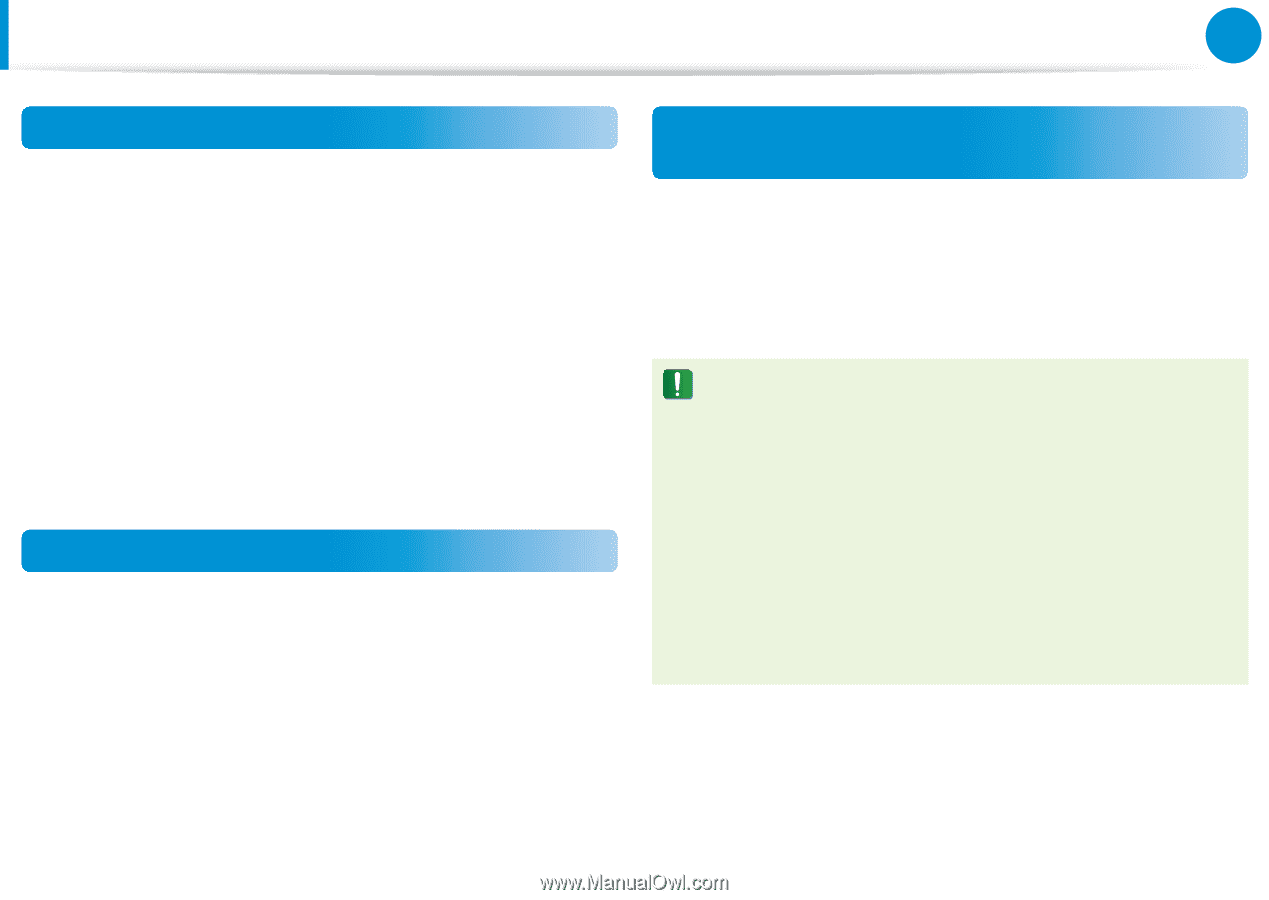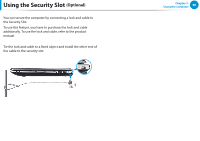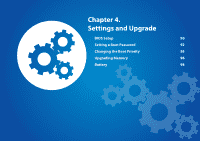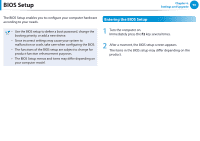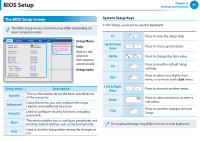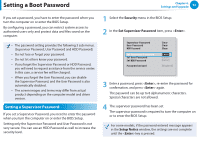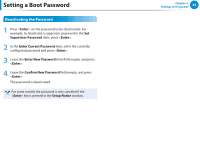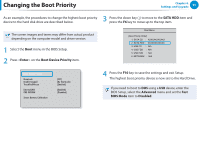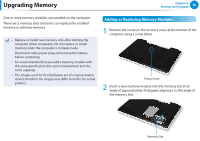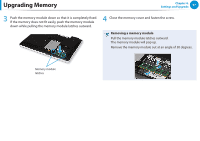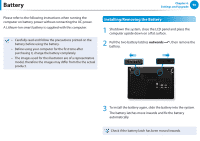Samsung NP355E5C User Manual Windows 7 User Manual Ver.1.2 (English) - Page 94
Setting a User Password, Setting up a Hard Disk Drive Password, Optional, supervisor password, Enter
 |
View all Samsung NP355E5C manuals
Add to My Manuals
Save this manual to your list of manuals |
Page 94 highlights
Setting a Boot Password Chapter 4. Settings and Upgrade 93 Setting a User Password Using the User Password, you can turn the computer on but you cannot change the major settings of the BIOS Setup because you cannot enter the BIOS Setup. This helps prevent unauthorized access to the major settings in the BIOS Setup menu. Before configuring a user password, a supervisor password must have been configured. Deactivating the supervisor password also deactivates the user password. In the Set User Password item, press and complete the procedures from Step 3 of Setting a Supervisor Password. Setting Up a Boot Password To setup a boot password, the administrator password (Set Supervisor Password) should be set in advance. Set the Password on boot item to Enabled. Once a boot password is set, you have to enter a password to boot up the computer. Be sure to remember the password for later use. Setting up a Hard Disk Drive Password (Optional) If you set a password for a hard disk drive, it cannot be accessed from another computer. Press in the Set HDD Password item and define a password as described in Step 3 of the Setting up the Supervisor Password. •• The hard disk drive password setting function is not provided for some models. •• Changing the hard disk drive password For security purposes, you can only change a hard disk drive password after restarting the computer by pressing the computer Power button. If you cannot change the hard disk drive password or the HDD Password Frozen message appears when entering the BIOS Setup and then selecting Security > HDD Password, press the Power button to turn the computer on again.