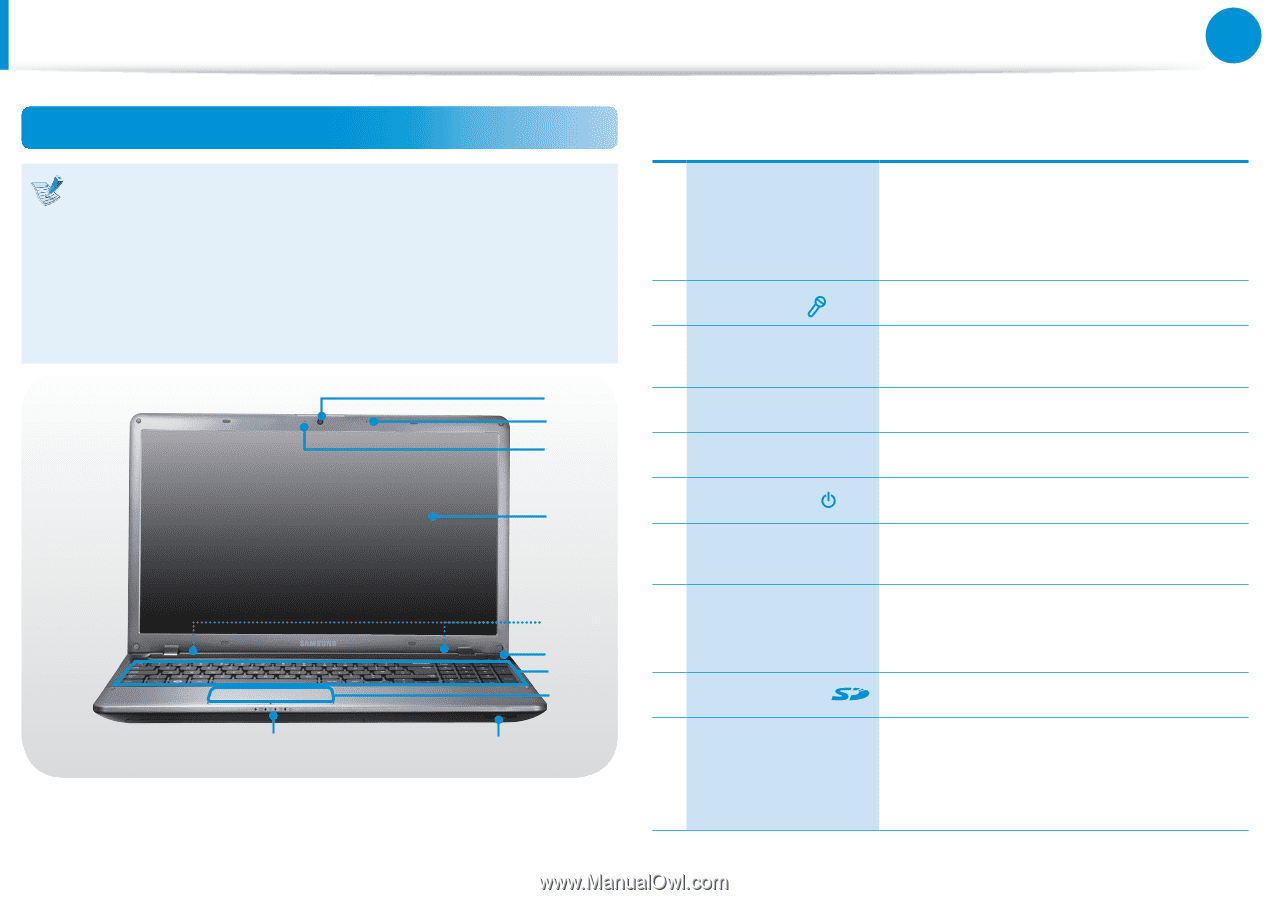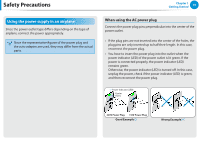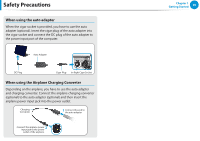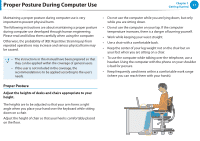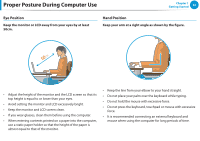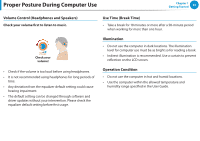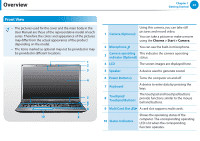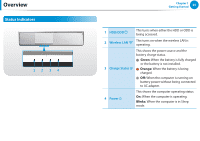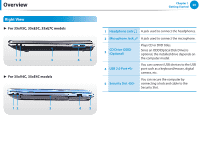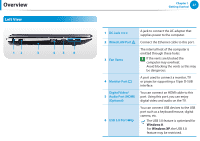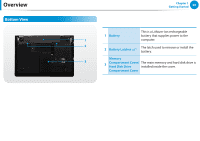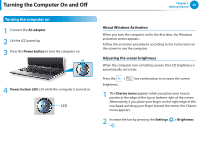Samsung NP355E5C User Manual Windows 7 User Manual Ver.1.2 (English) - Page 25
Overview, Front View
 |
View all Samsung NP355E5C manuals
Add to My Manuals
Save this manual to your list of manuals |
Page 25 highlights
Overview Chapter 1 Getting Started 24 Front View •• The pictures used for the cover and the main body in the User Manual are those of the representative model of each series. Therefore the colors and appearance of the pictures may differ from the actual appearance of the product depending on the model. •• The items marked as optional may not be provided or may be provided in different locations. 1 2 3 4 5 6 7 8 10 9 1 Camera (Optional) Using this camera, you can take still pictures and record video. You can take a picture or make a movie using the Charms > Start > Camera. 2 Microphone You can use the built-in microphone. 3 Camera operating This indicates the camera operating indicator (Optional) status. 4 LCD The screen images are displayed here. 5 Speaker A device used to generate sound. 6 Power Button Turns the computer on and off. 7 Keyboard 8 Touchpad/ Touchpad Buttons A device to enter data by pressing the keys. The touchpad and touchpad buttons provide functions similar to the mouse ball and buttons. 9 Multi Card Slot A card slot supports multi cards. 10 Status Indicators Shows the operating status of the computer. The corresponding operating LED is lit when the corresponding function operates.