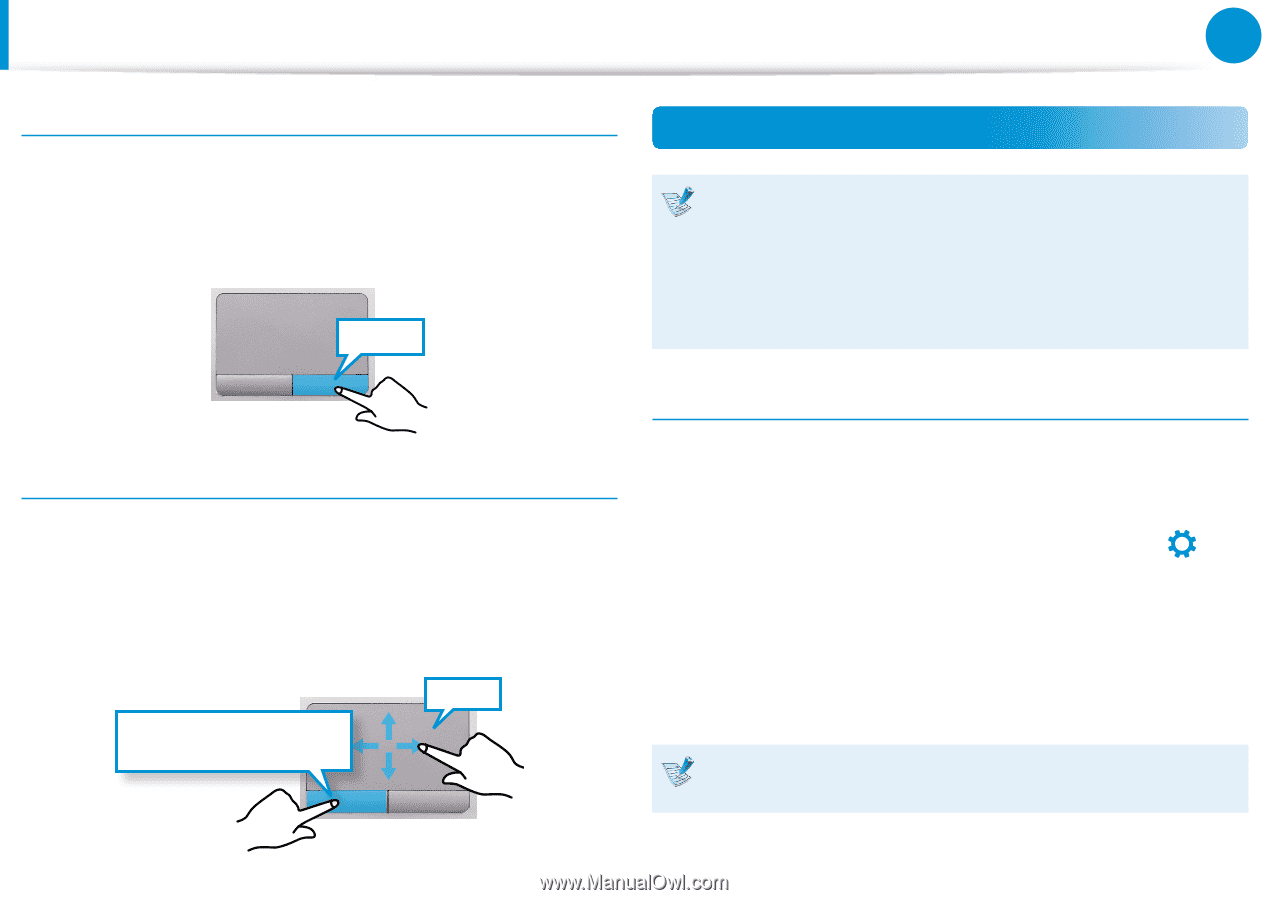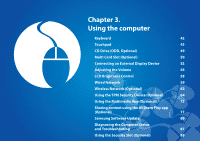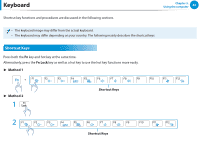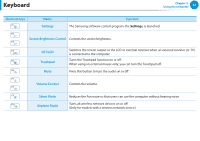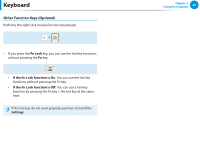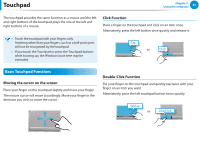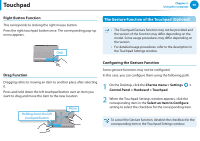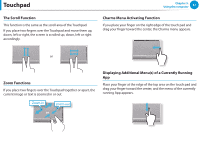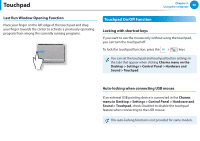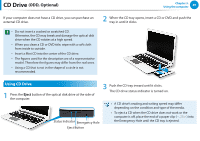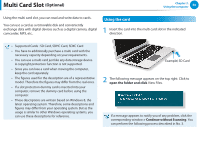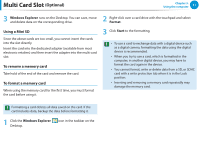Samsung NP355E5C User Manual Windows 7 User Manual Ver.1.2 (English) - Page 47
The Gesture Function of the Touchpad Optional, Right Button Function, Drag Function
 |
View all Samsung NP355E5C manuals
Add to My Manuals
Save this manual to your list of manuals |
Page 47 highlights
Touchpad Chapter 3. Using the computer 46 Right Button Function This corresponds to clicking the right mouse button. Press the right touchpad button once. The corresponding pop-up menu appears. Click The Gesture Function of the Touchpad (Optional) •• The Touchpad Gesture function may not be provided and the version of the function may differ depending on the model. Some usage procedures may differ depending on the version. áᔪ •• For detailed usage procedures, refer to the description in the Touchpad Settings window. Ŗᮁ Drag Function Dragging refers to moving an item to another place after selecting it. Press and hold down the left touchpad button over an item you want to drag and move the item to the new location. Holding down the left touchpad button Move Configuring the Gesture Function ᯲ Some gesture functions may not be configured. In this case, you can configure them using the following path. ᰆ⊹ 1 On the Desktop, click the Charms menu > Settings > Control Panel > Hardward > Touchpad. ᖅᱶ 2 When the Touchpad Settings window appears, click the corresponding item in the Select an Item to Configure setting to select the checkbox for the corresponding item. To cancel the Gesture function, deselect the checkbox for the corresponding item in the Touchpad Settings window.