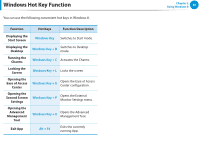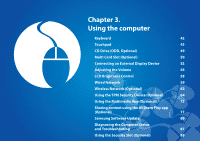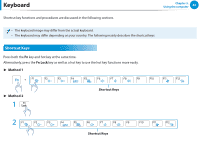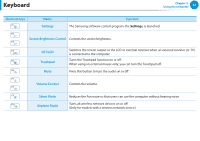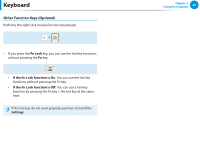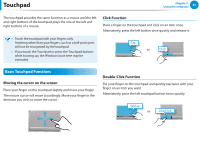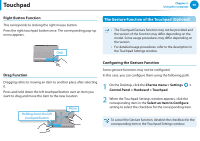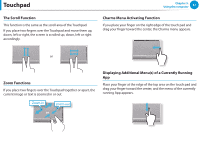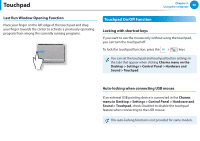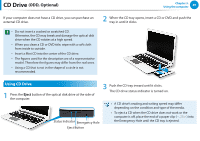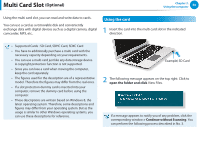Samsung NP355E5C User Manual Windows 7 User Manual Ver.1.2 (English) - Page 46
Touchpad, Basic Touchpad Functions
 |
View all Samsung NP355E5C manuals
Add to My Manuals
Save this manual to your list of manuals |
Page 46 highlights
Touchpad Chapter 3. Using the computer 45 The touchpad provides the same function as a mouse and the left and right buttons of the touchpad plays the role of the left and right buttons of a mouse. Click Function Place a finger on the touchpad and click on an item once. Alternatively, press the left button once quickly and release it. •• Touch the touchpad with your fingers only. Anything other than your fingers, such as a ball-point pen, will not be recognized by the touchpad. •• If you touch the Touchpad or press the Touchpad buttons while booting up, the Windows boot time may be extended. Tap or Click Basic Touchpad Functions Moving the cursor on the screen Place your finger on the touchpad slightly and move your finger. The mouse cursor will move accordingly. Move your finger in the direction you wish to move the cursor. Double-Click Function Put your finger on the touchpad and quickly tap twice with your finger on an item you want. Alternatively, press the left touchpad button twice quickly. TapTap or ClickClick