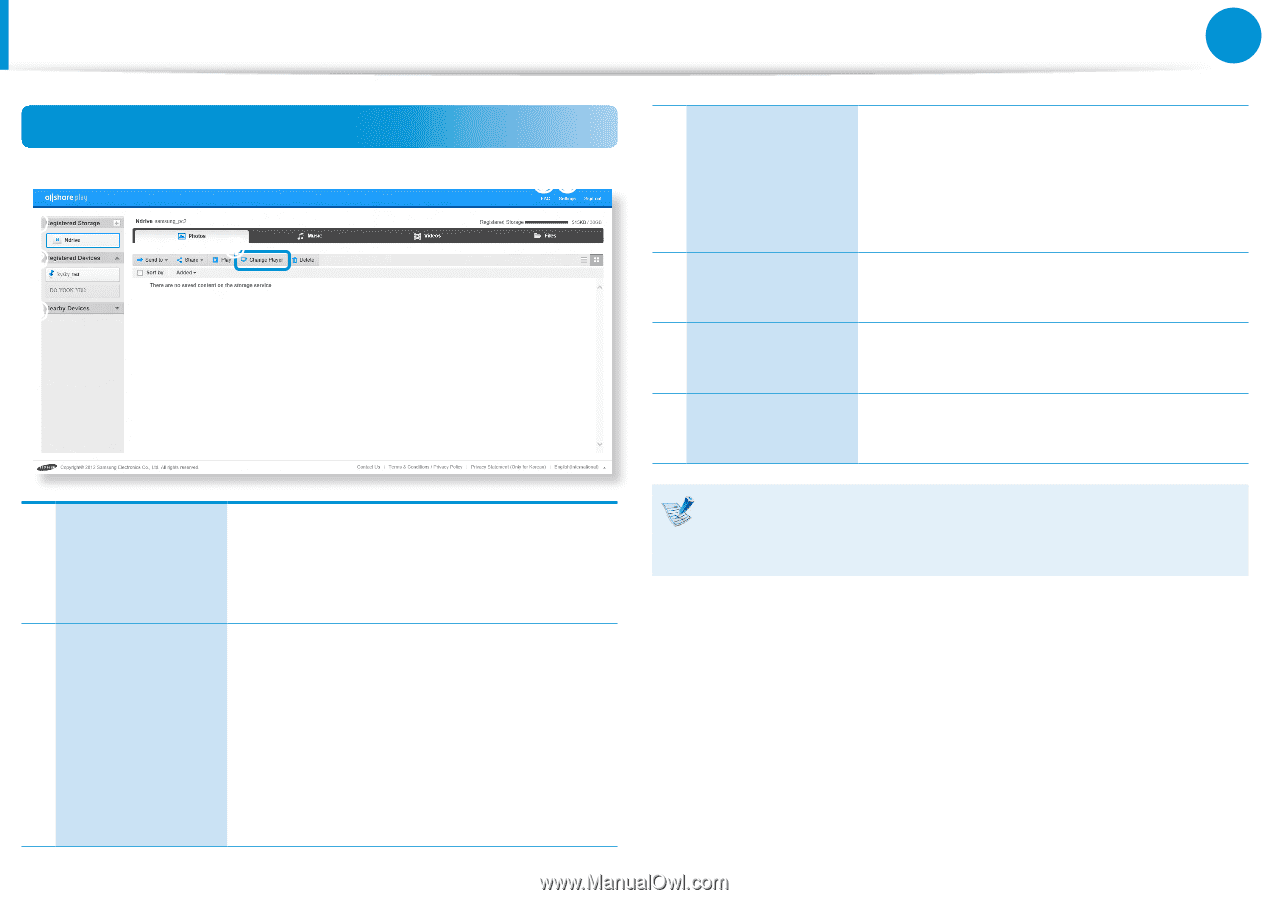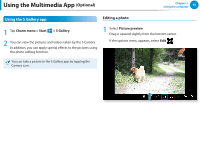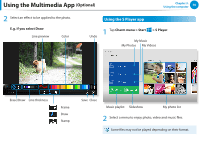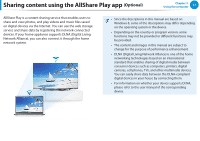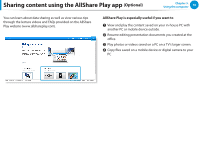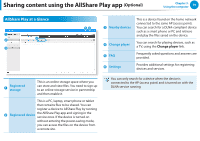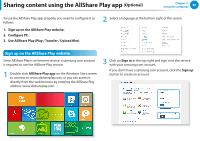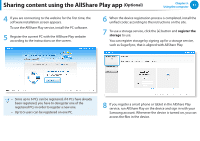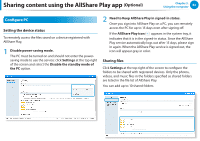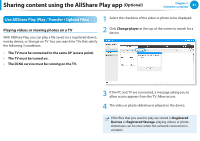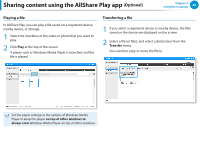Samsung NP355E5C User Manual Windows 7 User Manual Ver.1.2 (English) - Page 80
AllShare Play at a Glance, Registered, storage, Registered device, Nearby devices, Change player - laptop
 |
View all Samsung NP355E5C manuals
Add to My Manuals
Save this manual to your list of manuals |
Page 80 highlights
Sharing content using the AllShare Play app (Optional) Chapter 3. Using the computer 79 AllShare Play at a Glance z x v c bn c Nearby devices v Change player b FAQ n Settings This is a device found on the home network connected to the same AP (access point). You can search for a DLNA-compliant device such as a smart phone or PC and retrieve and play the files saved on the device. You can search for playing devices, such as a TV, using the Change player link. Frequently asked questions and answers are provided. Provides additional settings for registering devices and services. z Registered storage This is an online storage space where you can store and view files. You need to sign up to an online storage service in partnership and then enable it. This is a PC, laptop, smart phone or tablet that contains files to be shared. You can register a device to AllShare Play by running x Registered device the AllShare Play app and signing in the service once. If the device is turned on without entering the power-saving mode, you can access the files on the device from a remote site. You can only search for a device when the device is connected to the AP (access point) and is turned on with the DLNA service running.