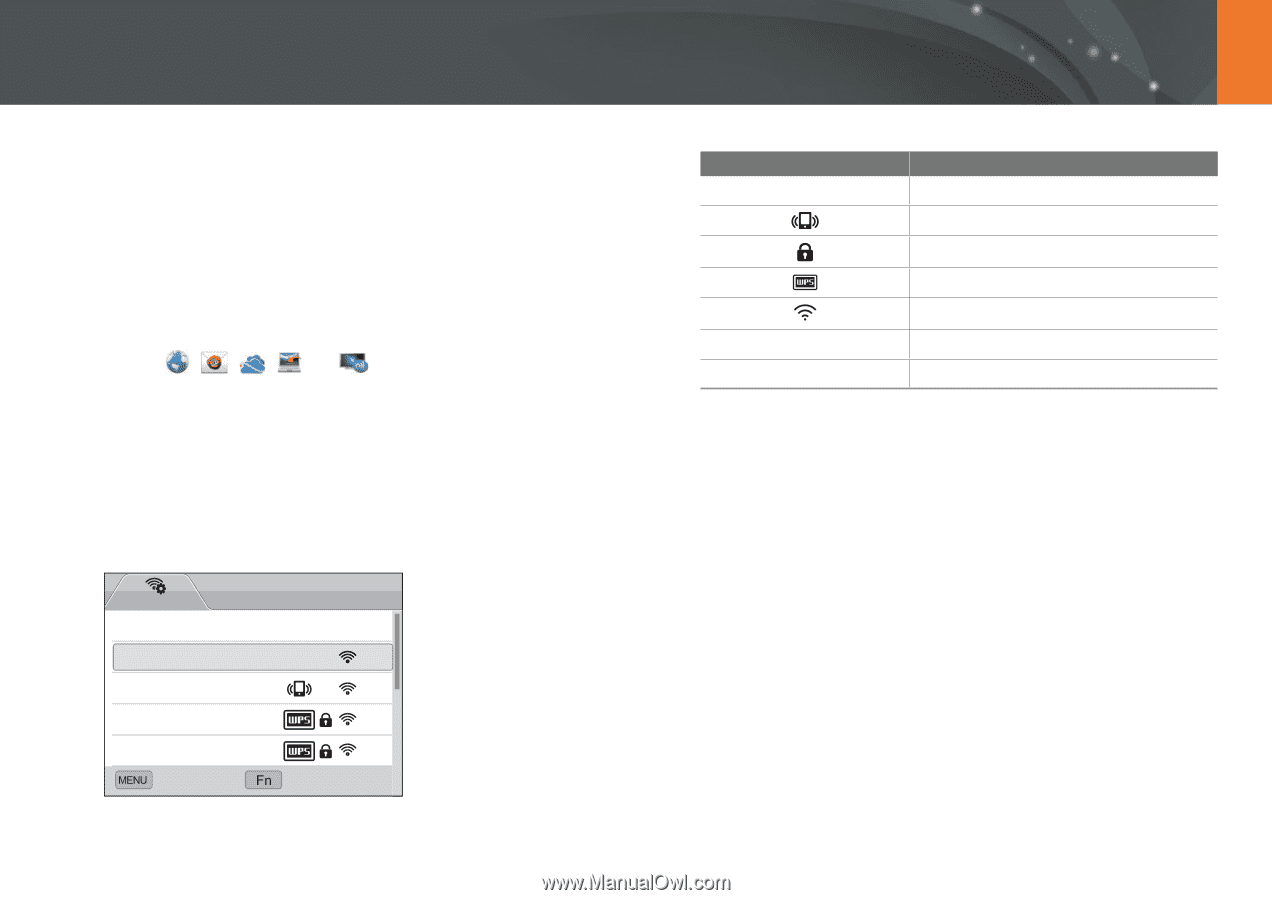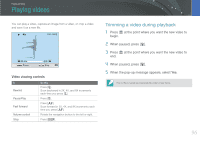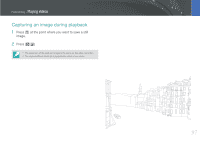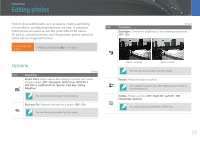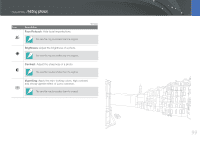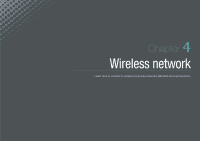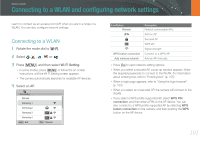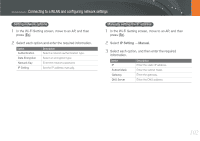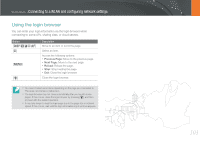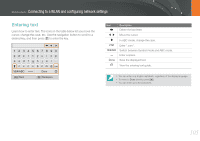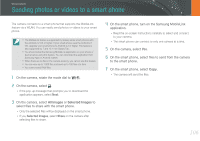Samsung NX1000 User Manual - Page 102
Connecting to a WLAN and configuring network settings, Connecting to a WLAN
 |
View all Samsung NX1000 manuals
Add to My Manuals
Save this manual to your list of manuals |
Page 102 highlights
Wireless network Connecting to a WLAN and configuring network settings Learn to connect via an access point (AP) when you are in a range of a WLAN. You can also configure network settings. Connecting to a WLAN 1 Rotate the mode dial to B. 2 Select , , , , or . 3 Press [m], and then select Wi-Fi Setting. • In some modes, press [m] or follow the on-screen instructions until the Wi-Fi Setting screen appears. • The camera automatically searches for available AP devices. 4 Select an AP. Wi-Fi Setting Refresh Samsung 1 Samsung 2 Samsung 3 Samsung 4 Exit Manual Icon/Option Refresh WPS button connection Add wireless network Description Refresh connectable APs. Ad hoc AP Secured AP WPS AP Signal strength Connect to a WPS AP. Add an AP manually. • Press [f] to open network setting options. • When you select a secured AP, a pop-up window appears. Enter the required passwords to connect to the WLAN. For information about entering text, refer to "Entering text". (p. 105) • When a login page appears, refer to "Using the login browser". (p. 103) • When you select an unsecured AP, the camera will connect to the WLAN. • If you select a WPS profile supported AP, select WPS PIN connection, and then enter a PIN on the AP device. You can also connect to a WPS profile supported AP by selecting WPS button connection on the camera, and then pushing the WPS button on the AP device. 101