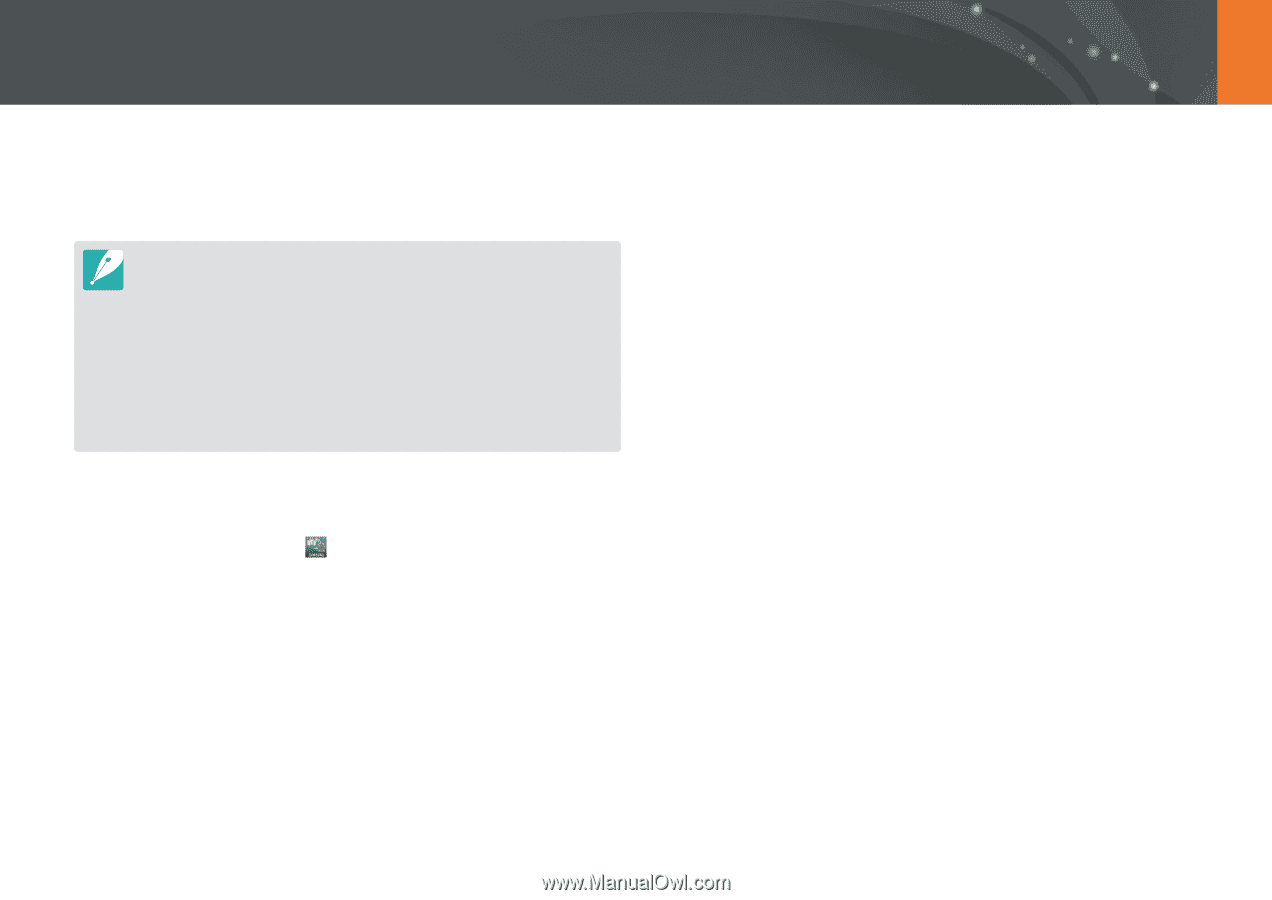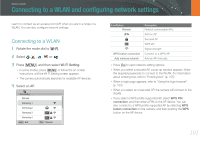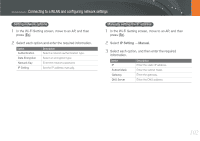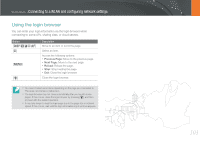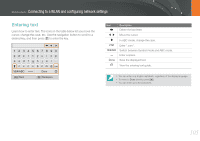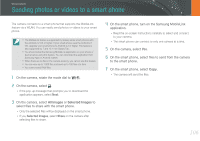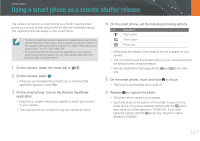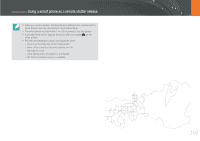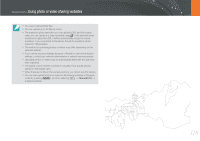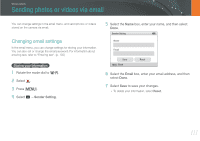Samsung NX1000 User Manual - Page 107
Sending photos or videos to a smart phone - download
 |
View all Samsung NX1000 manuals
Add to My Manuals
Save this manual to your list of manuals |
Page 107 highlights
Wireless network Sending photos or videos to a smart phone The camera connects to a smart phone that supports the MobileLink feature via a WLAN. You can easily send photos or videos to your smart phone. • The MobileLink feature is supported by Galaxy series smart phones with the Android 2.2 OS or higher. If your smart phone uses the Android 2.1 OS, upgrade your smart phone to Android 2.2 or higher. This feature is also supported by 7 and 10.1 inch Galaxy Tab. • You should install the Samsung MobileLink application on your phone or device before using this feature. You can download the application from Samsung Apps or Android market. • When there are no files in the camera memory, you cannot use this feature. • You can view up to 1,000 files and send up to 100 files at a time. • You cannot send RAW files. 1 On the camera, rotate the mode dial to B. 2 On the camera, select . • If the pop-up message that prompts you to download the application appears, select Next. 3 On the camera, select All Images or Selected Images to select files to share with the smart phone. • Only the selected files will be displayed on the smart phone. • If you Selected Images, select Share on the camera after selecting files to share. 4 On the smart phone, turn on the Samsung MobileLink application. • Read the on-screen instructions carefully to select and connect to your camera. • The smart phone can connect to only one camera at a time. 5 On the camera, select Yes. 6 On the smart phone, select files to send from the camera to the smart phone. 7 On the smart phone, select Copy. • The camera will send the files. 106