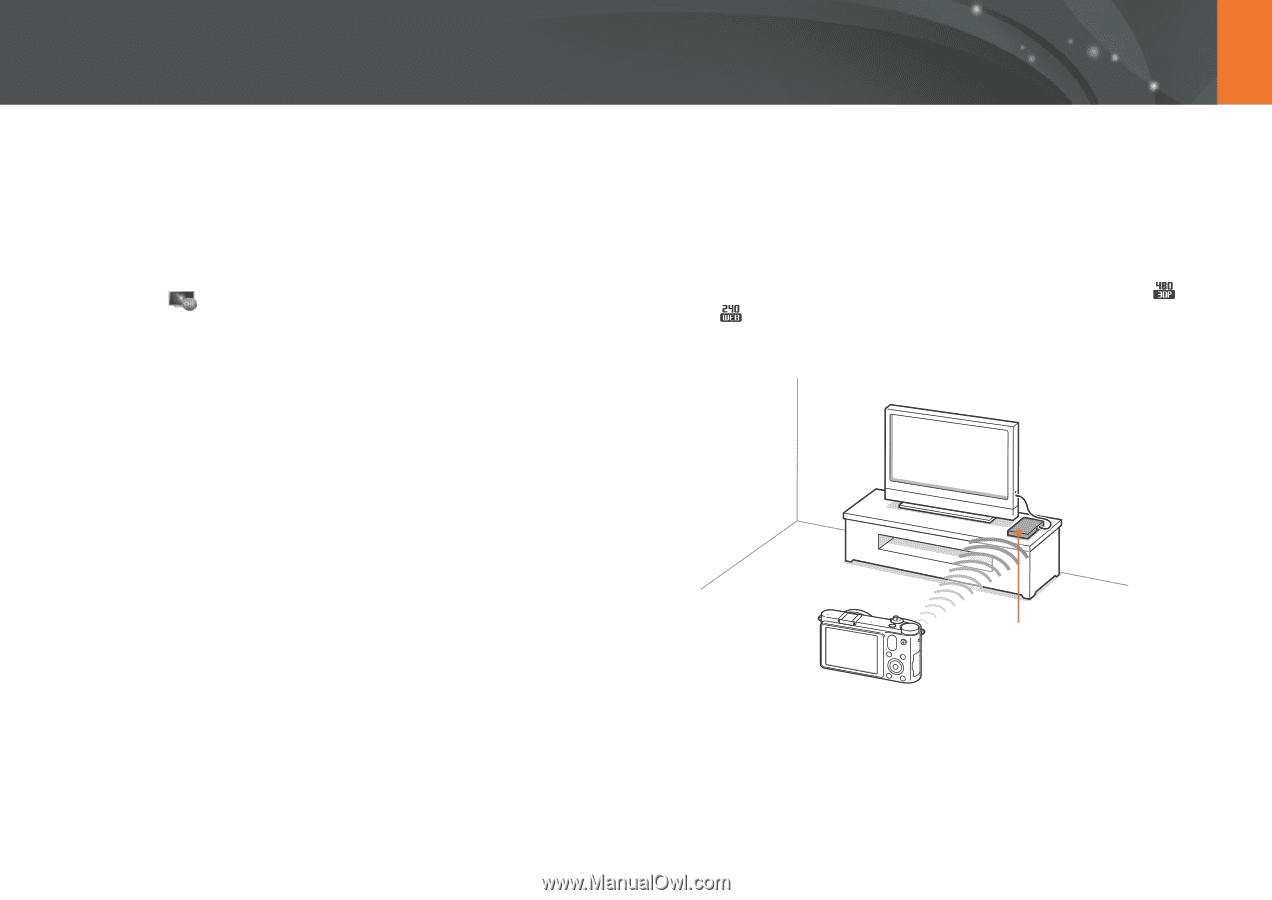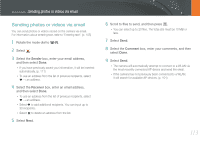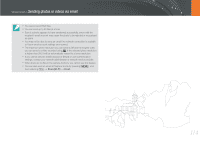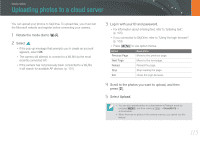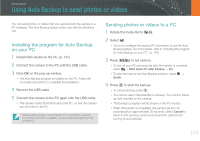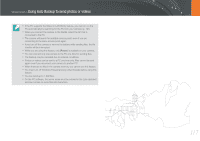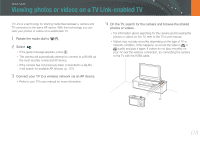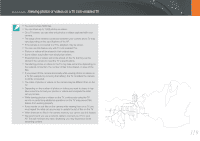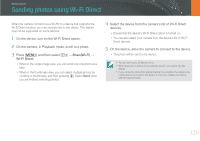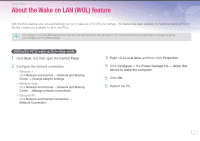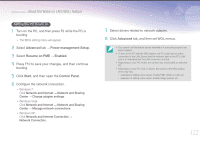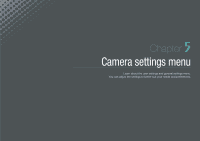Samsung NX1000 User Manual - Page 119
Viewing photos or videos on a TV Link-enabled TV
 |
View all Samsung NX1000 manuals
Add to My Manuals
Save this manual to your list of manuals |
Page 119 highlights
Wireless network Viewing photos or videos on a TV Link-enabled TV TV Link is a technology for sharing media files between a camera and TV connected to the same AP device. With this technology, you can view your photos or videos on a widescreen TV. 1 Rotate the mode dial to B. 2 Select . • If the guide message appears, press [o]. • The camera will automatically attempt to connect to a WLAN via the most recently connected AP device. • If the camera has not previously been connected to a WLAN, it will search for available AP devices. (p. 101) 3 Connect your TV to a wireless network via an AP device. • Refer to your TV's user manual for more information. 4 On the TV, search for the camera and browse the shared photos or videos. • For information about searching for the camera and browsing the photos or videos on the TV, refer to the TV's user manual. • Videos may not play smoothly depending on the type of TV or network condition. If this happens, re-record the video in or quality and play it again. If videos do not play smoothly on your TV over the wireless connection, try connecting the camera to the TV with the HDMI cable. AP 118