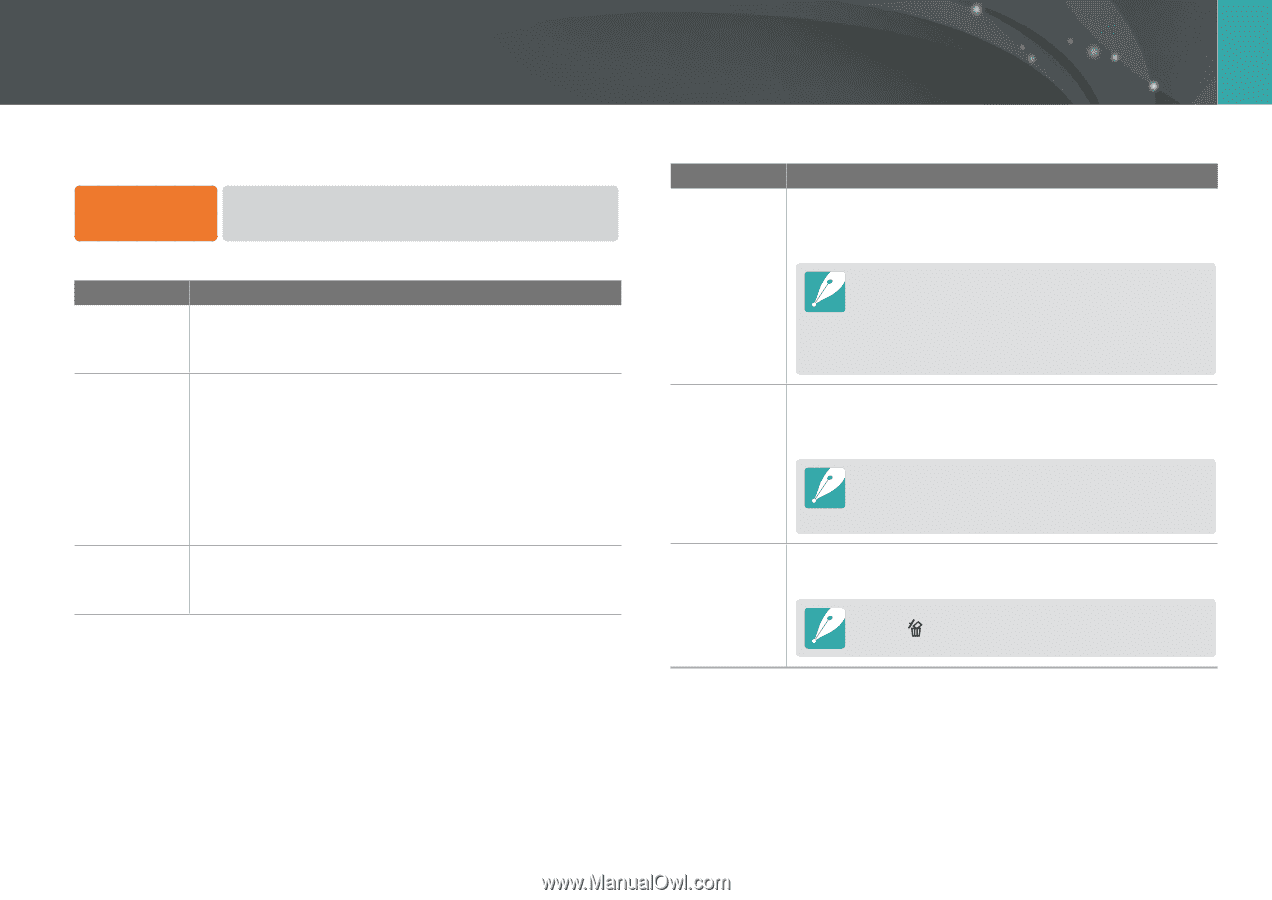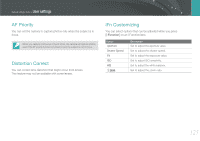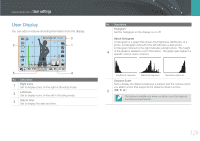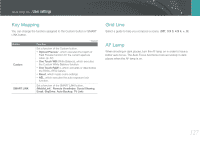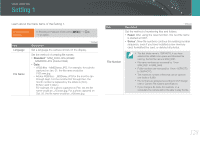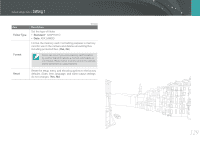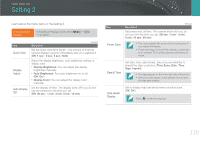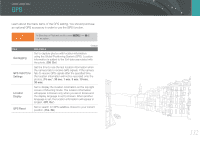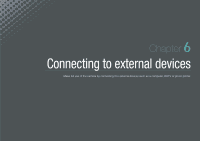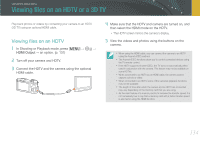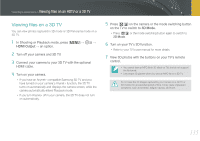Samsung NX1000 User Manual - Page 131
Setting 2
 |
View all Samsung NX1000 manuals
Add to My Manuals
Save this manual to your list of manuals |
Page 131 highlights
Camera settings menu Setting 2 Learn about the menu items of the Setting 2. To set Setting 2 options, In Shooting or Playback mode, press [m] → w → an option. Item Quick View Display Adjust Auto Display Off Description * Default Set the Quick View time length - the amount of time the camera displays a photo immediately after you captured it. (Off, 1 sec*, 3 sec, 5 sec, Hold) Adjust the display brightness, auto brightness setting, or display color. • Display Brightness: You can adjust the display brightness manually. • Auto Brightness: Turn auto brightness on or off. (Off, On*) • Display Color: You can adjust the display color manually. Set the display off time. The display turns off if you do not use the camera for the time you set. (Off, 30 sec*, 1 min, 3 min, 5 min, 10 min) Item Power Save Description * Default Set power shut off time. The camera shuts off if you do not use it for the time you set. (30 sec, 1 min*, 3 min, 5 min, 10 min, 30 min) • The camera retains the power-off time setting even if you replace the battery. • Power save may not work if the camera is connected to a computer, TV, or printer, playing a slide show or movie. Date & Time Set date, time, date format, time zone and whether to imprint the date on photos. (Time Zone, Date, Time, Type, Imprint) • The date appears on the lower right side of the photo. • When you print a photo, some printers may not print the date appropriately. Help Guide Display Set to display help text about menus and functions. (Off, On*) Press [ ] to hide the help text. 130