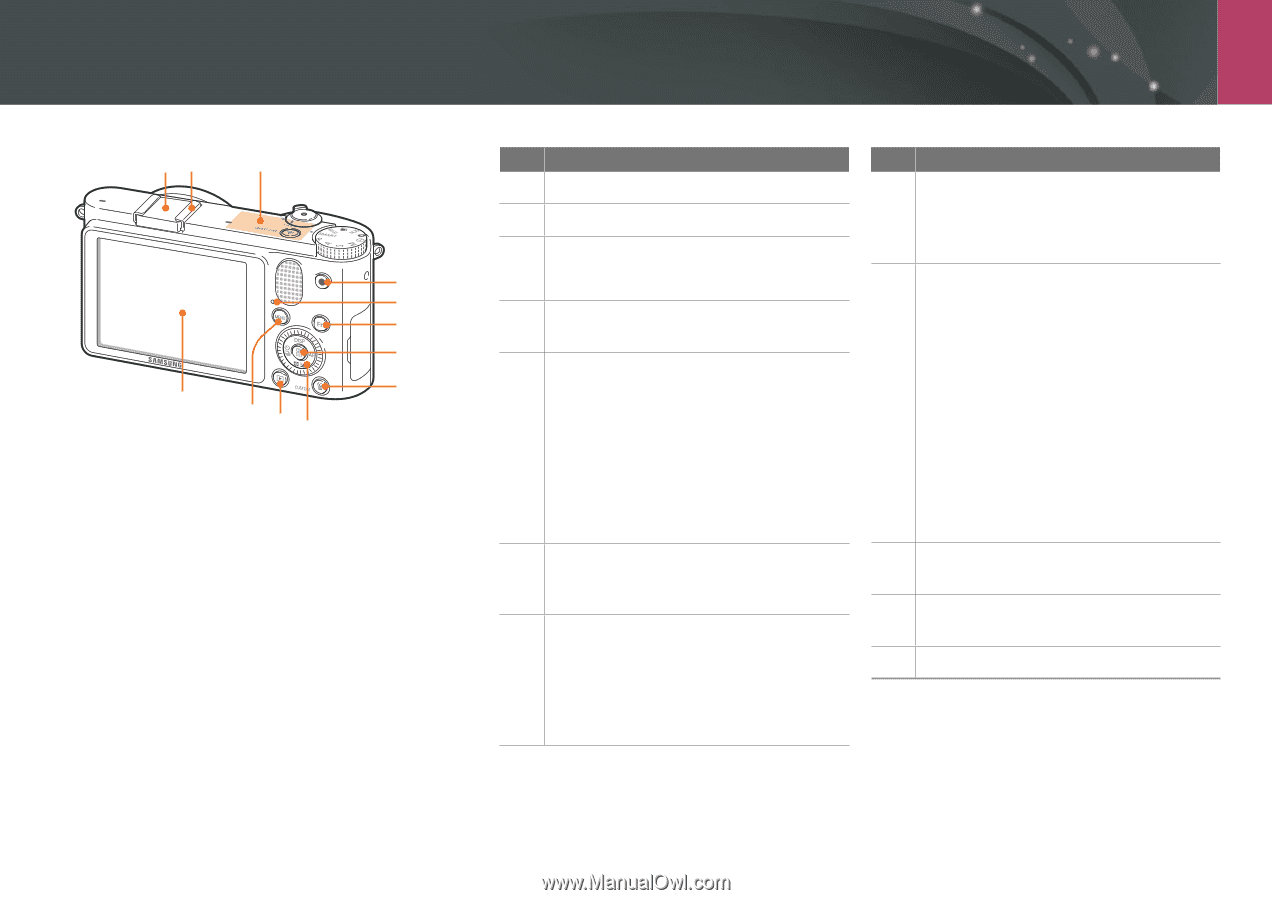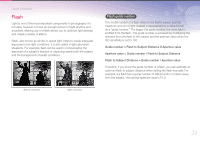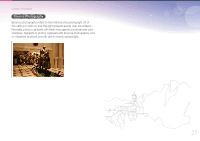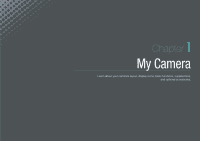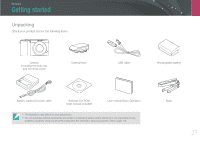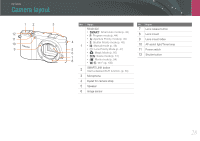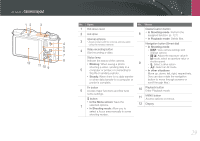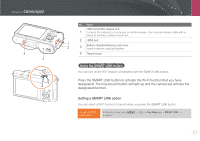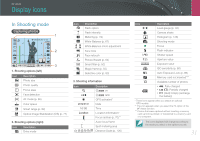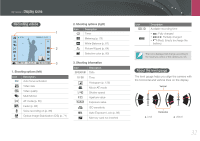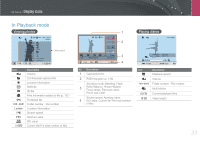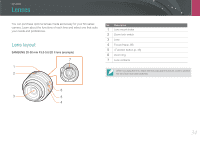Samsung NX1000 User Manual - Page 30
Delete/Custom button, Blinking, Steady, In the Menu screen, In Shooting mode, In Playback mode - camera manual
 |
View all Samsung NX1000 manuals
Add to My Manuals
Save this manual to your list of manuals |
Page 30 highlights
My Camera > Camera layout 12 3 4 5 6 7 8 12 11 10 9 No. Name No. Name 1 Hot-shoe cover 2 Hot-shoe 3 Internal antenna * Avoid contact with the internal antenna while using the wireless network. 4 Video recording button Start recording a video. Status lamp Indicate the status of the camera. • Blinking: When saving a photo, shooting a video, sending data to a 5 computer or printer, or connecting to WLAN or sending a photo. • Steady: When there is no data transfer or when data transfer to a computer or printer is complete. Delete/Custom button 8 • In Shooting mode: Perform the assigned function. (p. 127) • In Playback mode: Delete files. Navigation button (Smart dial) • In Shooting mode - D: View camera settings and change options - I: Adjust the exposure value/In M mode, select an aperture value or 9 shutter speed - C: Select a drive option - F: Select an AF mode • In other situations Move up, down, left, right, respectively. (You can also rotate the navigation button to move through screens or scroll through files.) Fn button 6 Access major functions and fine-tune some settings. o button • In the Menu screen: Save the 7 selected options. • In Shooting mode: Allow you to select a focus area manually in some shooting modes. 10 Playback button Enter Playback mode. 11 MENU button Access options or menus. 12 Display 29