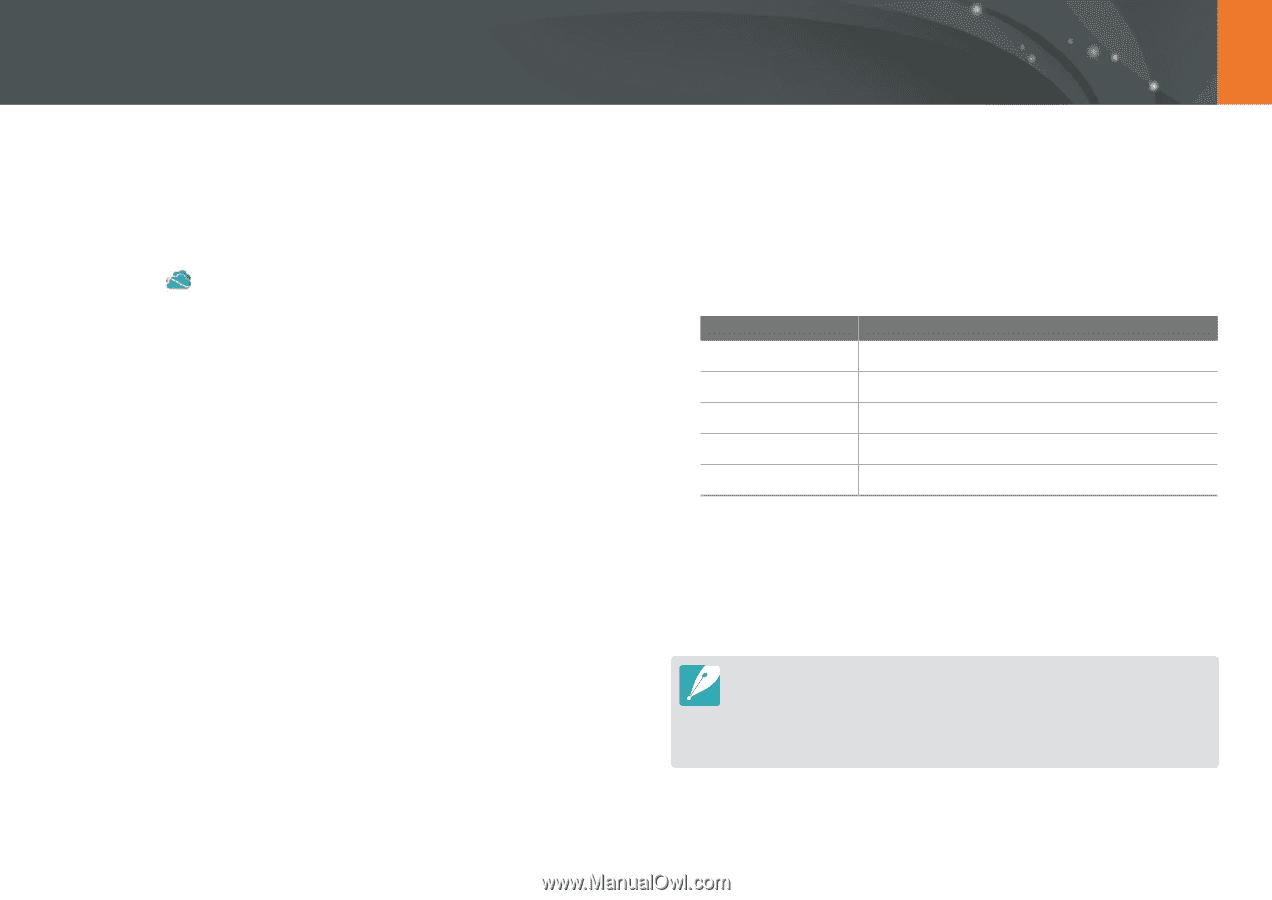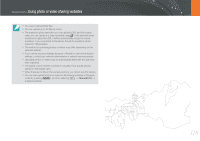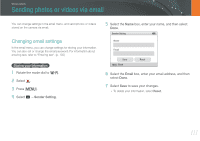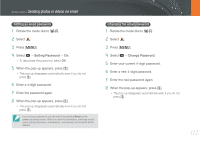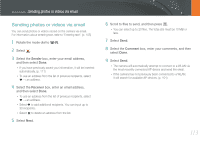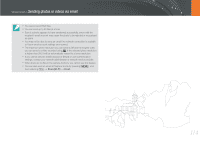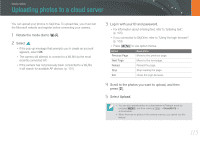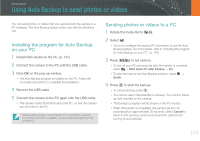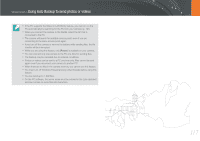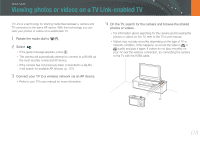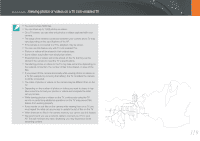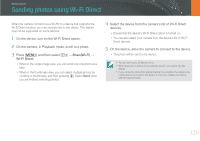Samsung NX1000 User Manual - Page 116
Uploading photos to a cloud server - skydrive
 |
View all Samsung NX1000 manuals
Add to My Manuals
Save this manual to your list of manuals |
Page 116 highlights
Wireless network Uploading photos to a cloud server You can upload your photos to SkyDrive. To upload files, you must visit the Microsoft website and register before connecting your camera. 1 Rotate the mode dial to B. 2 Select . • If the pop-up message that prompts you to create an account appears, select OK. • The camera will attempt to connect to a WLAN via the most recently connected AP. • If the camera has not previously been connected to a WLAN, it will search for available AP devices. (p. 101) 3 Log in with your ID and password. • For information about entering text, refer to "Entering text". (p. 105) • If you connected to SkyDrive, refer to "Using the login browser". (p. 103) • Press [m] to use option menus. Option Previous Page Description Move to the previous page. Next Page Move to the next page. Reload Reload the page. Stop Stop loading the page. Exit Close the login browser. 4 Scroll to the photos you want to upload, and then press [o]. 5 Select Upload. • You can also upload photos to a cloud server in Playback mode by pressing [m], and then selecting z → Share(Wi-Fi) → a cloud server. • When there are no photos in the camera memory, you cannot use this feature. 115