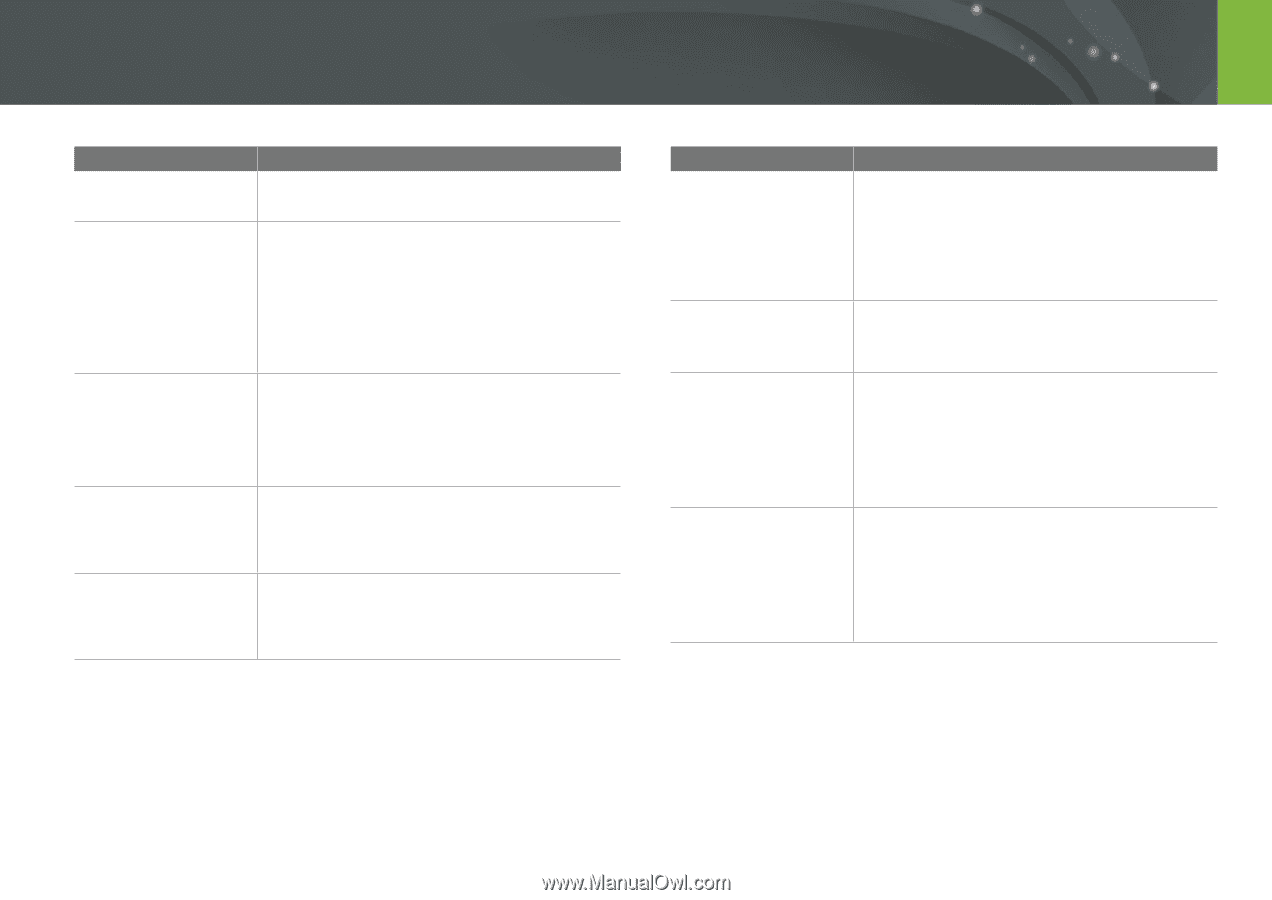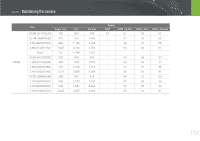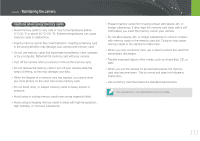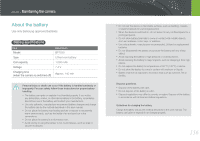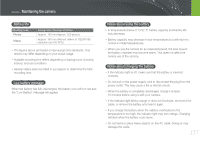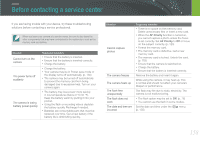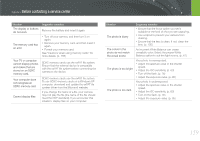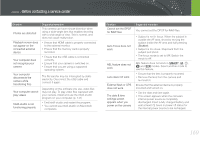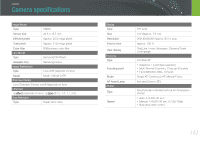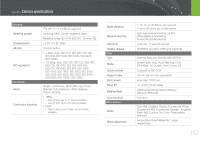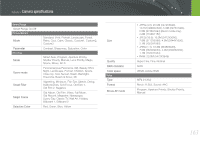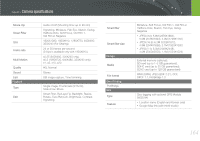Samsung NX1000 User Manual - Page 160
Cannot display files, SDXC memory card.
 |
View all Samsung NX1000 manuals
Add to My Manuals
Save this manual to your list of manuals |
Page 160 highlights
Appendix > Before contacting a service center Situation The display or buttons do not work The memory card has an error Your TV or computer cannot display photos and videos that are stored on an SDXC memory card. Your computer does not recognize an SDXC memory card. Cannot display files Suggested remedies Remove the battery and insert it again. • Turn off your camera, and then turn it on again. • Remove your memory card, and then insert it again. • Format your memory card. See "Cautions when using memory cards" for more details. (p. 155) SDXC memory cards use the exFAT file system. Ensure that the external device is compatible with the exFAT file system before connecting the camera to the device. SDXC memory cards use the exFAT file system. To use SDXC memory cards on a Windows XP computer, download and update the exFAT file system driver from the Microsoft website. If you change the name of a file, your camera may not play the file (the name of the file should meet the DCF standard). If you encounter this situation, display files on your computer. Situation The photo is blurry Suggested remedies • Ensure that the focus option you set is suitable for the kind of shot you are capturing. • Use a tripod to prevent your camera from shaking. • Ensure that the lens is clean. If not, clean the lens. (p. 150) The colors in the photo do not match the actual scene An incorrect White Balance can create unrealistic color. Select the proper White Balance option to suit the light source. (p. 61) The photo is too bright Your photo is overexposed. • Adjust the aperture value or the shutter speed. • Adjust the ISO sensitivity. (p. 60) • Turn off the flash. (p. 76) • Adjust the exposure value. (p. 85) The photo is too dark Your photo is underexposed. • Adjust the aperture value or the shutter speed. • Adjust the ISO sensitivity. (p. 60) • Turn on the flash. (p. 76) • Adjust the exposure value. (p. 85) 159