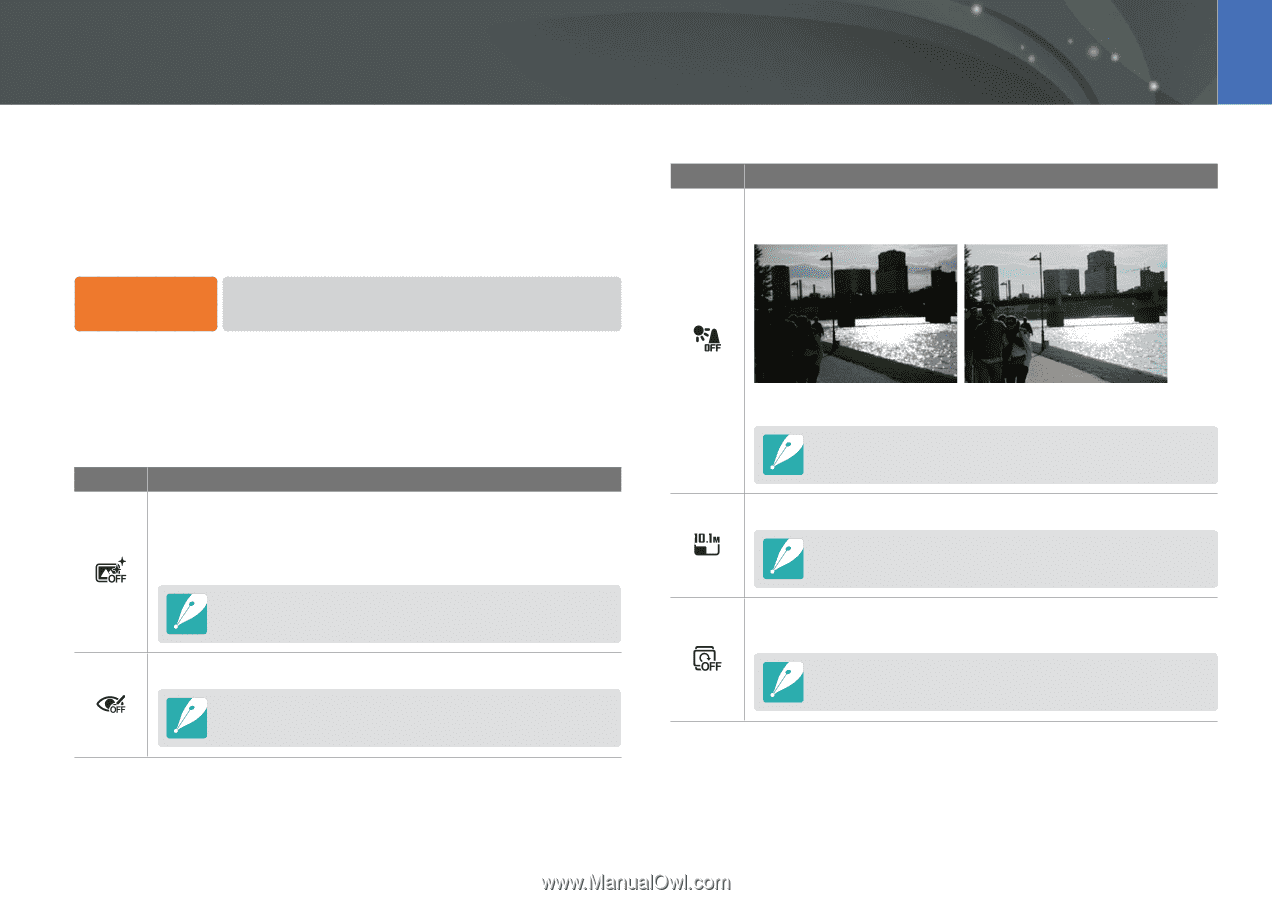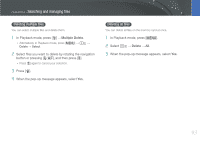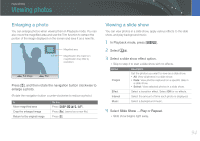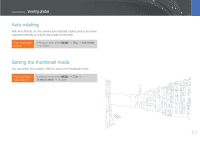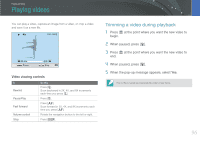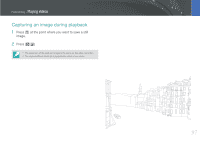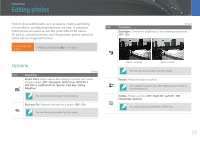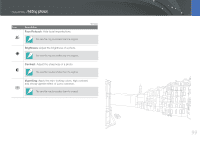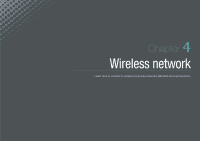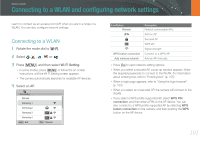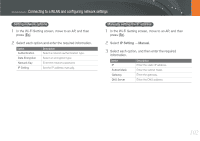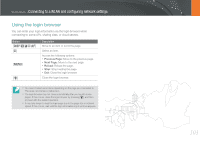Samsung NX1000 User Manual - Page 99
Editing photos, Options
 |
View all Samsung NX1000 manuals
Add to My Manuals
Save this manual to your list of manuals |
Page 99 highlights
Playback/Editing Editing photos Perform photo editing tasks, such as resizing, rotating, eliminating red-eye effects, and adjusting brightness, contrast, or saturation. Edited photos are saved as new files under different file names. 3D photos, panoramic photos, and 3D panoramic photos cannot be edited with the Image Edit function. To set Image Edit options, In Playback mode, press [f] → an option. Icon Description * Default Backlight: Correct the brightness of an underexposed photo. (Off*, On) Options Icon Description * Default Smart Filter: Apply various filter effects to photos and create unique images. (Off*, Miniature, Soft Focus, Old Film 1, Old Film 2, Halftone Dots, Sketch, Fish Eye, Defog, Negative) The new file may be smaller than the original. Red-eye Fix: Remove red-eyes on a photo. (Off*, On) The new file may be smaller than the original. Before correction After correction The new file may be smaller than the original. Resize: Resize the size of a photo. The available resolutions may differ depending on the size of the selected photo. Rotate: Rotate a photo. (Off*, Right 90˚, Left 90˚, 180˚, Horizontal, Vertical) You cannot rotate protected files or RAW files. 98