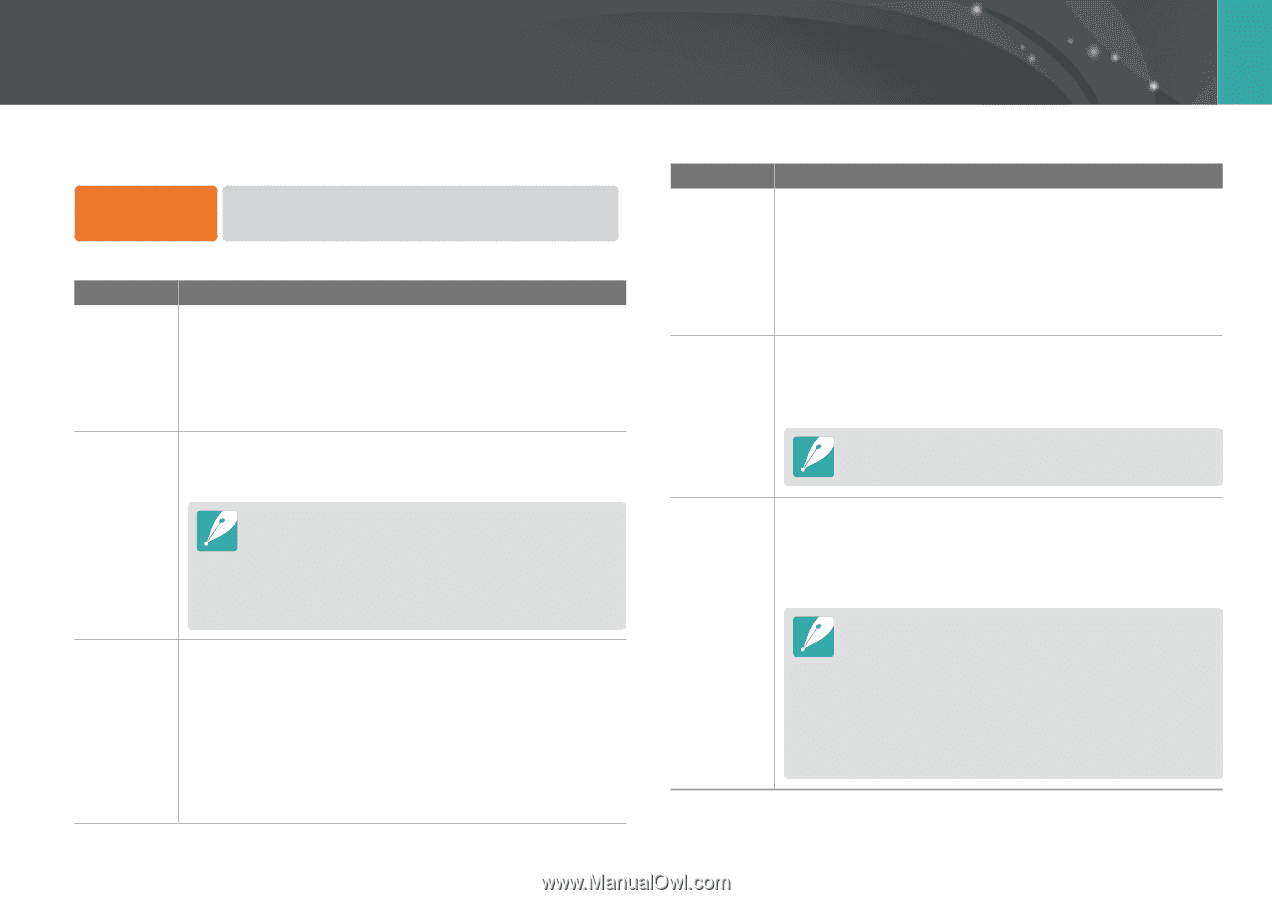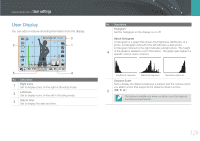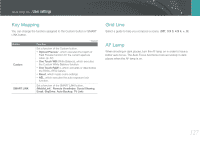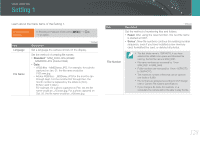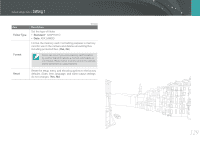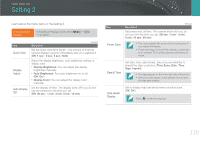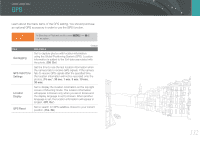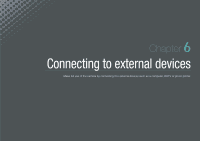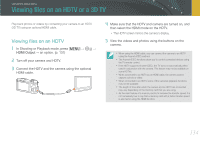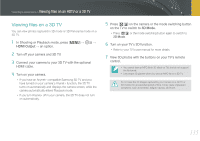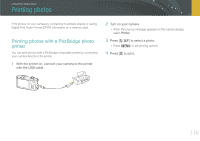Samsung NX1000 User Manual - Page 132
Setting 3 - malaysia
 |
View all Samsung NX1000 manuals
Add to My Manuals
Save this manual to your list of manuals |
Page 132 highlights
Camera settings menu Setting 3 Learn about the menu items of the Setting 3. To set Setting 3 options, In Shooting or Playback mode, press [m] → e → an option. Item Sound Sensor Cleaning * Default Description • System Volume: Set the sound volume or turn all sound off entirely. (Off, Low, Medium*, High) • AF Sound: Set the sound the camera makes in AF mode on or off. (Off, On*) • Button Sound: Set the sound the camera makes when you press buttons on or off. (Off, On*) • Sensor Cleaning: Remove dust from the sensor. • Start-Up Action: When on, the camera performs sensor cleaning each time you turn it on. (Off*, On) As this product uses interchangeable lenses, the sensor can get dust on it when you change lenses. This can lead to dust particles appearing in the photos you capture. It is recommended not to change lenses when you are in a particularly dusty area. Also, make sure to attach the lens cap to the lens when not using it. Video Out Set the video signal output appropriate for your country when connecting the camera to an external video device such as a monitor or TV. • NTSC*: USA, Canada, Japan, Korea, Taiwan, Mexico, etc • PAL (Supports only PAL B, D, G, H, or I): Australia, Austria, Belgium, China, Denmark, Finland, France, Germany, England, Italy, Kuwait, Malaysia, New Zealand, Singapore, Spain, Sweden, Switzerland, Thailand, Norway, etc Item Description * Default Anynet+ (HDMI-CEC) When you connect the camera to an HDTV that supports Anynet+ (HDMI-CEC), you can control the play function of the camera with the TV remote control. • Off: You cannot control the play function of camera with the TV remote control. • On*: You can control the play function of camera with the TV remote control. HDMI Output When you connect the camera to an HDTV with an HDMI cable, you can change the resolution of the image. • NTSC: Auto*, 1080i, 720p, 480p, 576p (activates only when PAL is selected) If the connected HDTV does not support the resolution you select, the camera sets the resolution one level lower. Device Information View the firmware version of the body and the lens, Wi-Fi MAC address, and network certification number, or update the firmware. • Firmware Update: Update the firmware of the camera body or lens. (Body Firmware, Lens Firmware) • You can download firmware upgrades from www.samsung.com. • You cannot run a firmware upgrade without a fully charged the battery. Recharge the battery fully before running a firmware upgrade. • If you update the firmware, user settings values will be reset. (Date, time, language, video out will not change.) • Do not turn the camera off while the update is in progress. 131