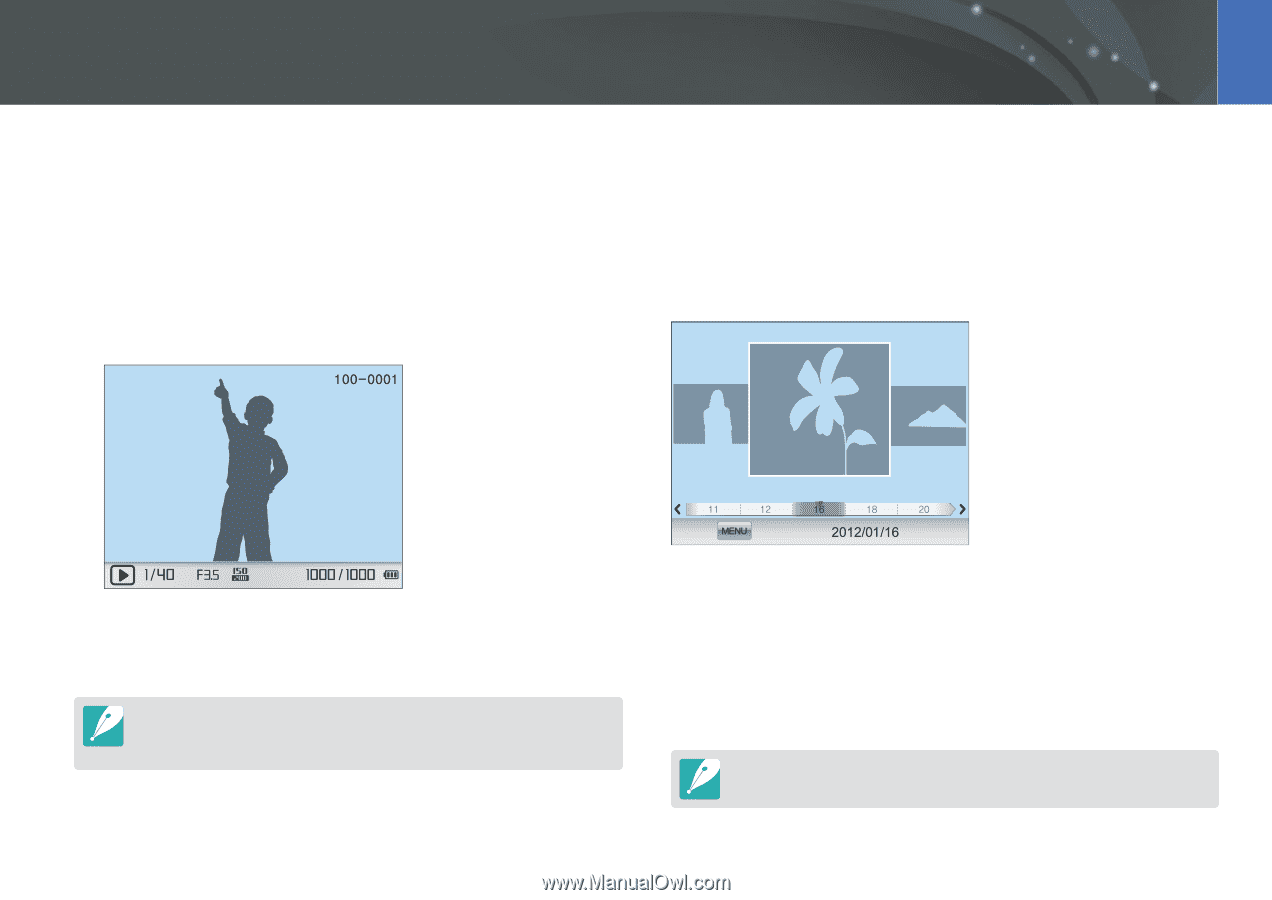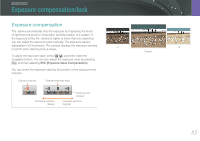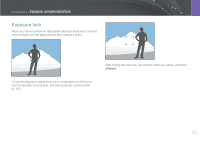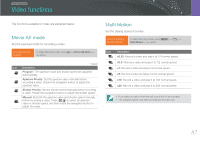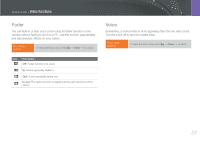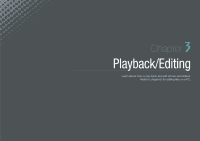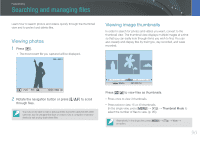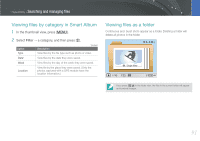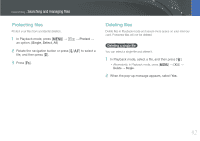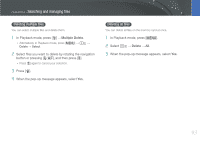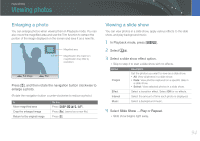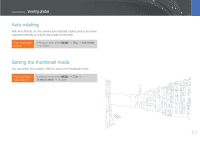Samsung NX1000 User Manual - Page 91
Searching and managing files, Viewing photos, Viewing image thumbnails
 |
View all Samsung NX1000 manuals
Add to My Manuals
Save this manual to your list of manuals |
Page 91 highlights
Playback/Editing Searching and managing files Learn how to search photos and videos quickly through the thumbnail view and to protect and delete files. Viewing photos 1 Press [y]. • The most recent file you captured will be displayed. Viewing image thumbnails In order to search for photos and videos you want, convert to the thumbnail view. The thumbnail view displays multiple images at a time so that you can easily look through items you wish to find. You can also classify and display files by their type, day recorded, and week recorded. 2 Rotate the navigation button or press [C/F] to scroll through files. You may not be able to edit or play back files that were captured with other cameras, due to unsupported sizes or codecs. Use a computer or another device to edit or play back these files. Menu Press [I] to view files as thumbnails. • Press once to view 3 thumbnails. • Press twice to view 15 or 40 thumbnails. (In the single view, press [m] → x → Thumbnail Mode to select the number of files to view. (p. 95)) Alternatively, in the singe view, press [m] → x → View → an option. 90