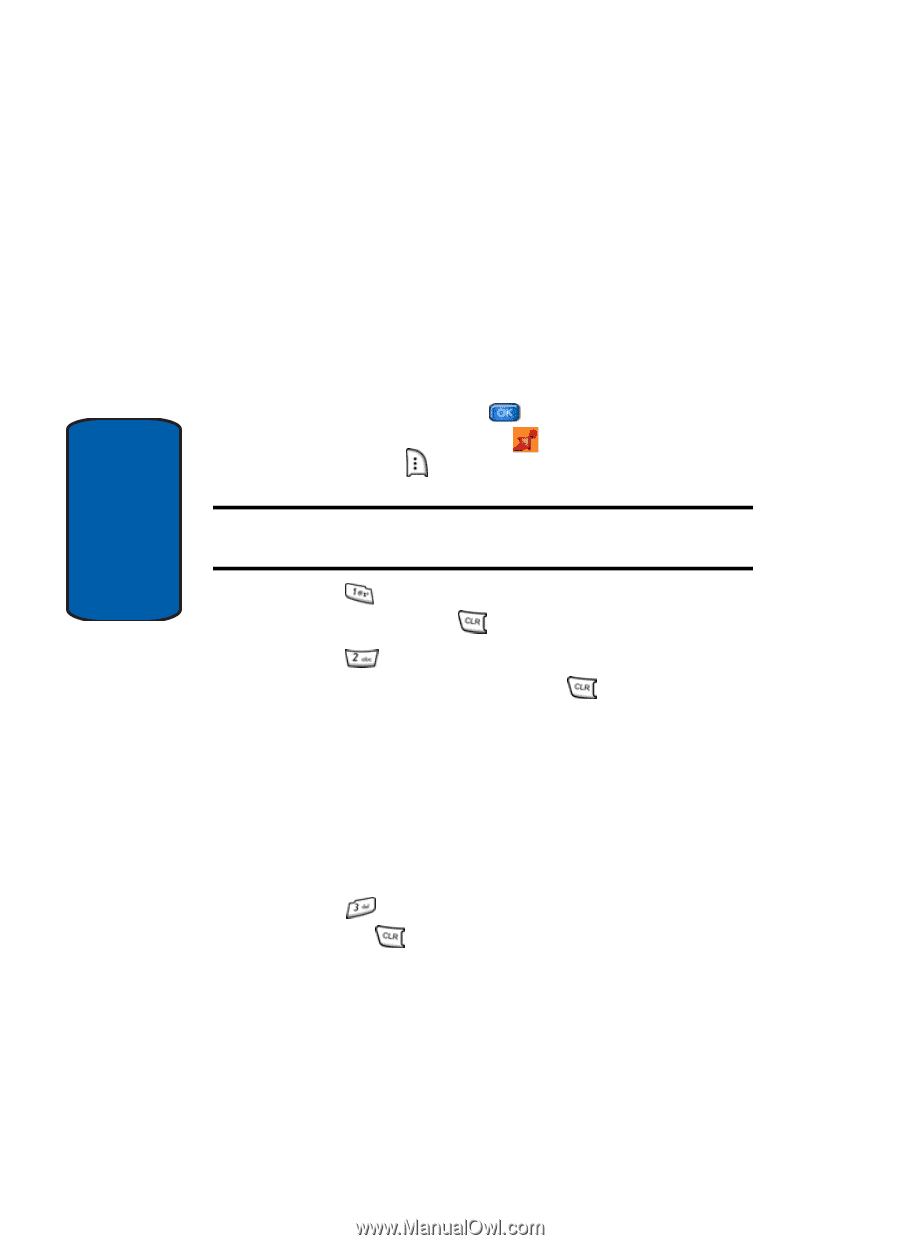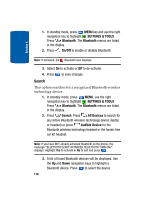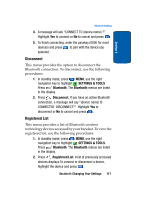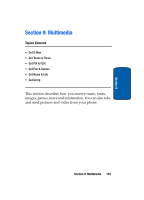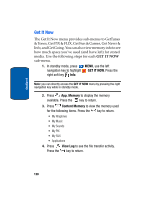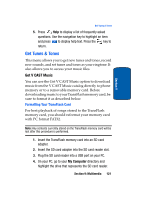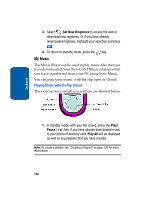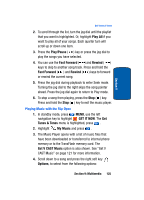Samsung SCH a950 User Manual (ENGLISH) - Page 120
Get It Now, App. Memory, Content Memory
 |
UPC - 842740015575
View all Samsung SCH a950 manuals
Add to My Manuals
Save this manual to your list of manuals |
Page 120 highlights
Section 9 Get It Now The Get It Now menu provides sub-menus to GetTunes & Tones, Get PIX & FLIX, Get Fun & Games, Get News & Info, and Get Going. You can also view memory info to see how much space you've used (and have left) for stored media. Use the following steps for each GET IT NOW sub-menu. 1. In standby mode, press MENU, use the left navigation key to highlight GET IT NOW. Press the right soft key Info. Note: you can directly access the GET IT NOW menu by pressing the right navigation key while in standby mode. 2. Press App. Memory to display the memory available. Press the key to return. 3. Press Content Memory to view the memory used for the following items. Press the key to return. • My Ringtones • My Music • My Sounds • My PIX • My FLIX • Applications 4. Press View Log to see the file transfer activity. Press the key to return. 120